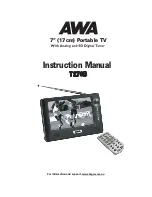GENERAL INFORMATION ABOUT THE T270B
T270B is a portable digital TV set; it can be used in a car or outdoor. Throughout this manual you will notice that
everyday operation of your T270B is based on a series of user friendly on-screen displays and menus. These
menus will help you get the most from your T270B; guiding you through installation, channel selection, viewing and
many other functions.
Using the buttons on the remote control can perform all functions, and using the buttons on the front panel can also
perform some of the functions.
Please be aware that new software may change the functionality of the T270B.
Should you experience any difficulties with the operation of your T270B, please consult the relevant section of this
manual, including the Troubleshooting, or alternatively call your dealer or customer service adviser.
IMPORTANT! Read this before using the T270B!
z
Do not cover the T270B’s ventilation openings with items such as newspapers, tablecloths, curtains etc.
z
Do not place the T270B on top of a unit that emits heat.
z
Do not place naked flame sources, such as lighted candles, on the T270B.
z
Use a soft cloth and a mild solution of washing-up liquid to clean the casing.
z
Do not expose the T270B to dropping or splashing liquids.
z
Do not place any objects filled with liquids, such as vases, by the T270B.
z
To give your T270B an extra protection, e.g. at a thunderstorm, we recommend that connect it via an external
surge protection device.
z
Do not remove the cover.
z
Do not allow the unit to be exposed to hot, cold or humid conditions.
QUICK GUIDE
Plug in your T270B
You can use either an AC adapter or a rechargeable Li-ion battery as a power source for your T270B.
! Use the T270B only with the supplied AC adapter.
To use the AC adapter:
1. Plug one end of the power cord into the AC outlet.
2. Plug the cable attached to the AC adapter into the DC in port on the T270B
Preparing the Remote Control
Before using the remote controller, you need to insert the supplied battery in order to enable communication
between the T270B and remote controller.
z
To
insert
battery:
z
Turn the remote controller over.
z
Press in the tab and lift the battery cover up.
z
Insert the supplied battery into the remote controller.
z
Align the battery cover to the remote controller.
z
Press down until the cover clicks into place.
! If the remote controller does not operate properly, you may need to replace the battery. When the remote controller is not being
used for extended periods of time, remove the batteries to avoid possible damage from battery leakage.
3