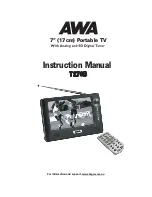15
TELETEXT
Pressing
tt
x
will open a teletext page, if teletext is transmitted for that channel. Select teletext pages using the
number buttons on the remote control.
You can also quickly move to the different page options shown on any page by pressing
cursor left/right
.
Press
OK
on a highlighted page number to go to that page.
Sometimes a teletext page may contain subpages. When subpages are available, they are numbered on the lower
part of the screen. To view a subpage, press
OK
when no page numbers have been highlighted. Move to the
different subpages with
cursor left/right
.
Note: it may take some time before all of the subpages are available for selection.
Press
ttx/back
to return to
TV/Radio
mode.
Cursor up/down
will show the next or previous teletext page.
Channel Info
There is a program information banner is displayed under the screen.
The program information may include:
z
The current time
z
The channel name and number.
z
The names of the current and next programs
z
The start and stop times of the current program
z
The start and stop times of the next program
z
Audio channel mode
z
Language
mode
z
Signal
strength
All these banners disappear automatically after a few seconds.
Go back to the previous menu by pressing
Menu
.
Soft buttons
Subtitle:
When available, you can select from different subtitle languages.
Ch++, Ch--
: To jump 3 channels forward (Ch++) and back (Ch--) from the current channel.
Fav+, Fav-:
To move one favorite channel of the current group favorite list.
Mute:
if you want to lower the volume in ones, you can set mute.
5. MAINTENANCE
5.1 Handling your T270B
1. Do not drop the T270B or heavy objects on top of the T270B.
2. Do not place the T270B in a location subject to: Heat sources, such as radiators or air ducts,
3. Direct sunlight, Excessive dust, Moisture or rain, Mechanical vibration or shock, Strong magnets or speakers
that are not magnetically shielded, Ambient temperature of more than 35
o
C or less than 5
o
C and High
humidity.
4. Do not place electronic equipment near the T270B. The electromagnetic field of the T270B may cause a
malfunction.
5. Provide adequate air circulation to prevent internal heat from building up. Do not place the T270B on porous
surfaces such as rugs or blankets, or near material such as curtains or draperies that may block its ventilation
slots.
6. The T270B uses high-frequency radio signals and may cause interference to radio or TV reception. If this
occurs, relocate the T270B a suitable distance away from the set.
7. Use only specified peripheral equipment and interface cables; otherwise, problems may occur.
8. Do not use cut or damaged connection cables.
9. If the T270B is brought directly from a cold location to a warm one, moisture may condense inside the T270B, In
this case, allow at least one hour before turning on the T270B, If any problems occur, unplug the T270B and
contact an authorized Service Centre. To find the nearest centre or agent, visit the online support Web site.
10. Make sure you disconnect the power cord before cleaning the T270B.