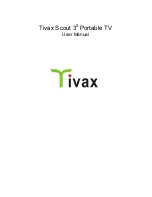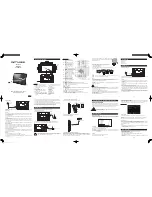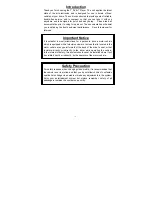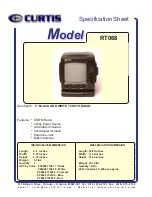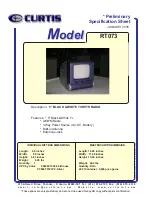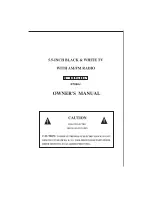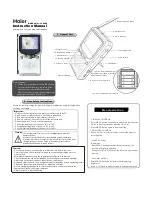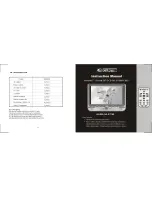16
5.2 Considerations about the screen
1. Please read the details of this guidebook before using, and store safely in case use another day.
2. You may see tiny black points and/or bright points (red, blue, or green) that continuously appear on the LCD.
LCD has a very few (0.01%) unlit pixels and always lit pixels. You may also see distortion in colours or
brightness depending on your perspective. This is a normal result of the manufacturing process and does not
indicate a malfunction.
3. The LCD is manufactured using high-precision technology, do not apply a strong shock or drop it. Do not
disassemble or refit yourself.
4. Do not exert pressure on LCD screen. The LCD that is made from glass may be broken by pressure.
5. Do not place your LCD in a location subject to direct sunlight or excessively high temperature. This may cause
a malfunction.
6. Do not place your LCD in a location subject to mechanical vibrations or in an unstable location.
7. Do not place use a moist cloth to wipe the LCD. Liquid may cause a malfunction if it leaks into your LCD.
8. Do not place or drop any object onto the LCD. Also, do not apply any force to the LCD. If the liquid leaves out,
please use soap and clean water to clean.
9. If you bring your LCD from a cold location to a warm one, moisture may condense on the LCD. In such a case,
wipe off the moisture before using your LCD. It is recommended to use tissue papers to wipe off the moisture. If
the LCD surface is still not warm enough, moisture may condense again. Leave LCD until its surface is
warmed up to the ambient temperature. Do not use alcohol, gas or chemistry reagent to wipe.
10. Close LCD after use or during in malfunction. Please switch off power in case safe.
11. If you have any questions, please contact our company.
5.3 Cleaning recommendations
1. To clean the cover, take care the T270B is disconnected.
2. Do not use scented hydrocarbons or chloride solvents. Such products may attack the plastics used in the
construction of the cover. The cover should be cleaned by means of a light solution of detergent and water
applied with a soft cloth. Dry thoroughly before using the system again.
3. Do not use for the cleaning of the front panel, alcohol or its derivatives, these products can attack the
mechanical properties of the materials and diminish their useful time of life.
5.4 Care the power source
1. Refer the online specifications to check the power operation of your T270B.
2. Do not share the AC outlet with other power-consuming equipment, such as a photocopier or shredder.
3. You can purchase a power strip with a surge protector. This device prevents damage to the T270B caused by
sudden power surges, in an electrical storm.
4. Do not place heavy objects on the power cord.
5. To disconnect the cord, pull it out by the plug.
6. Unplug the T270B from the AC outlet if you are planning to not use the T270B for a long time.
7. Make sure that AC outlet is easily accessible.
8. When the AC adapter is not used, unplug it from the AC outlet.
9. Use the AC adapter supplied with the T270B or authorized products. Do not use any other AC adapter as it may
cause a malfunction.
5.5 Care battery
1. Battery life is shorter in a cold environment. This is due to decreased battery efficiency at low temperatures.
2. Charge the batteries at temperatures between 10
o
C to 30
o
C. Low temperatures require a long charging time.
3. This T270B is designed to operate only with special batteries. The battery design for only professional or
Service Provider can open. Do not open or try to disassemble the battery cover on the back yourself.
4. While the battery is in use or being charged, the battery pack heats up. This normal and is not cause concern.
5. When the battery indicated iron on the screen flashes or when you have not used the battery for a long time,
you need to recharge the battery.
6. If the battery power is still low after charging it, the battery may be reaching the end of its life and should be
replaced. Please contact your dealer or Service Provider.