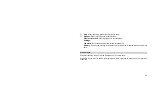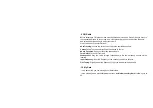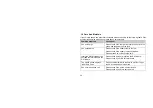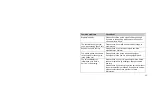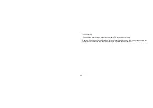39
Do not drop, knock, or shake the phone. Rough handling can break internal circuit
boards.
Do not use harsh chemicals, cleaning solvents, or strong detergents to clean the
phone. Wipe it with a soft cloth slightly dampened in a mild soap-and water solution.
Do not paint the phone. Paint can clog the device’s moving parts and prevent proper
operation.
Do not put the phone in or on heating devices, such as a microwave oven, stove, or
radiator. The phone may explode when overheated.
When the phone or battery gets wet, the label indicating water damage inside the
phone changes color. In this case, phone repairs are no longer guaranteed by the
manufacturer's warranty, even if the warranty for your phone has not expired.
Emergency Call
You can use your phone for emergency calls. However, connections in call conditions
cannot be guaranteed. You should never rely solely on the phone for essential
communications.
Battery
Never use a charger or battery that is damaged in any way.
Use the battery only for its intended purpose.
If you use the phone near the network’s base station, it uses less power. Talk and