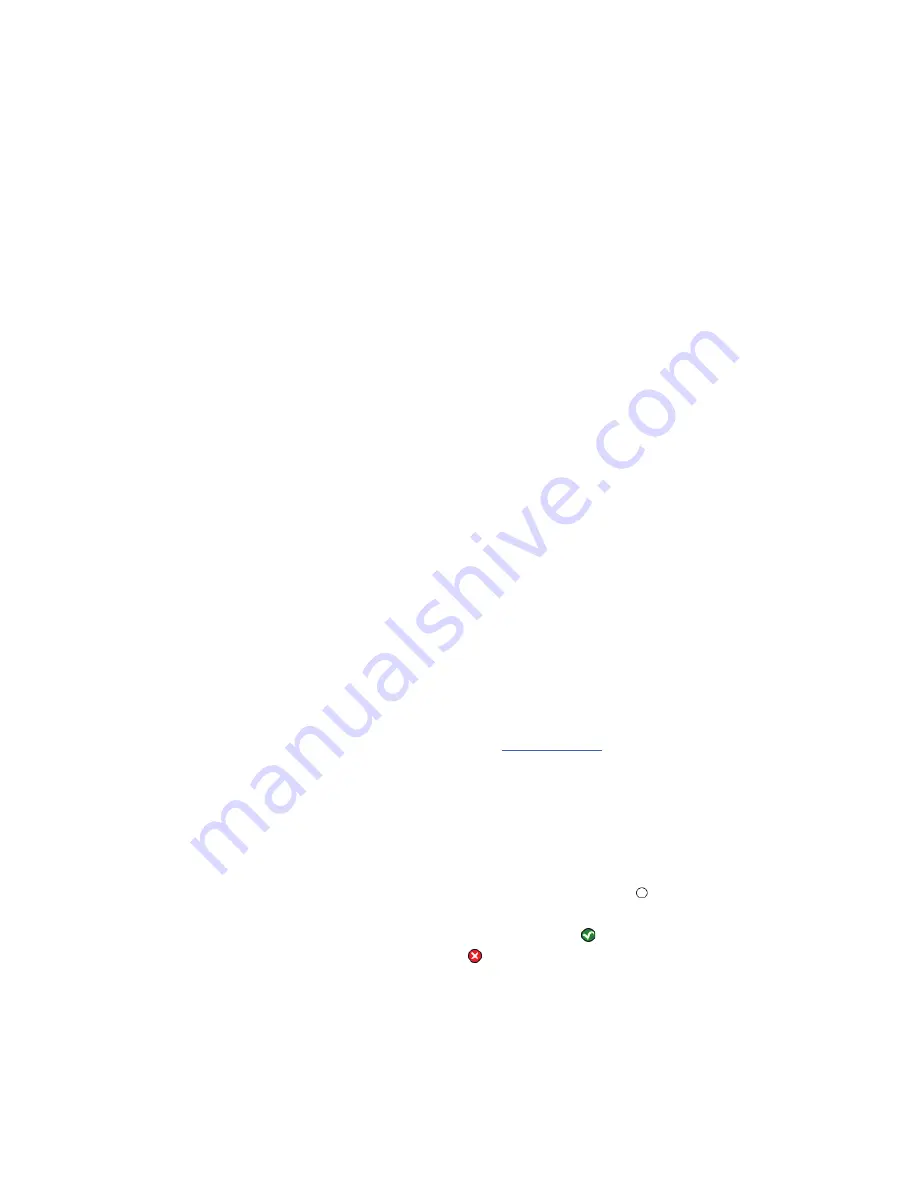
12
AVTECH Inc.
Configuration And Setup Screens
TemPageR 3E
Temperature Sensor. The high and low threshold values for the temperature readings from the internal
Temperature Sensor are entered respectively in the ‘High’ and ‘Low’ columns. The proper temperature
thresholds to enter will depend on the current temperature scale selected on the ‘Advanced’ tab. If the
temperature reading from the internal Temperature Sensor differs from a known temperature at that
location, then the internal Temperature Sensor can be calibrated using the ‘Adjust’ field. Temperature
adjustments must be made in Celsius.
Digital Sensors
The alert thresholds for attached Digital Temperature Sensors are entered in the ‘Sensor # Alarm
Configuration’ sections with ‘#’ representing the digital port number the sensor is connected to. Sensor 1 is
the internal temperature sensor and Sensors 2 and 3 are the external temperature sensors. The sensor label for
that corresponding sensor can be updated in the field below the ‘Sensor Label’. High and low thresholds for
the temperature are entered in the ‘High’ and ‘Low’ columns. Temperature thresholds must be entered in the
temperature scale selected on the ‘Advanced’ tab. If the sensor readings differ from a known temperature at
the sensor location, they can be calibrated using the ‘Adjust’ column.
Digital sensors are those that provide real-time variable status values that can be used to obtain a more
definitive understanding of a current sensor’s status, allow products like Device ManageR and other
monitoring software to monitor at multiple thresholds and be logged for historical reference. These values are
included within alert messages for a clearer understanding by recipients and used for trending or manipulation
into graphs or charts via other applications. These sensors attach to various AVTECH hardware via RJ-11
cable to an external environment sensor channel. Current sensors providing real-time values include the
Digital Temperature Sensor, Digital Outdoor Temperature Sensor, Digital Fluid Temperature Sensor and
Digital Temperature & Humidity Sensor. TemPageR does not support Digital Temperature & Humidity Sensor.
sensor data from the TemPageR 3E unit to the monitoring software.
SNMP Traps
SNMP Traps are sent from an SNMP compliant device on the network and received by a SNMP enabled
software application capable of receiving SNMP Traps. To configure the TemPageR 3E unit to send
SNMP Traps to a specific IP address, enter the IP address in one of the three ‘SNMP Trap Recipient’
fields on the ‘SNMP’ tab. SNMP Traps sent from the TemPageR 3E unit are sent using an SNMP
community name of ‘public’. If use of a third party application is desired, be sure to load the TemPageR
3E MIB file or the information received in the SNMP Trap will not be translated.
Monitoring With Device ManageR
Device ManageR is a software application that is included FREE with AVTECH’s monitoring solutions.
It is designed to enhance the monitoring capacity of your Room Alert and/or TemPageR device(s).
Device ManageR gives you an ‘at a glance’ view of an unlimited number of Room Alert, TemPageR
and Axis cameras installed on your network. Device ManageR includes powerful features that allow for
a much greater degree of flexibility and control over when alert notifications are sent and who receives
them. These include; unlimited alerting of customizable alert and alert clear notifications to individuals
and groups, hierarchies, dependencies, scheduling and more.
Device ManageR also allows for Actions on Alert/Alert clear conditions such as toggling Signal Tower
LEDs (Room Alert models), Send Web URL requests, sending screenshots from AXIS cameras and more.
Additional features include logging data from your units to an embedded database, graphing this data over
time and the ability to export logged data to .csv format. All this is possible from a single installation, with
no rules and no agents. Device ManageR is a significant benefit of the overall TemPageR package. It can
be used as your primary monitoring tool or in conjunction with other monitoring applications.
For more information on Device ManageR visit our website at
AVTECH.com
or contact you Product Specialist.
Alert Thresholds
In order for alert notifications to be sent via email or SNMP Trap, alert thresholds must be configured for
the sensors attached to the TemPageR 3E unit. Alert thresholds are configured on the ‘Internal’, ‘Digital’
sensors tab of the ‘Settings’ screen. Current sensor status will be displayed on the ‘Status’ screen of the
TemPageR 3E web interface. The status icon displayed will be a gray circle ‘ ’ if a sensor is connected
although an alert threshold is not set. If an alert threshold is set for a connected sensor and the sensor is
not in an alarm state, the status icon displayed will be a green check ‘ ’. If the connected sensor is in an
alarm state, the status icon displayed will be a red X ‘ ’.
Internal Temperature Sensor
The field next to the ‘Internal Temperature’ label can be used to change the sensor label of the internal













































