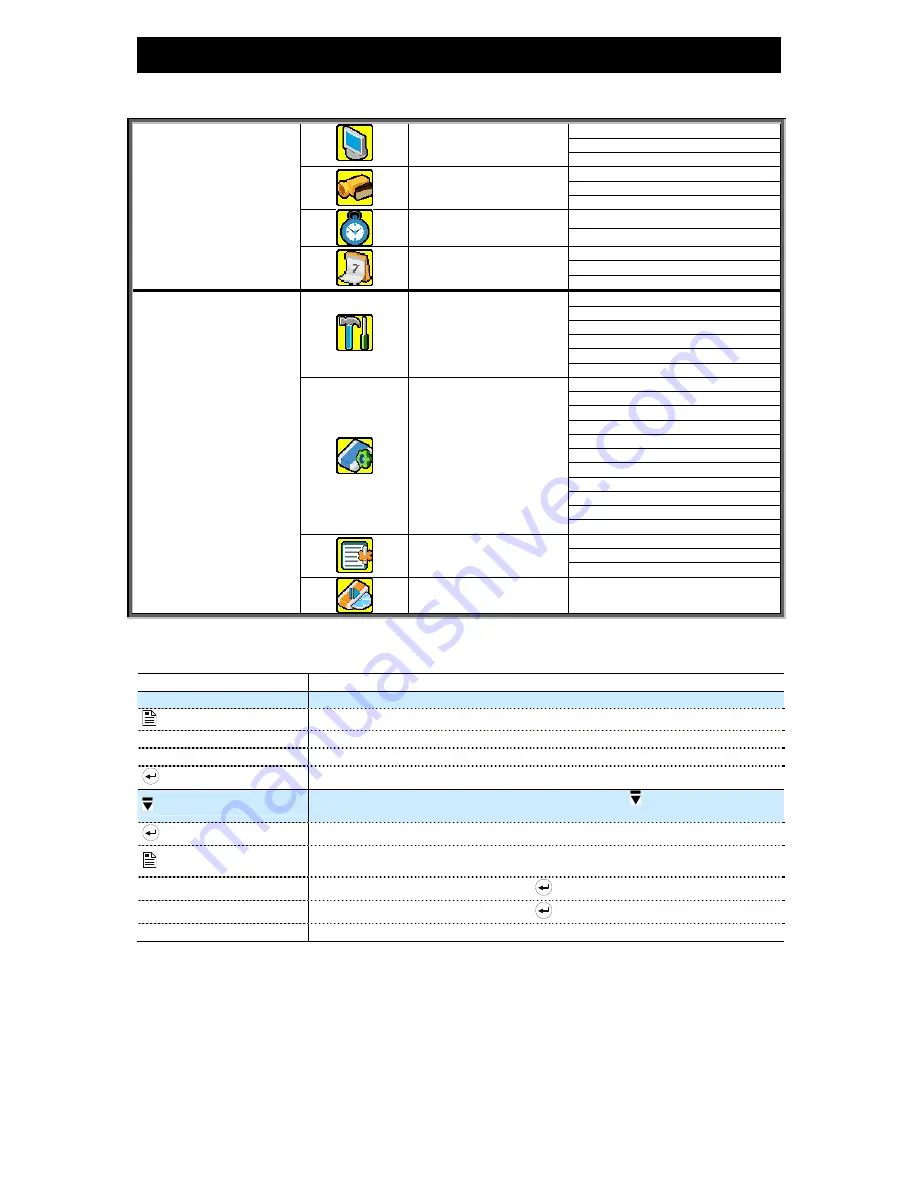
-13-
5. MAIN MENU
5.1 Menu Configuration
CHANNEL TITLE
EVENT STATUS
STATUS
IMAGE SIZE
QUALITY
RECORD
IMAGE PER SECOND
RECORD TIMER
TIMER
DETECTION TIMER
DATE
FORMAT
QUICK START MENU
DATE
DAYLIGHT SAVING
CAMERA
DETECTION
ALERT
NETWORK
DISPLAY
ADVANCE CONFIG
RECORD
SERIAL TYPE
BAUD RATE
HOST ID
PASSWORD
RESET DEFAULT
CLEAR HDD
UPGRADE
AUTO KEYLOCK (SEC)
LANGUAGE
VIDEO FORMAT
SYSTEM CONFIG
VERSION
QUICK SEARCH
HDD INFO
EVENT LOG
EVENT LOG
ADVANCED MENU
BACKUP
USB BACKUP
5.2 Menu Operation Instruction
ITEM
FUNCTION
QUICK START MENU:
View & change the settings of the quick start menu items
MENU
Enter / exit the quick start menu
▲ ▼
Make the selection / Change the setting
◄ ►
Go to the upper layer or sub-layer / Make the selection
ENTER
Confirm the password entering
ADVANCED MENU:
In the quick start menu, move the cursor to the icon “ ” and press “▼” button
to enter the advanced setting menu.
ENTER
Go to the sub-layer of the advanced menu
MENU
Under the sub-layer of the advanced setting menu, use this button to confirm the
settings and go back to the upper layer.
NEXT
Move the cursor to this item and press
button to go the next page.
BACK
Move the cursor to this item and press
button to go the previous page.
Other operations in the advanced menu are the same as in the quick start menu.
































