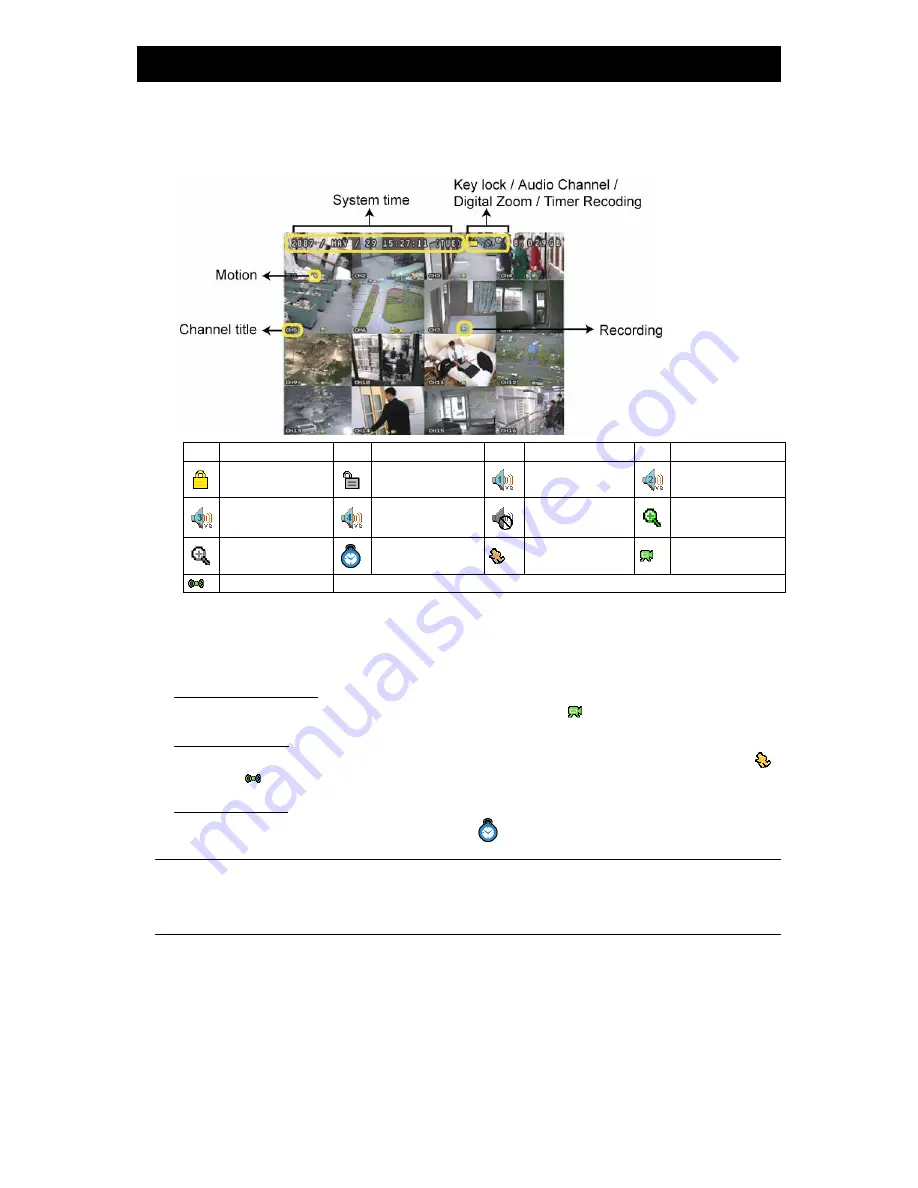
-10-
4. BASIC OPERATION
(Take 16CH DVR as an example)
4.1 Live Page
In this live page of the DVR, you can see the live viewing of 1- / 4- / 9- / 16-cut screen.
Icon Function
Icon Function
Icon
Function
Icon Function
Key lock
Key unlock
1
st
live audio
channel
2
nd
live audio
channel
3
rd
live audio
channel
4
th
live audio
channel
Audio channel
unselected
Digital zoom mode
Digital zoom
unselected
Timer recording
Motion
Recording
Alarm
4.2 Recording
When the recording and the pre-alarm function are activated, this device will overwrite 8GB data from the oldest
for continuous recording without notice.
1) Continuous Recording Icon
When the DVR is properly connected with camera, you can see the icon “
” (recording) on the screen.
2) Event Recording Icon
When the motion / alarm detection is activated, once motion or external alarm happens, you will see the icon “
”
(motion) or “
” (external alarm) on the screen.
3) Timer Recording Icon
When the timer record is activated, you will see the icon “
” (timer) on the screen.
Note:
The audio source connected to the “Audio 1” will be recorded with the video of the “CH1”.
The audio source connected to the “Audio 2” will be recorded with the video of the “CH2”.
The audio source connected to the “Audio 3” will be recorded with the video of the “CH3”.
The audio source connected to the “Audio 4” will be recorded with the video of the “CH4”.














