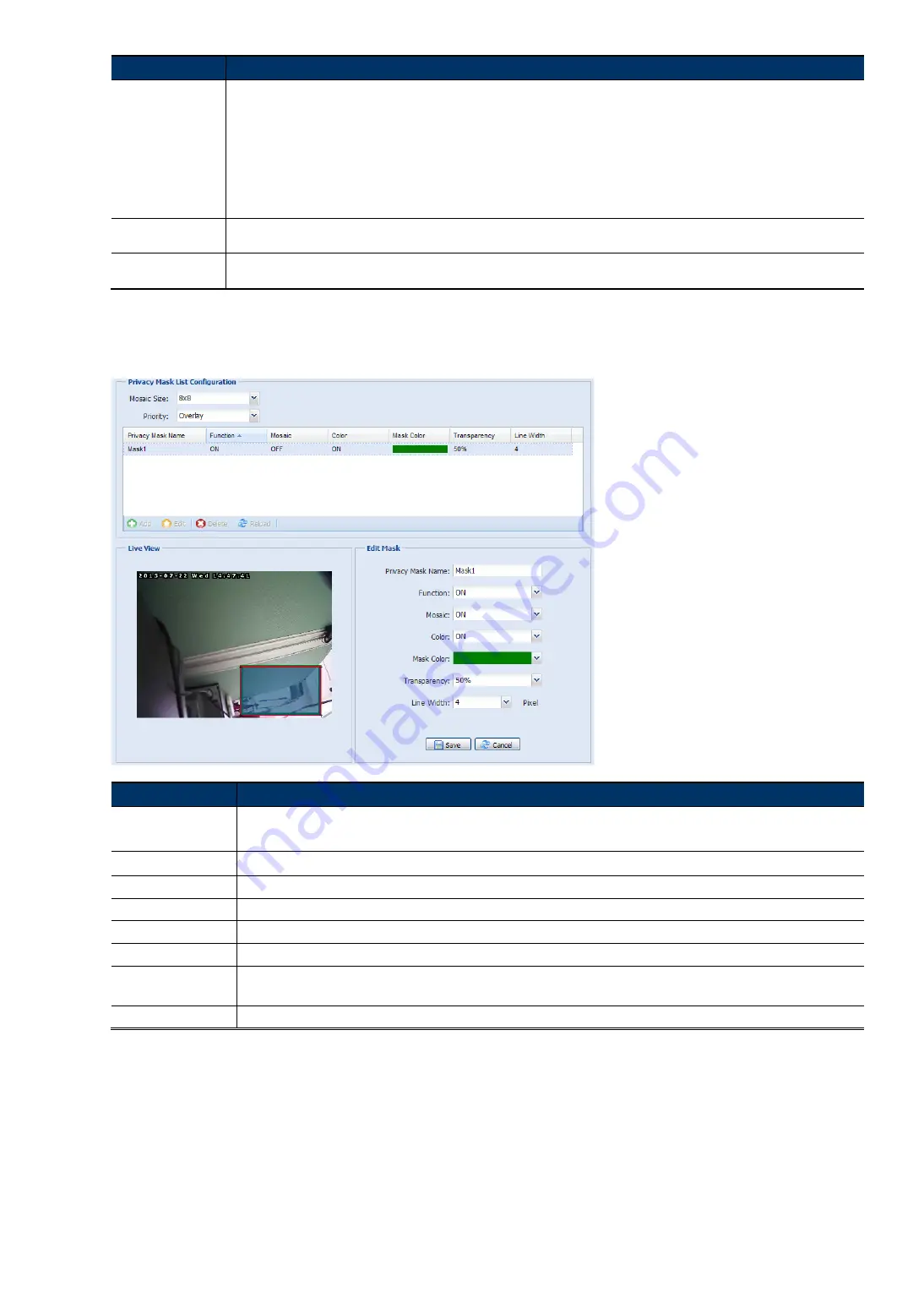
19
Item
Description
Day and Night*
This function is used to configure the day and night mode:
Day - Always stay in the day mode (color).
Night - Always stay in the night mode (B/W).
Time – Select this option, and click “Day and Night” in blue to enable and set a schedule to enable day and night mode. The selected
time (yellow) will be in the day mode, and the unselected time will be in the night mode.
Sensor – Use the built-in light sensor for day and night detection.
Digital Input N.O. – (Used with Alarm In) Normally stay in the day mode, and switch to the night mode when the alarm is triggered.
Digital Input N.C. – (Used with Alarm In) Normally stay in the night mode, and switch to the day mode the when alarm in triggered.
Defog*
Select ”ON” or ”Auto” to enable the defog function in poor weather conditions such as fog, smog or smoke. The captured
image can be improved.
High Light
Compensation*
It’s used to suppress strong backlight for clearer images. Select “ON” or “Auto”, and a gray mask will be covered on the
source of the strong light.
*Selected models only
3.3.7 Privacy Mask (For selected models only)
You can cover certain areas on the camera image with privacy masks.
Item
Description
Mosaic Size
Choose the mosaic size of the privacy mask when “Mosaic” is set to “ON”.
The options are: 8
×
8, 32
×
32, and 64
×
64.
Privacy Mask Name
Name your privacy mask.
Function
Select “On” to enable the privacy mask function.
Mosaic
Select “ON” to have the mosaic effect.
Color
Select “ON” to color the privacy mask.
Mask Color
Select the color for the privacy mask.
Transparency
Select the transparency for your privacy mask.
The options are: 0%, 25%, 50%, and 100%.
Line Width
Choose the line width from 0, 2, 4 and 6 when the transparency is not set to 0%.
















































