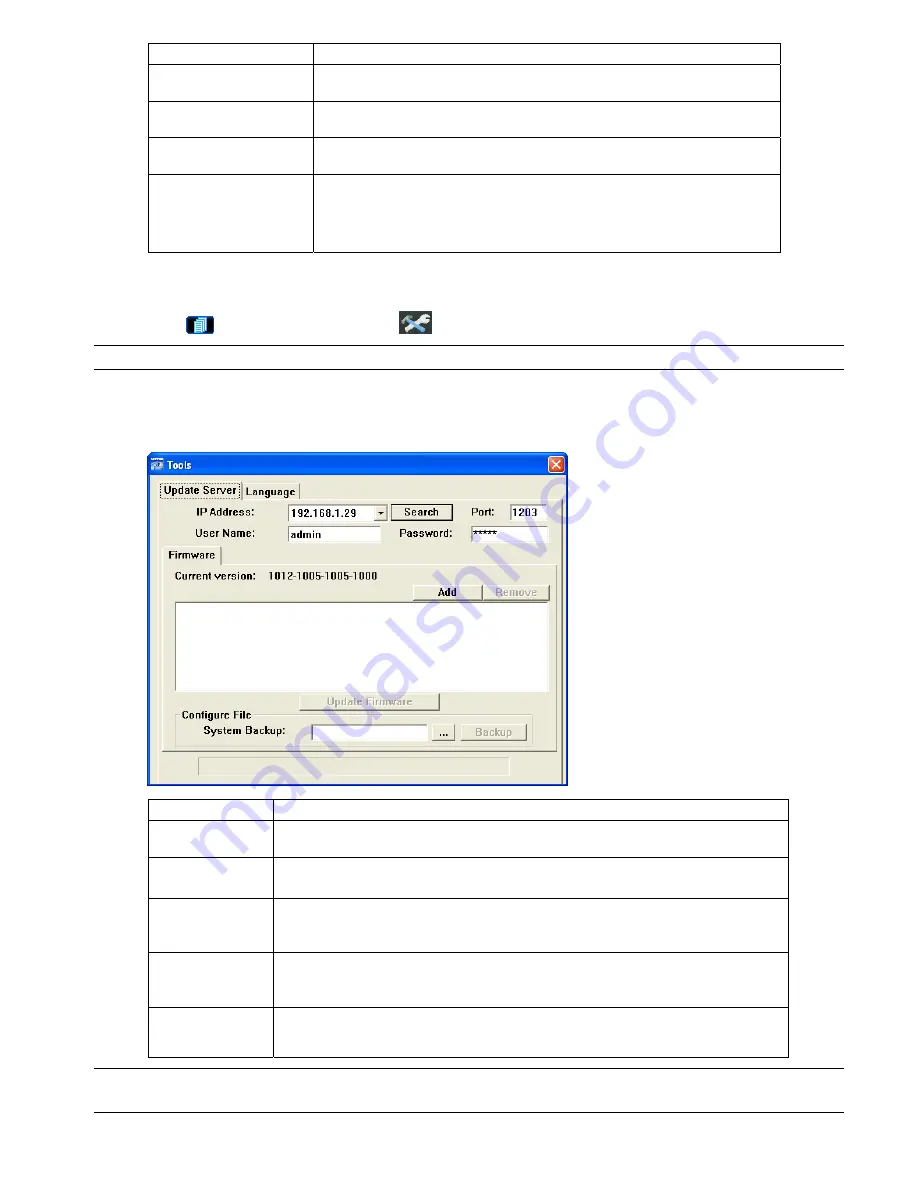
VIDEO VIEWER MISCELLANEOUS CONTROL PANEL
-28-
Item Description
JPEG
Choose the image size (4CIF / CIF) and picture quality (BEST / HIGH / NORMAL /
BASIC) when the web transmission format is JPEG.
MPEG
Choose the image size (4CIF / CIF) and picture quality (BEST / HIGH / NORMAL /
BASIC) when the web transmission format is MPEG.
H264
Choose the image size (4CIF / CIF) and picture quality (BEST / HIGH / NORMAL /
BASIC) when the web transmission format is H264.
Frame Rate
The frame rate allowed to each viewer can be adjusted to adapt to the bandwidth on the
network. Set the desired image frequency to the maximum (FULL) or to a specified
frame rate (HALF / ONE THIRD / QUARTER / ONE FIFTH / ONE TENTH). The actual
frame rate depends on the actual network connection, and may be lower than the
specified one.
5.5 Tools
Click “
” (Miscellaneous Control)
→
“
” (Tools) to go into the “Tools” page.
Note:
You need to be a supervisor to operate this function. For details, please see “Account” on Page 19.
Firmware Upgrade
In this page, you can upgrade the firmware of your network camera.
Function Description
Update Server
Select the IP address of the network camera. Make sure the network settings of the selected
network camera are correct.
Current Version
In the “Firmware” section, you will see the current firmware version.
For example, 1010-1004-1003-1000
Add
To upgrade the firmware version of your network camera, click “Add” to locate and select the
firmware files.
There are several upgrade files. Please upgrade one by one.
Update Firmware
To start upgrading the firmware of the network camera, click “Update Firmware” to start the
upgrade process. After upgraded, you will see a message shown on the screen:
“Update Firmware Succeeded! Don’t plug off power, the machine will reboot automatically!”
System Backup
(For DVR only)
If you want to backup your system before upgrading the firmware version, select “System Backup”
in the “Configure File” section, click “…” to specify the location for saving system backup, and click
“Backup” to start the backup process.
Note:
The network setting of the camera might restore to default values after upgrade. If this is true, please
set the network information again.




























