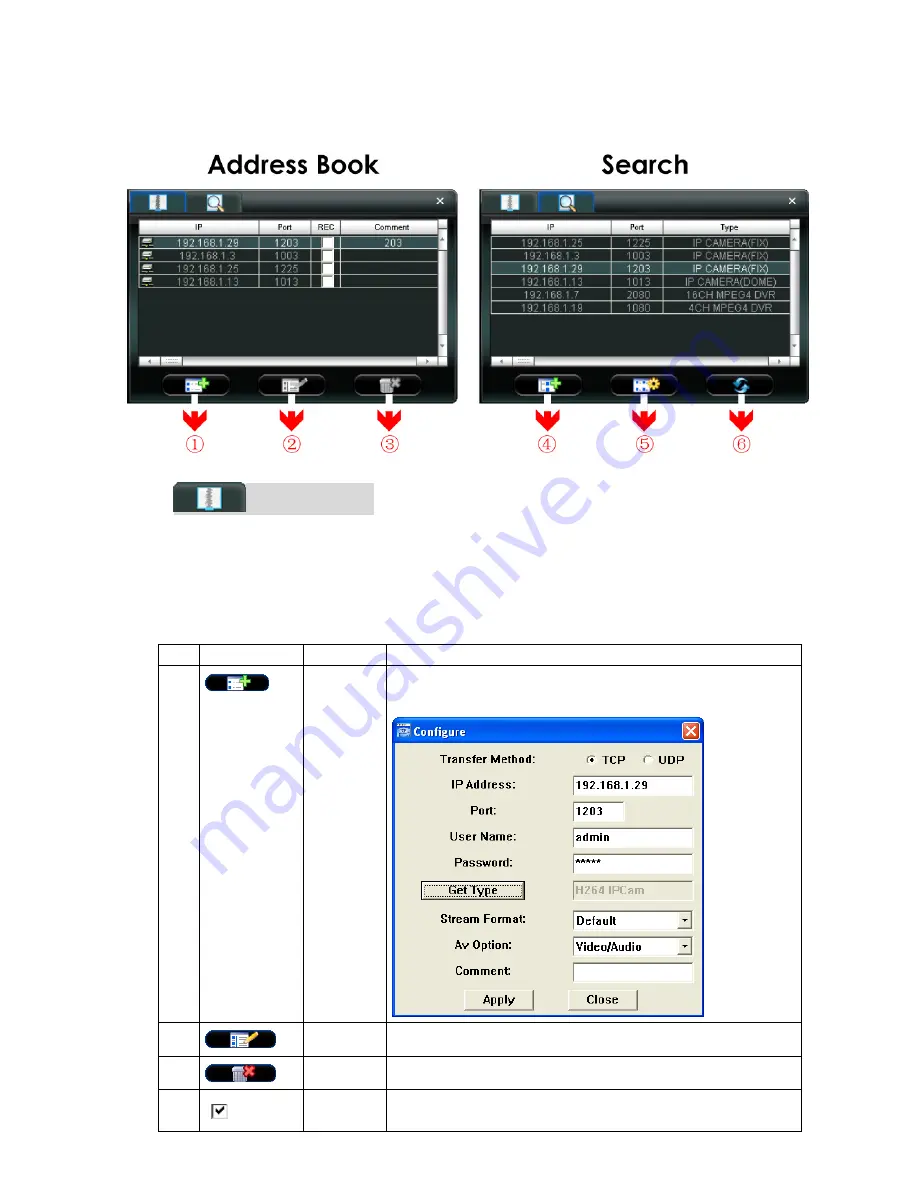
VIDEO VIEWER BASIC OPERATION
-8-
4.2 Address Book
This view is displayed when the Video Viewer is activated for you to log in / out the network camera from the current
address list, or search the available IP address as follows:
(
(
A
A
d
d
d
d
r
r
e
e
s
s
s
s
B
B
o
o
o
o
k
k
)
)
Click to view the pre-defined network camera access details.
To log in, choose one IP address from the address list, and click the address twice; to log out, click the connected
IP address twice.
You can also create new IP address information, or modify or remove the current IP address information.
NO. Button
Function Description
1
Add
Click to directly add one IP address for login. Key in all the network camera
access information needed, and click “Apply” and “Close” to add the selected
address to the address book.
2
Edit
Select one current IP address from the address list, and click this button to edit
the settings.
3
Remove
Select one IP address from the address list, and click this button to delete it.
Record
Check this checkbox to enable the record settings. For details, please refer to
the “5.3 Record Setting” on Page 16. The default setting is unchecked.


























