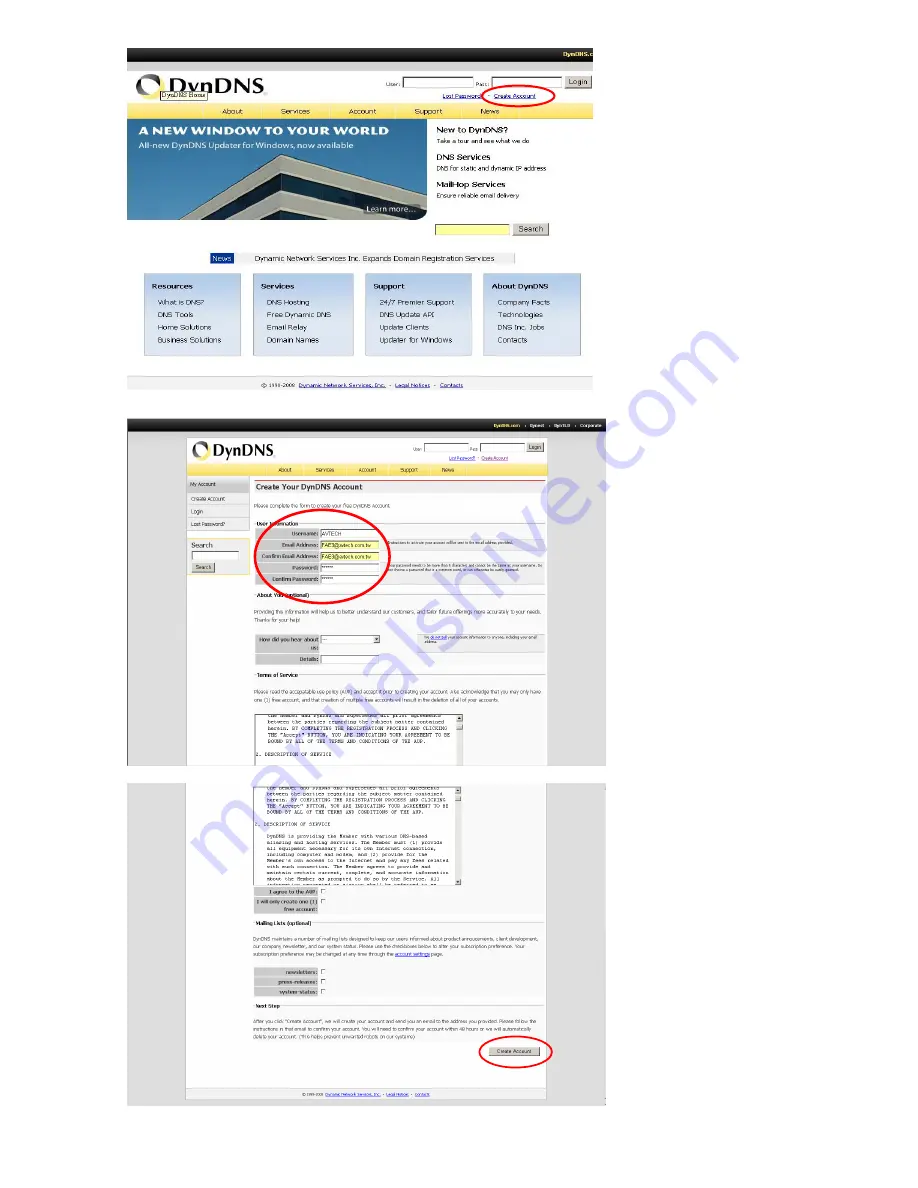
VIDEO VIEWER MISCELLANEOUS CONTROL PANEL
-24-
Enter all the information necessary for signing up an account according to the website instructions.
Then, you will see the screen “Account Created”, and Dyndns will email the instructions to your specified E-mail
Sign up
1. Key in a user name for
login. This name is not equal
to the domain name.
2. Key in your E-mail address
and input it again to confirm.
3. Set the password and
input it again to confirm.
4. Click “Create Account”.






























