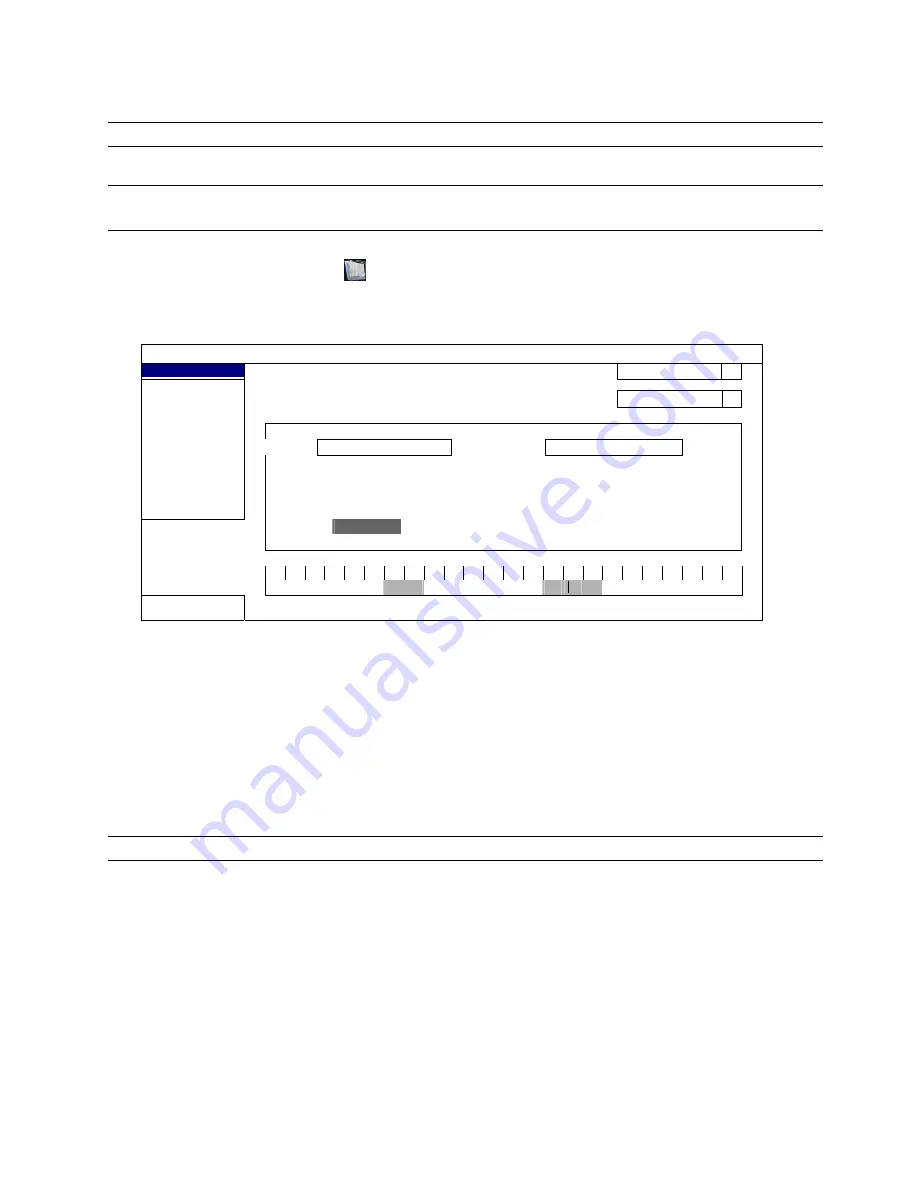
MAIN MENU
25
Step4: Then, select which time you want to receive reports, which channel(s) you want to see, and which event
type(s) you want to see (ALARM / MANUAL / MOTION / SYSTEM / TIMER / INFLOW / OUTFLOW /
VIRTUAL FENCE / ONEWAY / SCENE CHANGE / HUMAN DETECTION).
Note:
Some event types are available only for selected models.
Step5: Configure the email address to receive reports.
Note:
The sender E-mail should be configured in “ADVANCED CONFIG”
“NETWORK”
“E-MAIL” for
this function to work properly. For details, please refer to “E-MAIL” at page 31.
5.3 EVENT INFORMATION
5.3.1 QUICK SEARCH
EVENT INFORMATION
QUICK SEARCH
HARD DISK
ALL HDD
EVENT SEARCH
CHANNEL
2
SELECTED
HDD INFO
EVENT LOG
2009
NOV
SUN MON TUE WED THU FRI SAT
1 2 3 4 5 6 7
8 9 10 11 12 13 14
15 16 17 18 19 20 21
22
23
24 25 26 27 28
29
30
00
06
12
18
24
EXIT
15 : 20
SUBMIT
Step1: Select the hard disk and channel including the video data you want to search.
Step2: Select the month including the video data you want to search from the calendar, and the date with
recorded data will be highlighted.
Step3: Select the date you want from the calendar, and the time with recorded data will be highlighted from the
time scale bar.
Step4: To immediately play the video clip, click “SUBMIT”.
To choose the start time for video playback, move your mouse cursor to the highlighted time, and click to
confirm the time when the time display below is the time you want. The video playback is activated right
away when you confirm the time.
Note:
For video playback operations, please refer to “3.2.5 Playback Panel” at page 11.






























