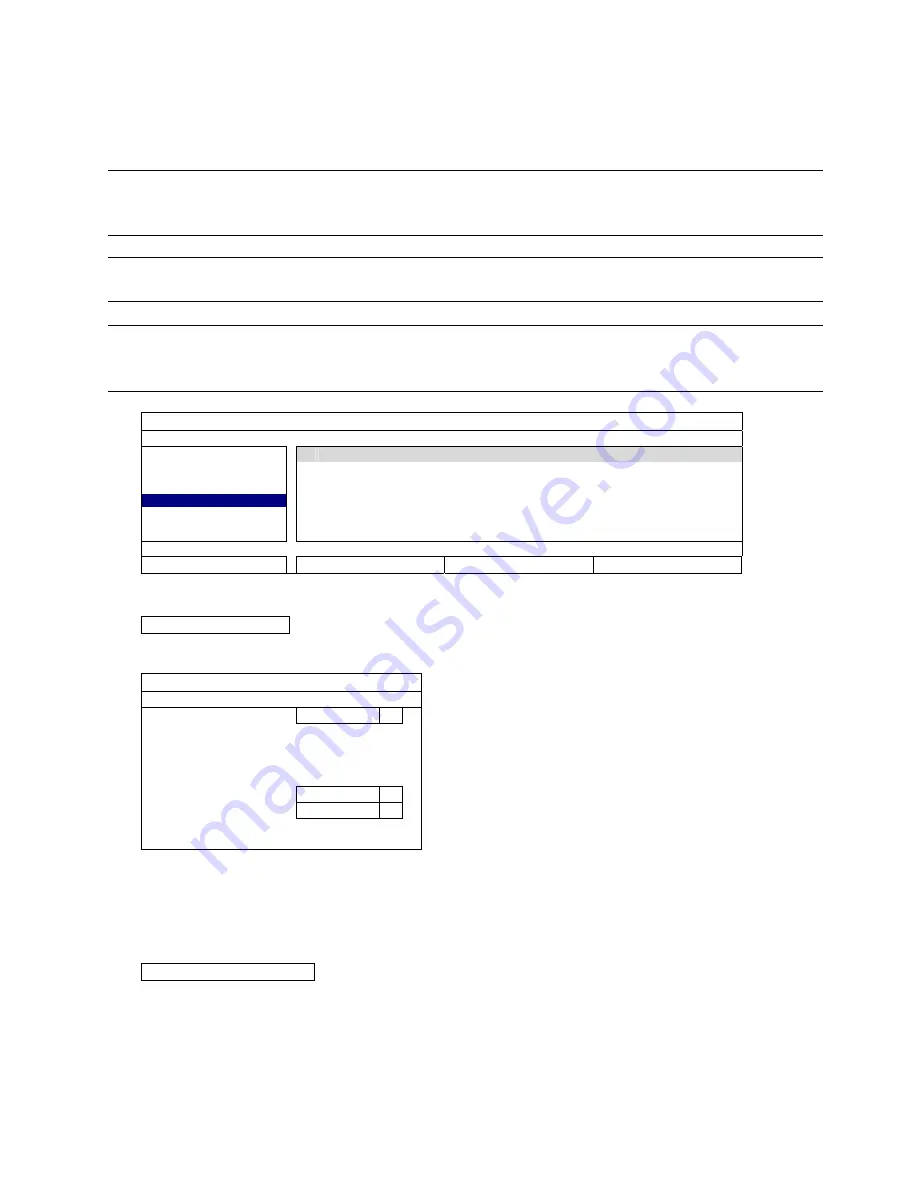
MAIN MENU
23
5.2.4 BACKUP SCHEDULE
This function is used to copy recorded video data or logs from the recorder to a USB flash drive. You might
arrange several backup events in the schedule if you want, and the backup starts when a compatible USB flash
drive is inserted to this recorder.
Note:
Before using the USB flash drive, please use your PC to format the USB flash drive to FAT32
format first. For the list of compatible USB flash drives, please refer to “APPENDIX 1 COMPATIBLE
USB FLASH DRIVE LIST” at page 39.
Note:
The backup video can be played on the PC. For details, please refer to “4.7 Video Playback on PC”
at page 16.
Note:
Data backup could be done via a USB flash drive or over the Internet. It’s not recommended to
connect the hard disk to your PC directly. The data might get lost and can’t be repaired even
when the hard disk is replaced back to the recorder.
SYSTEM
ACCOUNT
TIME
SIZE
TYPE
STATUS
TOOLS
2013/03/26 14:08:54 ~ 2013/03/26 14:11:54 90MB
DATA
WAITING
SYSTEM INFO
BACKUP SCHEDULE
ONLINE
REGULAR REPORT
EXIT
ADD
DEL
SELECT
ALL
To add a backup event
Step1: Select “ADD” to show the backup page.
BACKUP
BACKUP TYPE
DATA
START DATE
2013/JAN/04
START TIME
15:36:32
END DATE
2013/JAN/04
END TIME
15:40:32
CHANNEL Select
All
HARD DISK
All HDD
BACKUP SUBMIT
Step2: In the backup page, select "DATA" if you need to copy video footages; select “LOG” is you want to copy
record logs.
Step3: Select the time, channel(s) and hard disk in which save the data you need.
Step4: Select “SUBMIT” to put this backup event into the schedule.
To remove a backup event
Select the event you want to delete in the backup schedule, and click “DEL”.






























