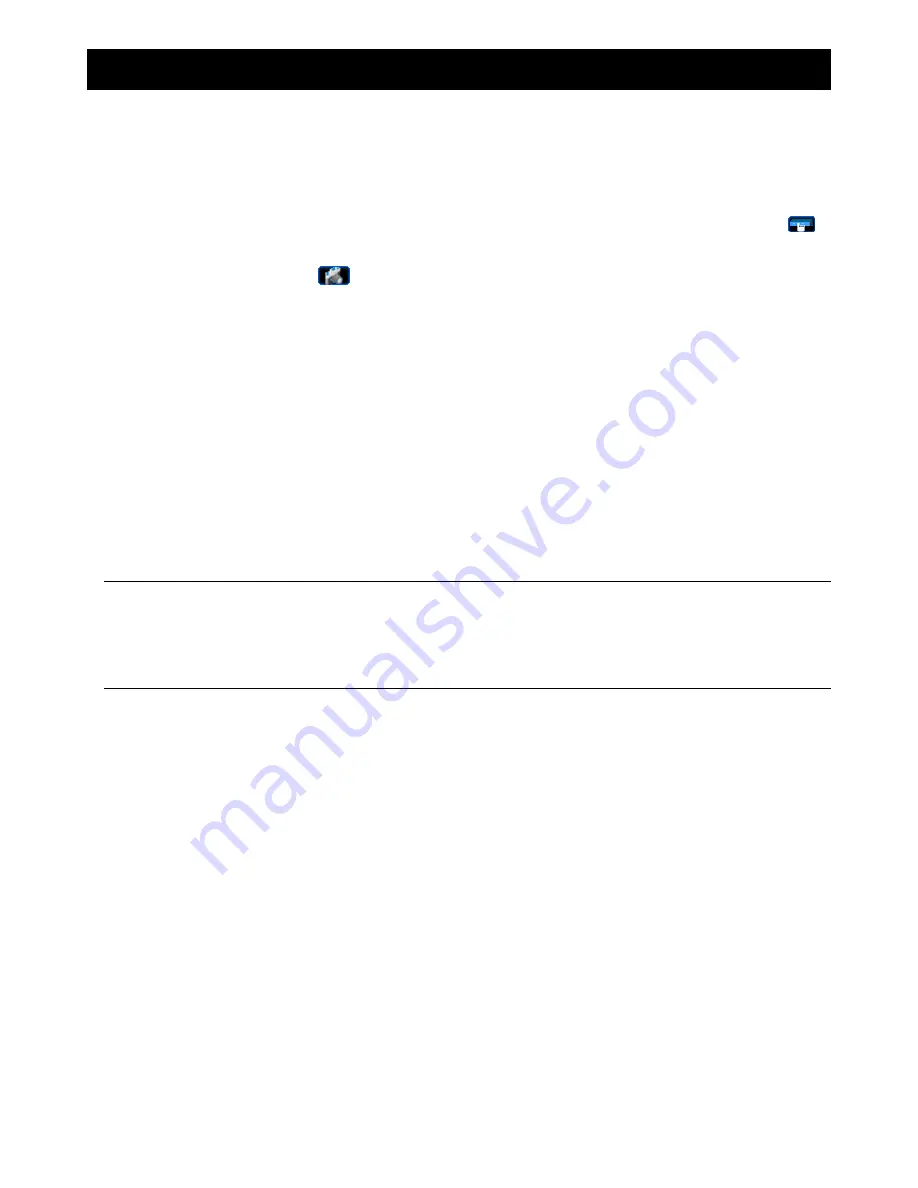
SPECIAL NOTES
1
1. SPECIAL NOTES
Remote Surveillance
1). This DVR series supports remote independent operation, and the image transmission per channel is
independent at the remote site. Therefore, during the remote surveillance, the image transmission may not be
so fluent when you’re viewing four channels or more at the same time.
2). During the remote surveillance, you can only switch the channel display when you are in DVR Control (
).
You’re not allowed to enter the DVR menu.
3). When you click snapshot
to take a snapshot of the current view, each channel will have one image file.
The snapshot will be saved in the path you specified in “Record Setting”.
4). You can choose the single channel to watch when you are playback the record.
5). The channel title will not be shown when the user level for remote login is “guest”.
VGA Output Resolution Support
Some models have VGA interface built-in, and users are allowed to change the resolution depending on their
display monitor.
Go to “ADVANCE” “DISPLAY”, and move to “VGA OUTPUT” to select the VGA resolution you want. There are
seven options as follows:
1). 800 x 600
2). 1024 x 768 (default)
3). 1280 x 1024
4). 1440 x 900
5). 1400 x 1050
6). 1680 x 1050
7). 1600 x 1200
Note:
To have the best image quality on your LCD monitor, make sure (1) the selected DVR VGA output
resolution is supported by your monitor, and (2) the VGA output settings on both the LCD monitor
and DVR are consistent.
If the image is not positioned or scaled properly, please go to your monitor’s menu for adjustment.
For details, please refer to the user manual of your LCD monitor.
Power Supply
To ensure that your DVR works constantly and properly, it's recommended to use an UPS, Uninterruptible Power
Supply, for continuously operation. (Optional)
HDD Scanning & Formatting
When a HDD is connected
for the first time
and the DVR is turned on, the DVR will automatically detect & format
the HDD as needed. At the same time, the DVR will also scan the HDD for any bad sector, and use the good ones
for recording and data storage. It takes about eight minutes for a 1TB HDD to finish the whole process, and the
actual time needed varies based on different HDD capacity.
When the DVR is
rebooted
, the DVR will scan the HDD for any bad sector, and use the good ones for recording
and data storage. It takes about three minutes for a 1TB HDD to finish the whole process, and the actual time
needed varies based on different HDD capacity.
USB DVD Writer Support
USB DVD writer connection is only supported for the selected models to have disk backup function.
To know whether your DVR supports USB DVD writer connection, please refer to “APPENDIX 7
SPECIFICATIONS” at page 38.
To know the compatible USB DVD writer list, please refer to “APPENDIX 5 COMPATIBLE USB DVD WRITER
LIST” at page 36.
To know how to use a USB DVD writer for video backup, please refer to “5.8.2. DISK BACKUP” at page 21.
Summary of Contents for AVC-756D
Page 49: ...325Z _KD678_677_676_675_AC758D_757_756D_755_CD536_538_manual_V1 0...
Page 52: ...5 USB DVD 33 6 RS485 34 7 35 8 39...
Page 56: ...4 10 LINK ACT DVR LED 11 DC 19V...
Page 59: ...7 4 4 1 DVR R E T R R E T R 4 2 8GB 1 DVR 2 3 TIMER LED...
Page 62: ...10 4 Update Server Firmware Language Add OSD 5...
Page 75: ...REMOTE OPERATION 23 Manual REC Motion Alarm DVR Record Backup Play Play...
Page 78: ...REMOTE OPERATION 26 MPEG4 QuickTime QuickTime Apple QuickTime QuickTime DVR...






































