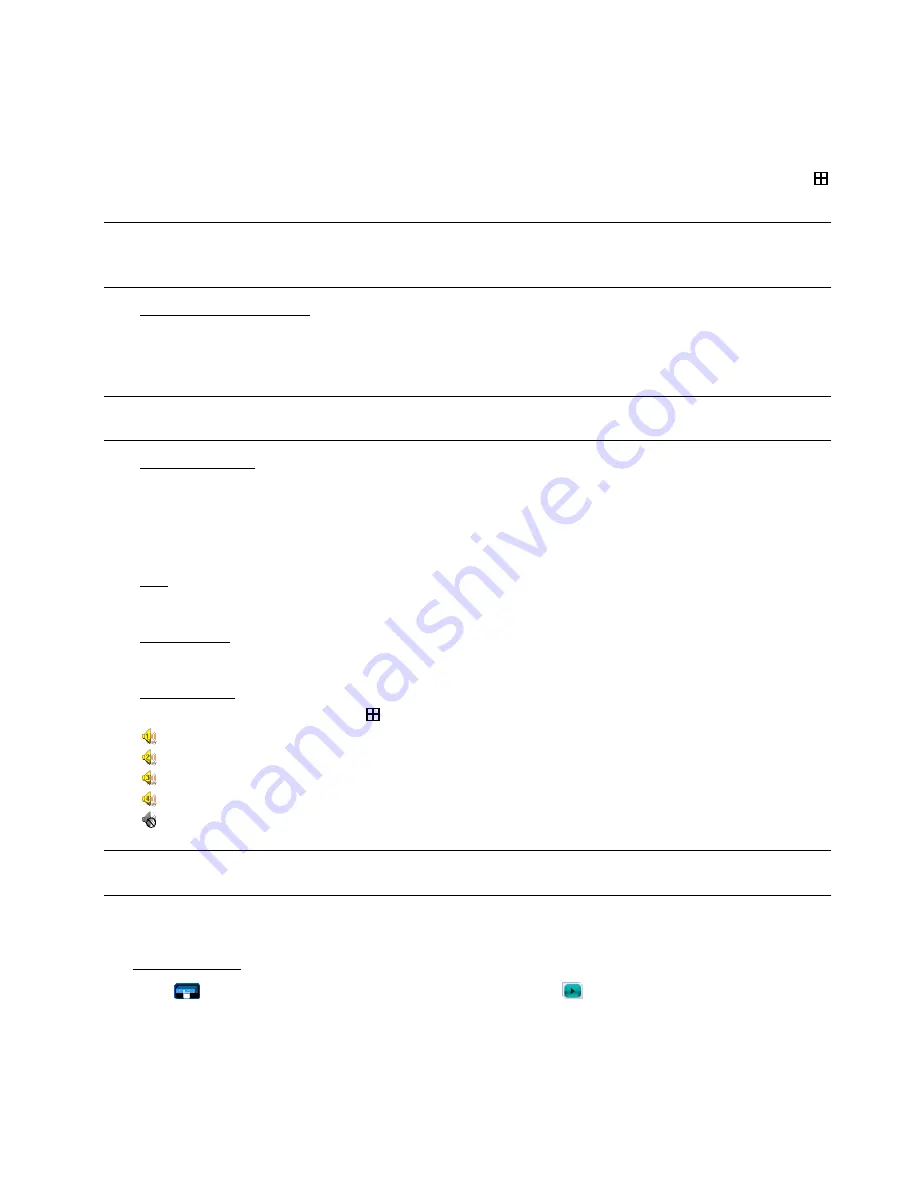
BASIC OPERATION
10
4.3. Playback
Via DVR
Press “PLAY” on the DVR control panel, and the device will playback the latest recorded video.
You could only watch 4-channel playback images at the same time. If you want to watch other channels, press
button on the front panel to show the next 4-channel display.
Note:
There must be at least 8192 images of recorded data for playback to work properly. If not, the
device will stop playback. For example, if the IPS is set to 30, the recording time should be at least
273 seconds (8192 images / 30 IPS) for the playback to work properly.
1) Fast Forward / Fast Rewind
You can increase the speed for fast forward and rewind on this device. In the playback mode:
Press “FF“ once to get 4X speed forward and press twice to get 8X speed, etc. And the maximum speed is 32X.
Press “REW“ once to get 4X speed rewind and press twice to get 8X speed, etc. And the maximum speed is 32X.
Note:
During playback, the image size of the recorded data (FRAME, FIELD or CIF) will be shown on the
screen.
2) Pause / Image Jog
Press “PAUSE” to pause the playback.
In the pause mode:
Press “
►
” once to get one frame forward.
Press “
◄
” once to get one frame rewind.
3) Stop
Press “STOP” under the playback mode, and the screen of this device will return to live monitoring mode.
4) Slow
Playback
Press “SLOW” to get 1/4X speed playback and press twice to get 1/8X speed playback.
5) Audio
Playback
In the playback mode, press SEQ +
to select the audio channel you want for audio playback.
Playback audio of the 1st audio channel
Playback audio of the 2nd audio channel
Playback audio of the 3rd audio channel
Playback audio of the 4th audio channel
The audio channel is not selected.
Note:
If you want to make a video backup with audio, please make sure whether your DVR supports the
audio function, and connect audio cameras to the channels which support the audio function.
Via Supplied Software “Video Viewer”
In DVR Control
Click
on the menu bar to show the DVR control panel, and click
. A channel selection window will pop up,
and you and select the channel and time within which includes the images you want to see.
Summary of Contents for AVC-756D
Page 49: ...325Z _KD678_677_676_675_AC758D_757_756D_755_CD536_538_manual_V1 0...
Page 52: ...5 USB DVD 33 6 RS485 34 7 35 8 39...
Page 56: ...4 10 LINK ACT DVR LED 11 DC 19V...
Page 59: ...7 4 4 1 DVR R E T R R E T R 4 2 8GB 1 DVR 2 3 TIMER LED...
Page 62: ...10 4 Update Server Firmware Language Add OSD 5...
Page 75: ...REMOTE OPERATION 23 Manual REC Motion Alarm DVR Record Backup Play Play...
Page 78: ...REMOTE OPERATION 26 MPEG4 QuickTime QuickTime Apple QuickTime QuickTime DVR...





























