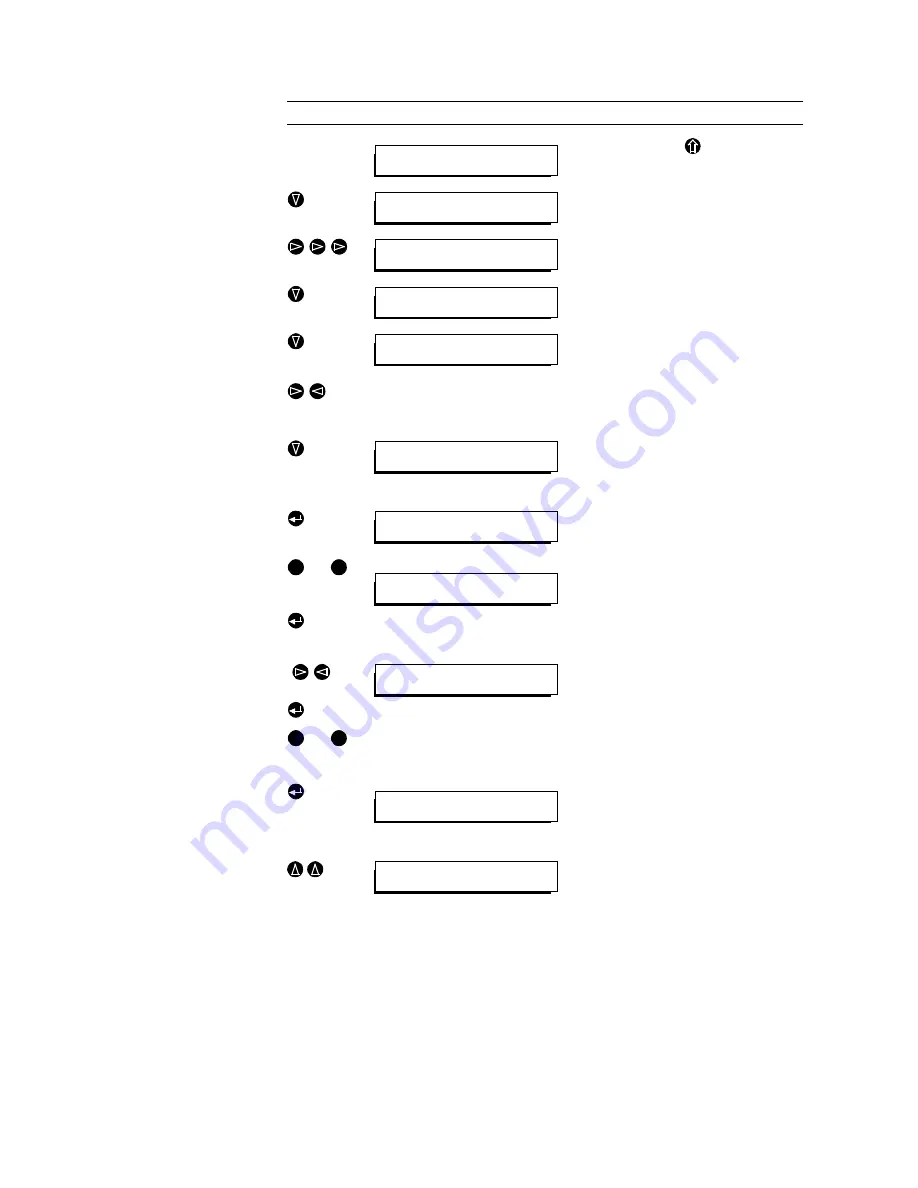
PAGE 16
Q U I C K I N T R O D U C T I O N
1.2.3
Setting up a connection using a stored calling number
Keys Display
Remarks
Main menu
Starting point. If another menu is displayed,
press the Escape key
to call up the main
menu.
Press the “down” cursor key to display the
CALL submenu.
With the “right” cursor key, select the SET
menu item.
Press the “down” cursor key to display the
SET submenu.
With the “down” cursor key, select the NRS
menu item.
)
With the “right” and “left” cursor keys, select
the required service:
DATA: Call with Data Indicator (Default 1..6B)
TEL: Call with Telephone Indicator (1B)
Press the “down” cursor key to display the
DATA submenu.
Enter the (country and) area code
Display the AREA submenu by pressing
Enter.
bis
Enter the country and/or area code with the
keys 0 to 9.
Confirm the number with Enter. The submenu
NRS is then automatically displayed.
Enter the calling numbers
(
)
With the “right” and “left” cursor keys, select
the required number from N1 to N6. Display
the submenu with Enter.
bis
Enter the calling number without country or
area code.
Confirm the entered number with Enter. The
submenu NRS is automatically called up.
To enter further calling numbers, select the
number from N1 to N6 and proceed as descri-
bed above.
Enter only the first two numbers!
With the “up” cursor key, display the SET sub-
menu.
*CALL RD DIS CFG SYS MEM
Call menu
*NAME MAN CONN SET ANSW
Call by name
NAME MAN CONN *SET ANSW
Set call-by-name memory
*NRS MODE SAVE ERASE
Set call numbers
*DATA TEL
Set data call
*AREA N1 N2 N3 N4 N5 N6
Area code
Enter area code:
0911
0
9
*AREA N1 N2 N3 N4 N5 N6
Area code
Enter phone number:
9952705
0
9
AREA *N1 N2 N3 N4 N5 N6
Number 1
*NRS MODE SAVE ERASE
Set call numbers
Summary of Contents for MAGIC ISDN
Page 1: ...MAGIC ISDN Audio Transmission System Hardware Description...
Page 2: ......
Page 4: ......
Page 6: ......
Page 9: ...C O N T E N T ANNEX 4 LIST OF THE ALARMS 65...
Page 10: ...C O N T E N T...
Page 48: ...PAGE 48 O P E R A T I O N W I T H T H E O P E R A T O R P A N E L...
Page 54: ...PAGE 54 T E C H N I C A L D A T A...
Page 62: ...PAGE 62 I N T E R F A C E S...






























