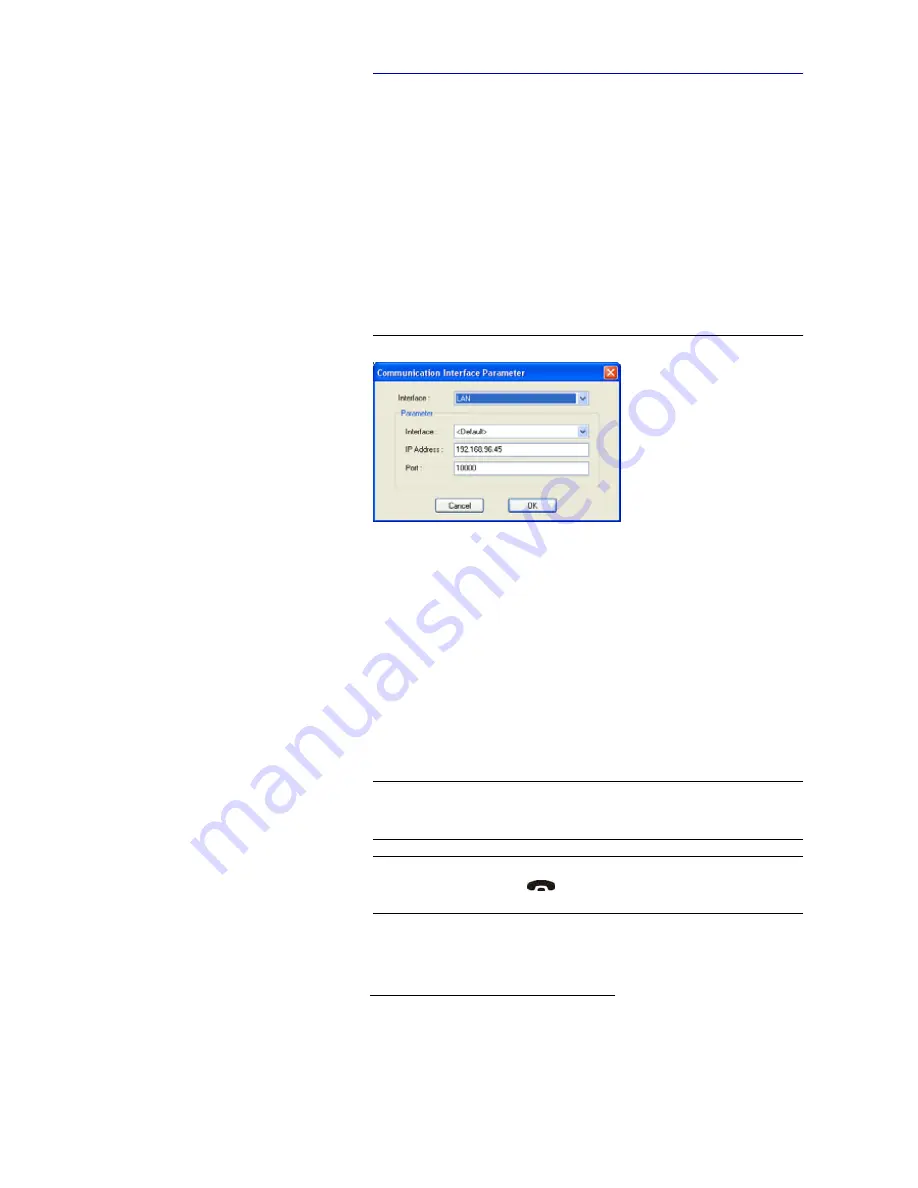
PAGE 32
W i n d o w s P C S o f t w a r e
4.7
Menu Configuration
4.7.1
Submenu Control Interface
The system is configured and operated via the LAN interface.
Select under
Configuration
→
Control Interface
the option
Configuration.
LAN
For controlling the system via the LAN interface please select
Interface
→
LAN
.
FIG. 11
LAN PARAMETERS
Under
Parameter
→
Interface
edit
<Default>
. If there should be more than
one network interface card in your PC, select the desired one.
The standard
IP Address
of the system is
192.168.96.102
and the standard
control
Port
10000
.
To enable a connection with your PC, you have to be in the same subnet.
Therefore, please enter an IP address from your subnet
1
.
To change the IP address at the front keypad of the system, press the softkey
Menu
→
system settings
→
LAN settings
→
IP Address
. Enter now the de-
sired IP address. When entering manually you have to be sure that the IP ad-
dress is not already used by another unit
2
.
Please enter the correct IP address of the system under
IP Address
.
1
In this way you can find out your own subnet: Under Windows XP click on
Start
→
Execute ...
.
Enter
cmd
in the command line. An entry window is displayed in which you must enter
ipcon-
fig
. Your IP address is displayed (e.g. 192.168.12.35). Your subnet is accordingly 192.168.12.xxx.
NOTE
Maybe further settings are necessary (e.g. sub-net mask, standard:
255.255.255.000). In that case please contact your network administrator, who
can tell you the correct settings.
TIP
The currently allocated IP address of the system can be displayed by pressing
the right telephone button
if currently no Audio connection is estab-
lished.
2
To check if the IP address is already used in the network, follow the instructions: Under Windows
XP click on
Start
→
Execute ...
. Enter
cmd
in the command line. An entry window is displayed
in which you must enter
ping
xxx.xxx.xxx.xxx. Whereas xxx stands for the IP address you want
to check.
Summary of Contents for MAGIC AD1 ETI
Page 1: ...MAGIC AD1 ETI Decoder DAB DAB Audio Monitoring Decoder Hardware Software Manual ...
Page 2: ... ...
Page 4: ......
Page 6: ... ...
Page 10: ......
Page 16: ...PAGE 16 Construction ...
Page 22: ...PAGE 22 P u t t i n g t h e s y s t e m i n t o o p e r a t i o n ...
Page 64: ...PAGE 64 W i n d o w s P C S o f t w a r e ...
Page 76: ...PAGE 76 M A G I C A D 1 E T I M u l t i S o f t w a r e ...
Page 80: ...PAGE 80 M e n u S t r u c t u r e A1 3 Presets Status Information ...
Page 81: ...PAGE 81 M e n u S t r u c t u r e A1 4 Status Information ...
Page 82: ...PAGE 82 M e n u S t r u c t u r e ...
Page 90: ...PAGE 90 I n t e r f a c e s ...
Page 93: ...PAGE 93 T e c h n i c a l D a t a Range of temperature 5 C to 45 C Relative humidity 5 to 85 ...
Page 94: ...PAGE 94 T e c h n i c a l D a t a ...
Page 96: ...PAGE 96 T e c h n i c a l D a t a ...
Page 98: ...PAGE 98 S e r v i c e I n f o r m a t i o n ...
Page 104: ...PAGE 104 I n d e x ...
Page 106: ......






























