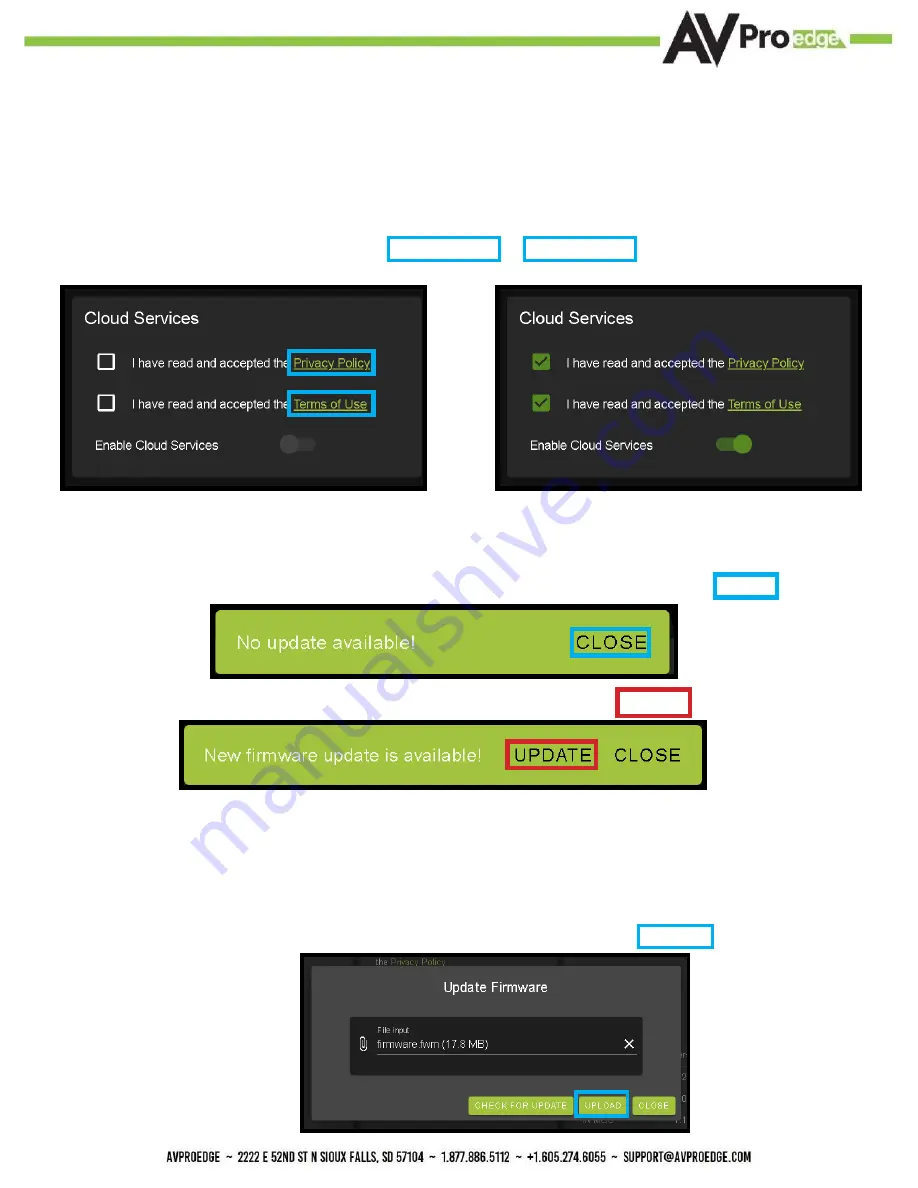
26
WebUI: System - Cloud Services
By enabling Cloud Services your device will have the ability to connect to firmware servers for over-the-air
(OTA) updates and enable third-party remote management services. If Cloud Services are disabled, your
device will opt-out of any previously enabled services and will not be able to access OTA updates.
Before you can enable the cloud services you must first agree to the “Privacy Policy” and “Terms of Use”.
You can view these documents by clicking on Privacy Policy or Terms of Use links, this will open up a PDF
copy of that document in a new tab.
With the Cloud Services enabled you can use the System tab to check for new Firmware OTA (over the air).
This will check the firmware versions currently loaded on the AC-MX-44HDBT and compare to the latest
available. If it is up to date, you will see a prompt stating “No update available!” click CLOSE to exit.
If an update is available a file will automatically be selected, simply click the UPLOAD button to load the
firmware files to the Matrix.
NOTE: When loading firmware (depending on the firmware files that are being updated) some settings will
revert back to Factory Defaults. Take note of the I/O Config tab. Settings like the INPUT/OUTPUT labels,
EDID Settings, Video Scaling, Audio Settings, etc. as they will have to be re-applied after the firmware up
-
dates are completed.
If an update is available, the following prompt will show. Simply click the UPDATE button to load.
Summary of Contents for AC-MX-44HDBT
Page 5: ...Specifications 5...
Page 7: ...7 Front and Rear Panel Overview...
Page 45: ...45 Command List Baudrate 57600 Checksum None Bit Num 8 Stop Bit 1...
Page 46: ...46 Command List Continued...
Page 47: ...47 Command List Continued...
Page 55: ...55...
Page 56: ...56...






























