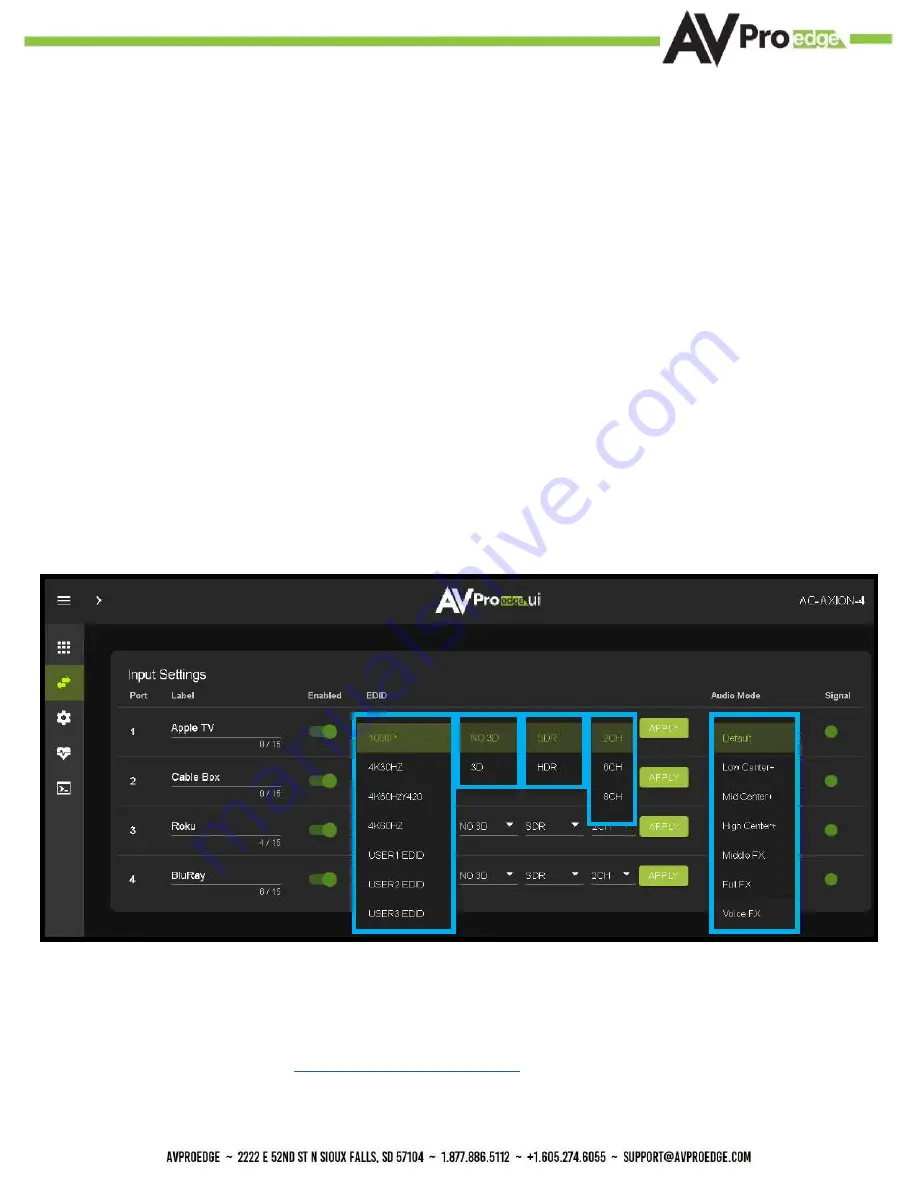
Advanced Setup: WebUI Input Settings
After verifying good signal path from source to sync now it is time to go through the rest of the settings to
maximize the setup. Starting with the input side with the EDID and Audio Mode settings.
12
1. With the WebUI open, navigate to the I/O Conifg tab and focus on the Input Settings section at the
top.
2.
Set the EDID on each input by selecting the resolution drop-down first (default is set to 1080P). The
options are 1080P, 4K30Hz, 4K60Hz Y420, and 4K60Hz. If you select USER1 EDID, then the drop-
downs change to allow you to select from and output to copy from. You can select any of the 4 HDMI
outputs, or any of the 4 HDBaseT outputs, then click the COPY button. This will save that outputs EDID
to the USER1 slot.
3. Next use the drop-down to select NO 3D, or 3D depending on the displays capability.
NOTE: Currently the only resolution you can choose NO 3D for is 1080P.
4. Next drop-down select either SDR (standard dynamic range) or HDR (High Dynamic Range).
5. The fourth drop-down in the EDID section is for the audio, you can select 2 CH, 6CH, or 8CH.
6. Click the APPLY button to set the EDID.
7. Verify you are still getting that source to all your displays and that the image looks correct.
NOTE: Some older displays may take an HDR signal and display correctly (ignoring the HDR Metadata)
others will not ignore the HDR part of the signal and may display incorrectly.
Audio Mode - see Page 19
for more info.
Summary of Contents for AC-MX-44HDBT
Page 5: ...Specifications 5...
Page 7: ...7 Front and Rear Panel Overview...
Page 45: ...45 Command List Baudrate 57600 Checksum None Bit Num 8 Stop Bit 1...
Page 46: ...46 Command List Continued...
Page 47: ...47 Command List Continued...
Page 55: ...55...
Page 56: ...56...



























