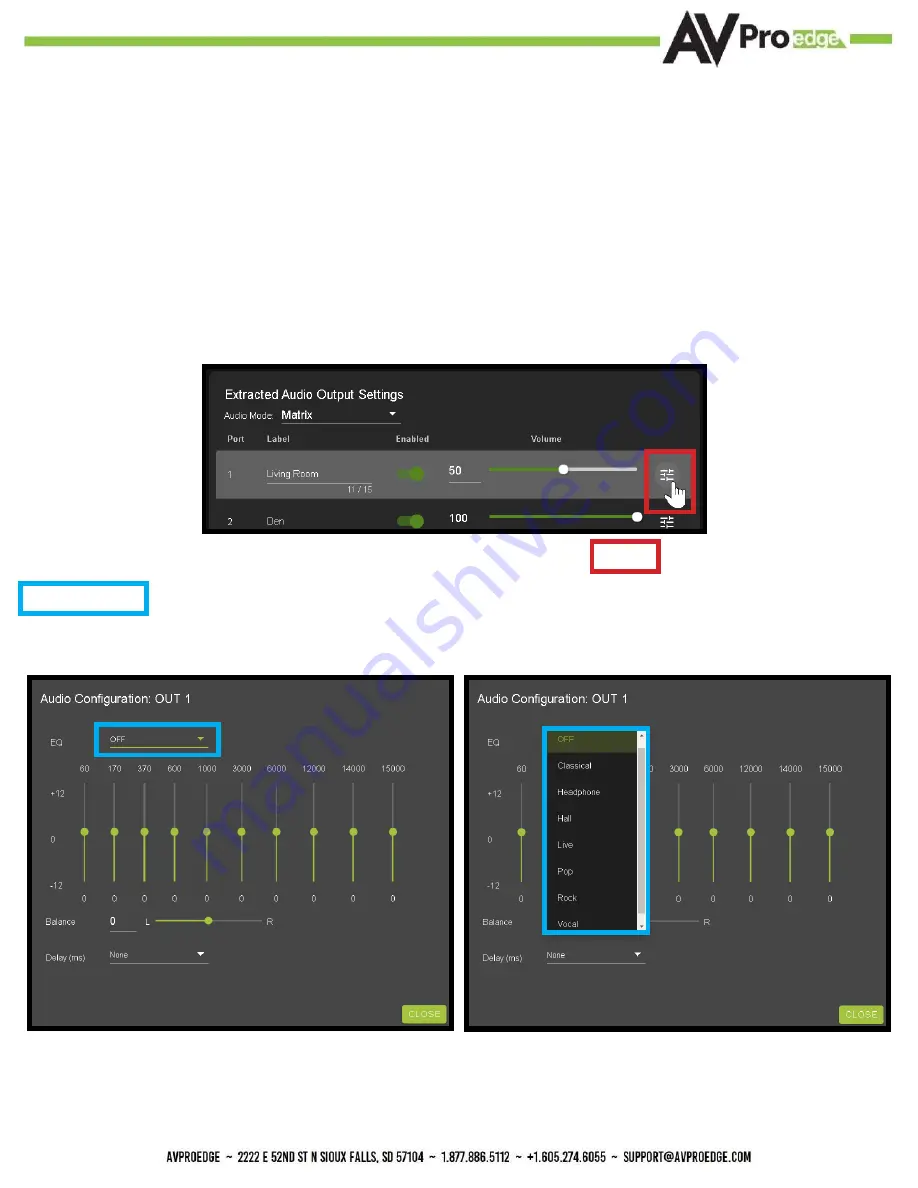
21
WebUI: I/O Config - Output Settings Cont.
Output Settings Label
- Use this to give an alias/name to your extracted audio outputs.
Note: There is a 15 character limit to this field, the name will replace the default “OUT #” throughout the
rest of the WebUI (for instance the Video Matrix tab).
Output Settings Enabled -
This is an enable/disable switch. By default this will be Enabled/Green. To
change the setting simply click to switch. Disabled/Red there will be no Audio passed on that extracted au-
dio port (both Toslink and balanced 5pin will be muted).
Output Settings Volume
- Here you can use the slider bar to adjust the extracted port volume (0~100).
You can also use the text box and enter a value (0~100).
Output Settings EQ Settings
- To open the EQ Settings click on the symbol next to the Volume slider.
EQ Drop-down contains 8 settings. The default off, Classical, Headphone, Hall, Live, Pop, Rock, and Vocal.
Summary of Contents for AC-MX-44HDBT
Page 5: ...Specifications 5...
Page 7: ...7 Front and Rear Panel Overview...
Page 45: ...45 Command List Baudrate 57600 Checksum None Bit Num 8 Stop Bit 1...
Page 46: ...46 Command List Continued...
Page 47: ...47 Command List Continued...
Page 55: ...55...
Page 56: ...56...






























