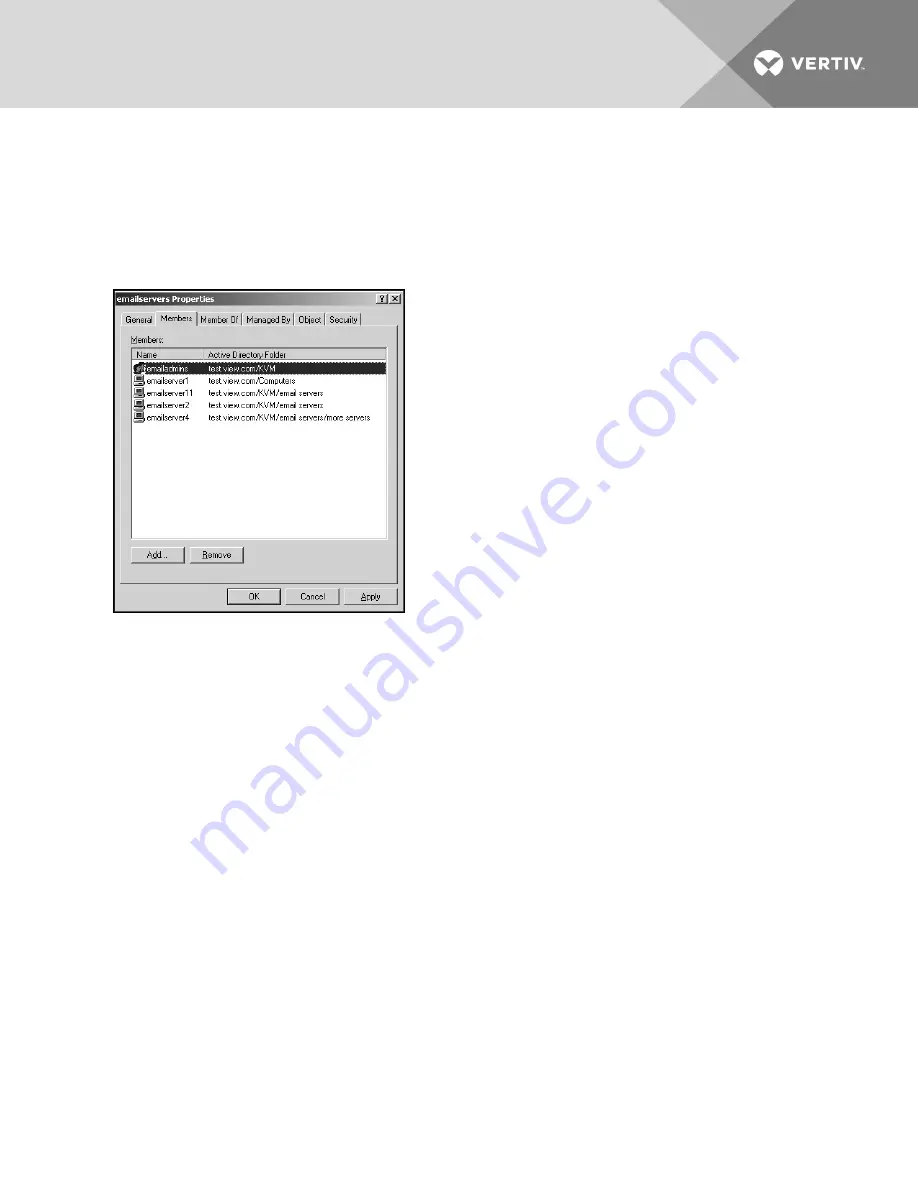
Groups can be nested to a maximum of 16 levels in depth. Use nesting to create groups within
other groups. For example, you can have a top-level group named Computers that contains a
member named R&D, which is a group. The R&D group can contain a member named
Domestic, which is a group and so on.
The following is an example of groups defined in Active Directory.
Figure 4.3 Active Directory - Define Groups
5.3 Setting up Active Directory for Performing Queries
Before you can use any of the querying modes for units, you must first make changes to Active Directory
so that the selected querying mode can assign the applicable authorization level for the user.
To set up group queries:
1. Log into Windows with administrator privileges.
2. Open the Active Directory software.
3. Create an organizational unit to be used as a group container.
4. Create a computer object in Active Directory with a name identical to the switching system
name for querying appliances (specified in the Appliance Overview window of the OBWI) or
identical to the attached target devices for querying target devices. The name must match
exactly, including case.
5. The appliance names and target device names used for group queries are stored in the
appliance. The appliance name specified in the Appliance Overview window of the OBWI and
target device names must identically match the object names in Active Directory. Each
appliance name and target device name can be comprised of any combination of upper-case
and lower-case letters (a-z, A-Z), digits (0-9) and hyphens (-). You cannot use spaces and
periods (.) or create a name that consists entirely of digits. These are Active Directory
constraints.
NOTE: The factory default name in earlier versions contains a space that must be removed by editing
the switching system name in the Appliance Overview window of the OBWI.
6. Create one or more groups under the group container organizational unit.
Vertiv
| Avocent® AutoView™ 2108/2216/3108/3216 Switch Installer/User Guide |
42
















































