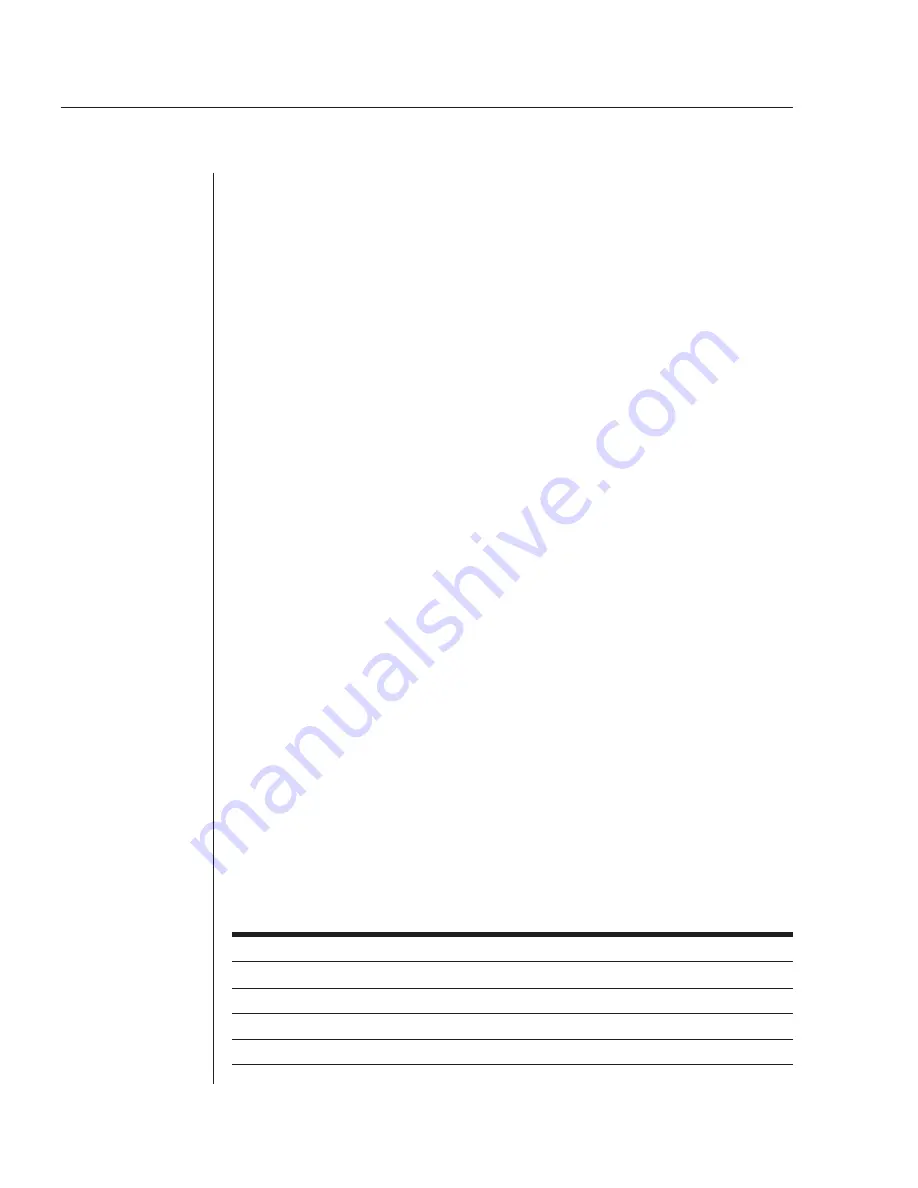
34
SPC Installer/User Guide
name, as an alternative to using the port’s absolute name. See
Port Naming and
Grouping
for more information about port names.
To specify a port name:
1. Position the cursor in the relevant Port Name field.
2. Type
e
. If you are changing an existing name, press the
Backspace
key to
erase characters. Type a 1-8 character name. Press
Enter
or
Tab
.
Control Status field
The editable Control Status field indicates the port’s current state with a
character in the On or Off field. An
x
indicates the port is accessible. An
asterisk (
*
) indicates that the administrator has locked the port, or that the
current username does not have access rights to the port.
To turn a port on or off:
Position the cursor in the port’s desired state (On or Off) and press the
Spacebar
or the
Plus
(
+
) key. The
x
will move to the new state.
To reboot a port:
Position the cursor in the port’s On or Off field and press
r
. If the port is already
off, it will turn on immediately. If the port is on, it will turn off, delay and
then turn back on. The delay interval is either 15 seconds or the minimum-off
time, whichever is greater. During the reboot delay, the Off field contains an
r
,
indicating that the port is going to reboot.
To lock or unlock a port:
Position the cursor in the port’s On or Off field and press
l
to lock or
u
to
unlock. A locked port has an asterisk (
*
) in the On or Off field and cannot be
controlled by other usernames; only an administrator can unlock it.
Module Status field
The display-only Module Status field indicates the port’s current status.
Module Status Field Values
Display
Description
Normal
The port is working correctly.
No Rspns
The interface cannot communicate with the port.
OnS Fail
The port was instructed to be on, but it is off.
Off Fail
The port was instructed to be off, but it is on.
Summary of Contents for SPC 800
Page 1: ...Installer User Guide SPC800 1600...
Page 6: ......
Page 7: ...Contents 1 Product Overview Features and Benefits 3 Safety Precautions 4...
Page 8: ......
Page 14: ......
Page 20: ......
Page 44: ...38 SPC Installer User Guide...
Page 46: ......



























