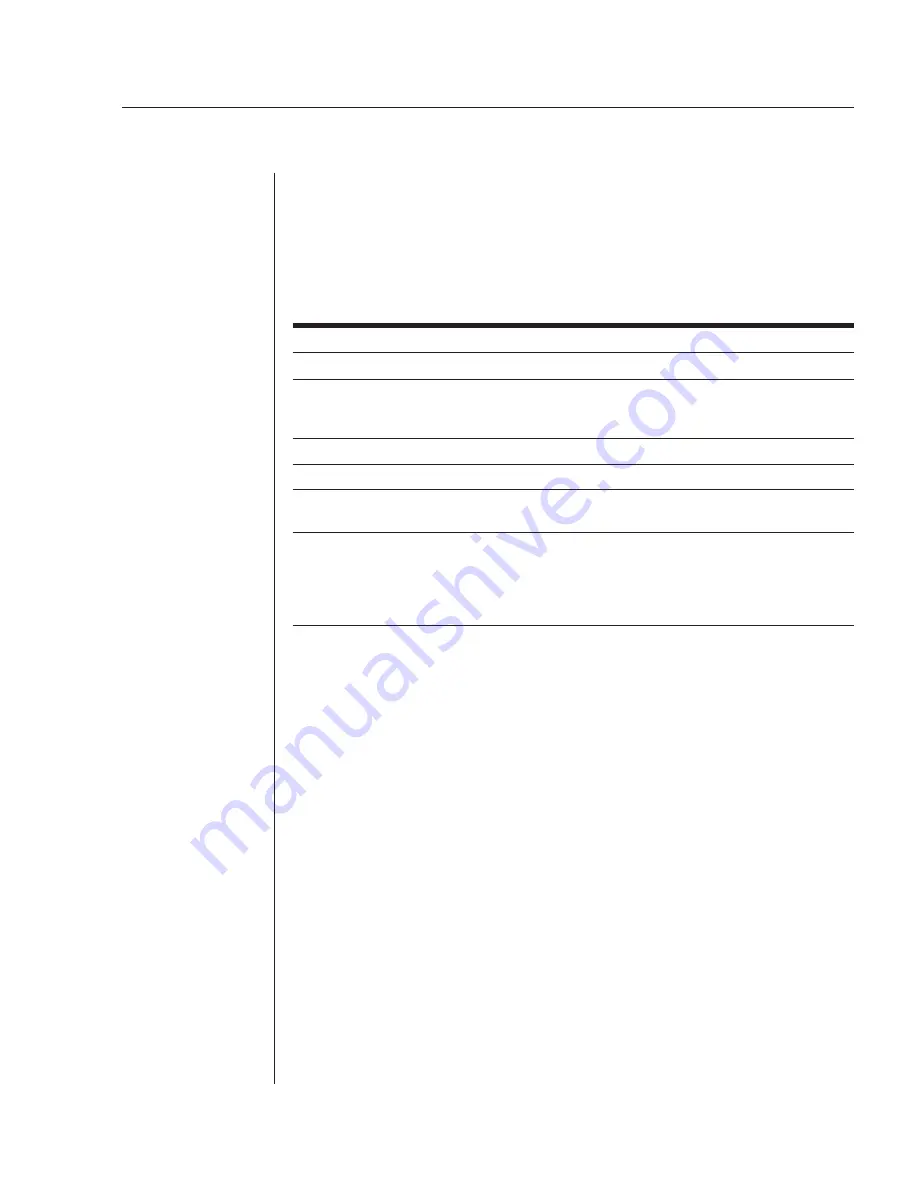
Chapter 3: Operations
33
The Show command accesses the control screen from the command line. Use
the
Arrow
keys on your keyboard to move the cursor from field to field. The
help line at the bottom of the screen displays key commands that, when typed
on your keyboard, perform specific operations. The following chart describes
these keys.
Control Screen Help Line
Key
Action
C
)mnd
Pressing
C
activates the SPC command line.
E
)dit
Pressing
E
moves the cursor to the end of the current entry in
an editable field. Each press of the
Backspace
key erases one
character. When you finish editing the field, press
Enter
or
Tab
.
N
)ext
Pressing
N
displays the next control screen page.
P
)revious
Pressing
P
displays the previous control screen page.
Q
)uit
Pressing
Q
ends the session. This is equivalent to the Quit command
in the command line.
Space-Bar to Select
Pressing the
Spacebar
toggles among preset values. You may
also use the
Spacebar
in the Control Status rows to change a
port’s state to the state of the current cursor location: On or Off.
Alternatively, you may use the
Plus
(
+
) and
Minus
(
-
) keys on the
numeric keypad to switch among preset values.
Some fields on the control screen are display-only and cannot be changed.
Other fields may be changed by toggling among preset values or by entering
text. The following sections describe each control screen field.
Location field
The display-only Location field may contain text that was specified with the Set
Location command. The text in this field is also appended to a
Welcome to
banner that appears when a user successfully logs in.
Input Load field
The display-only Input Load field indicates the current cumulative input load
in amperes of all devices attached to the SPC. You may also obtain this value
from the command line with the Iload command, or by viewing the
Input
Current
LED on the front of the SPC.
Port Name field
The editable Port Name field may contain a descriptive name for the device
connected to the port. You may use this name in commands that require a port
Summary of Contents for SPC 800
Page 1: ...Installer User Guide SPC800 1600...
Page 6: ......
Page 7: ...Contents 1 Product Overview Features and Benefits 3 Safety Precautions 4...
Page 8: ......
Page 14: ......
Page 20: ......
Page 44: ...38 SPC Installer User Guide...
Page 46: ......




























