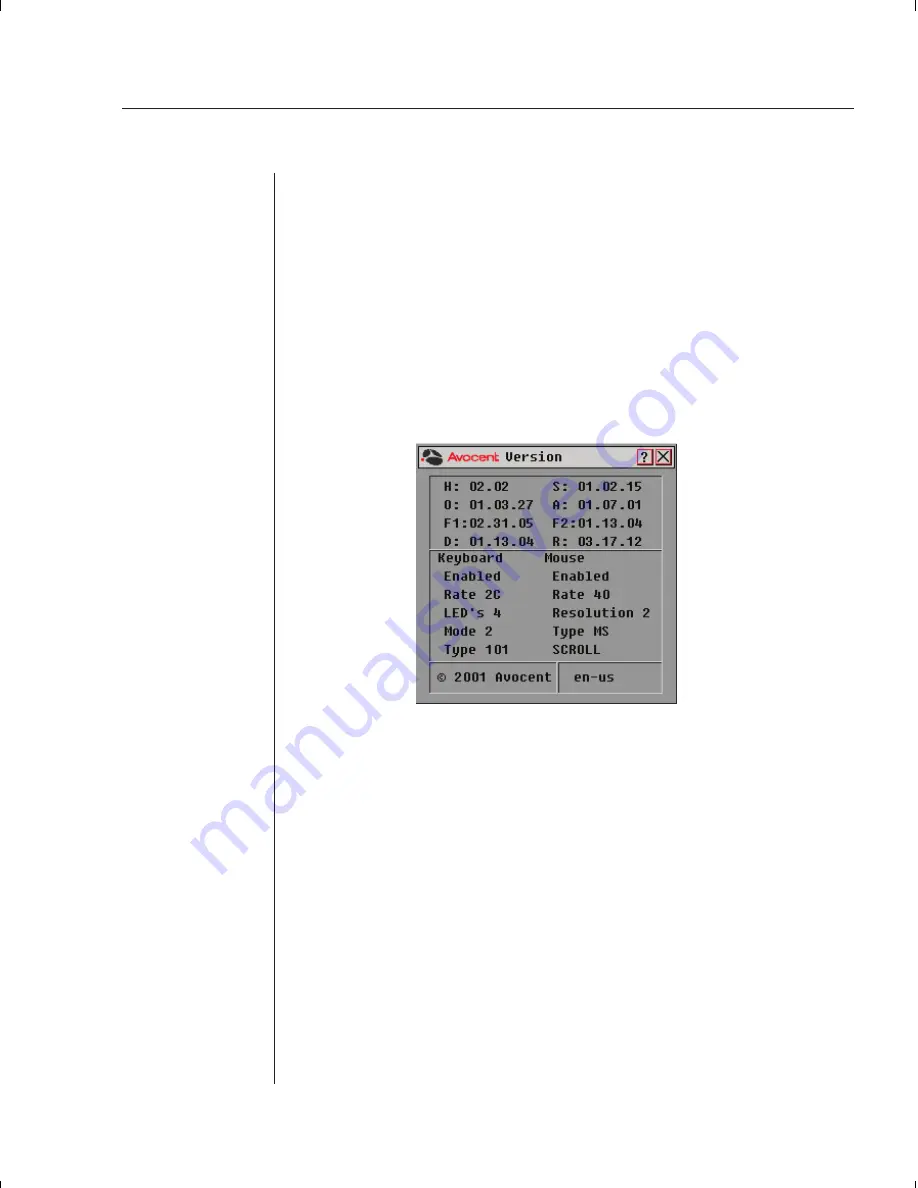
Chapter 5: Local Port Operation
51
To reset the mouse and keyboard values
1.
From the Commands menu, click
Reset
.
2.
A message box displays indicating that the mouse and keyboard have been
reset. Click
X
to close the message box.
Displaying Version Information
Use the Version dialog box to display the version number of the DSR firmware
and any auxiliary devices connected to the DSR as well as display keyboard
and mouse information for the currently selected server.
This information facilitates system troubleshooting and support. For optimum
performance, keep your firmware current.
To display version information
1.
Click
Version
in the Commands dialog box. The Version dialog box is
displayed.
2. Click
X
to close the Version dialog box.
Summary of Contents for DSR 2161
Page 1: ...DSR Installer User Guide DSR1161 DSR2161 DSR4160...
Page 6: ......
Page 7: ...C H A P T E R Product Overview 1 Contents DSR Overview Features 3 Safety Precautions 4...
Page 8: ......
Page 12: ......
Page 14: ......
Page 26: ......
Page 32: ......
Page 34: ......
Page 44: ......
Page 46: ......
Page 58: ......
Page 59: ...C H A P T E R Terminal Operations Contents Accessing the Terminal Menu 55 6...
Page 60: ......
Page 64: ......
Page 66: ......






























