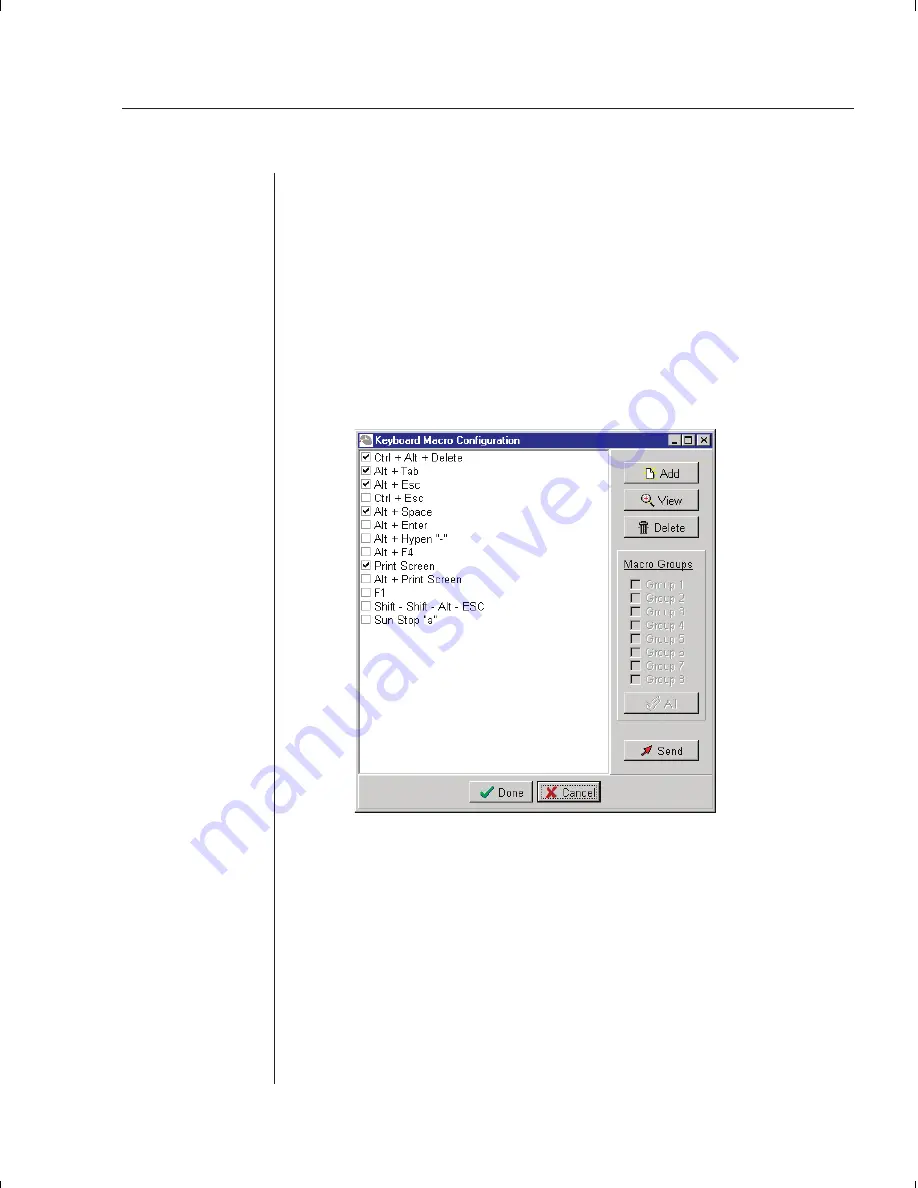
Chapter 3: Basic Operations
23
Keyboard Macros
Since the DSView software is running on a PC, certain commands must be
sent to the controlled computer, or Host, via keyboard macros. For example,
pressing
Alt+Delete
on your keyboard would reset the PC running
the DSView software rather than resetting the Host PC. To reset the host
PC, a macro is needed. Your DSView comes with numerous sequences pre-
configured for ease of operation.
Displaying/Editing Macro Selection Buttons
You can access a list of programmed keyboard macros by selecting Tools -
Keyboard - Macros from your DSView Node Manager window.
Each programmed macro will have a check box by it. Checked macros will
appear at the top of DSView Session windows.
Sending Keyboard Macros
You can send a macro command by either clicking on the macro buttons in
the Session window or selecting it from the macro list and clicking the
Send
button. For information, see
Chapter 4: Advanced Operations
.
Summary of Contents for DSR 2161
Page 1: ...DSR Installer User Guide DSR1161 DSR2161 DSR4160...
Page 6: ......
Page 7: ...C H A P T E R Product Overview 1 Contents DSR Overview Features 3 Safety Precautions 4...
Page 8: ......
Page 12: ......
Page 14: ......
Page 26: ......
Page 32: ......
Page 34: ......
Page 44: ......
Page 46: ......
Page 58: ......
Page 59: ...C H A P T E R Terminal Operations Contents Accessing the Terminal Menu 55 6...
Page 60: ......
Page 64: ......
Page 66: ......






























