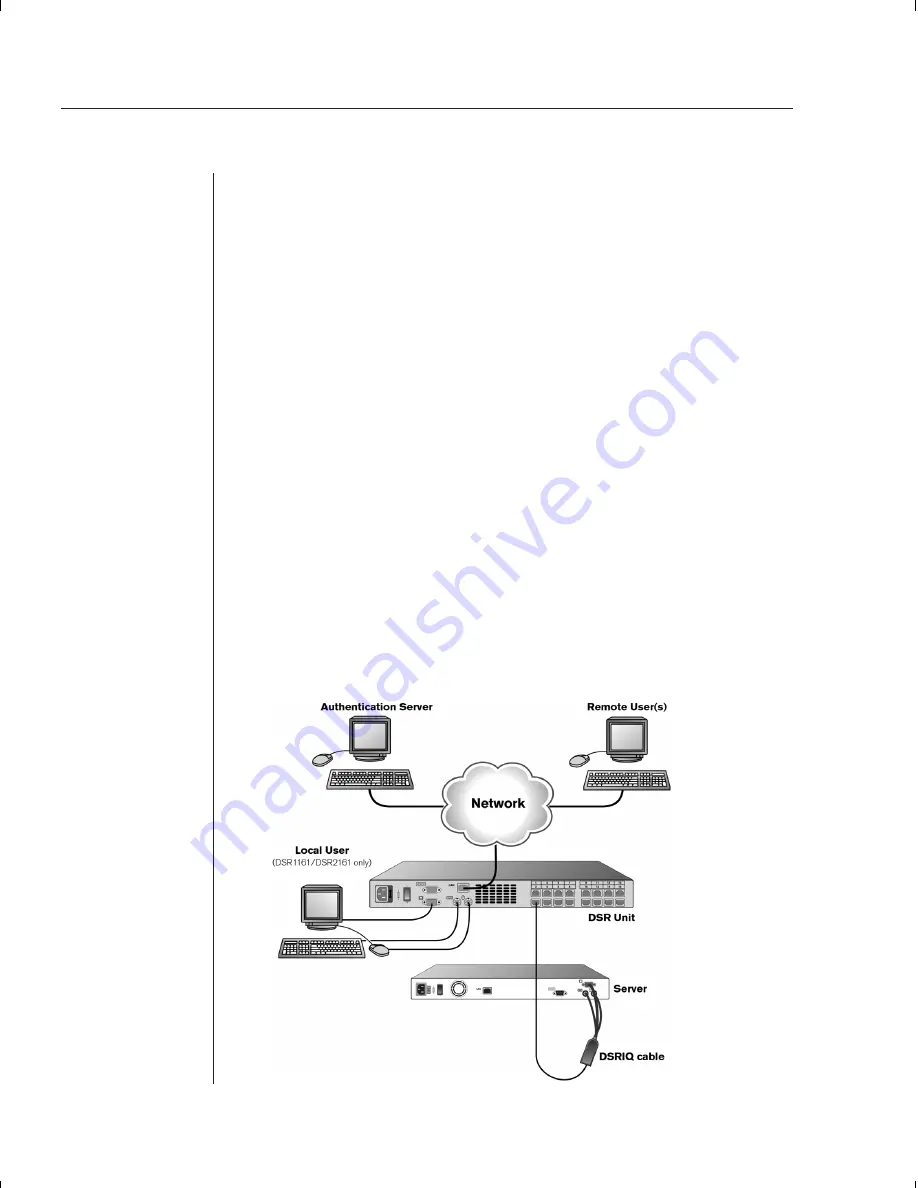
10
DSR Installer/User Guide
Verification of Ethernet/computer connections
The front panel of the DSR features two LEDs describing the Ethernet con-
nection. The top LED is the
Link
indicator. It will illuminate when a valid
connection to the network is established and blink when there is activity on
the port. The lower amber LED, labeled 100Mbps, will indicate that you are
communicating at the 100Mb rate.
Additionally, there are two LEDs above each port number on the front of your
unit: one green and one amber. The green LED will illuminate when the
attached system is powered-on. The amber LED will illuminate when that port
is selected by the DSView Client.
Setting up your network
The DSR system uses IP addresses to uniquely identify the DSAuthentication
Server, the DSR units and the computers running DSView. The DSR supports
both bootP (a subset of DHCP) and Static IP addressing. Avocent recommends
that IP addresses be reserved for each unit and that they remain static while
the DSR units are connected to the network. For additional information on how
the DSR uses the TCP protocol, see
Appendix D
.
Installing the DSR Unit
Follow the lettered and numbered instructions below to successfully install
your DSR unit. The figure below illustrates one possible configuration.
Summary of Contents for DSR 2161
Page 1: ...DSR Installer User Guide DSR1161 DSR2161 DSR4160...
Page 6: ......
Page 7: ...C H A P T E R Product Overview 1 Contents DSR Overview Features 3 Safety Precautions 4...
Page 8: ......
Page 12: ......
Page 14: ......
Page 26: ......
Page 32: ......
Page 34: ......
Page 44: ......
Page 46: ......
Page 58: ......
Page 59: ...C H A P T E R Terminal Operations Contents Accessing the Terminal Menu 55 6...
Page 60: ......
Page 64: ......
Page 66: ......






























