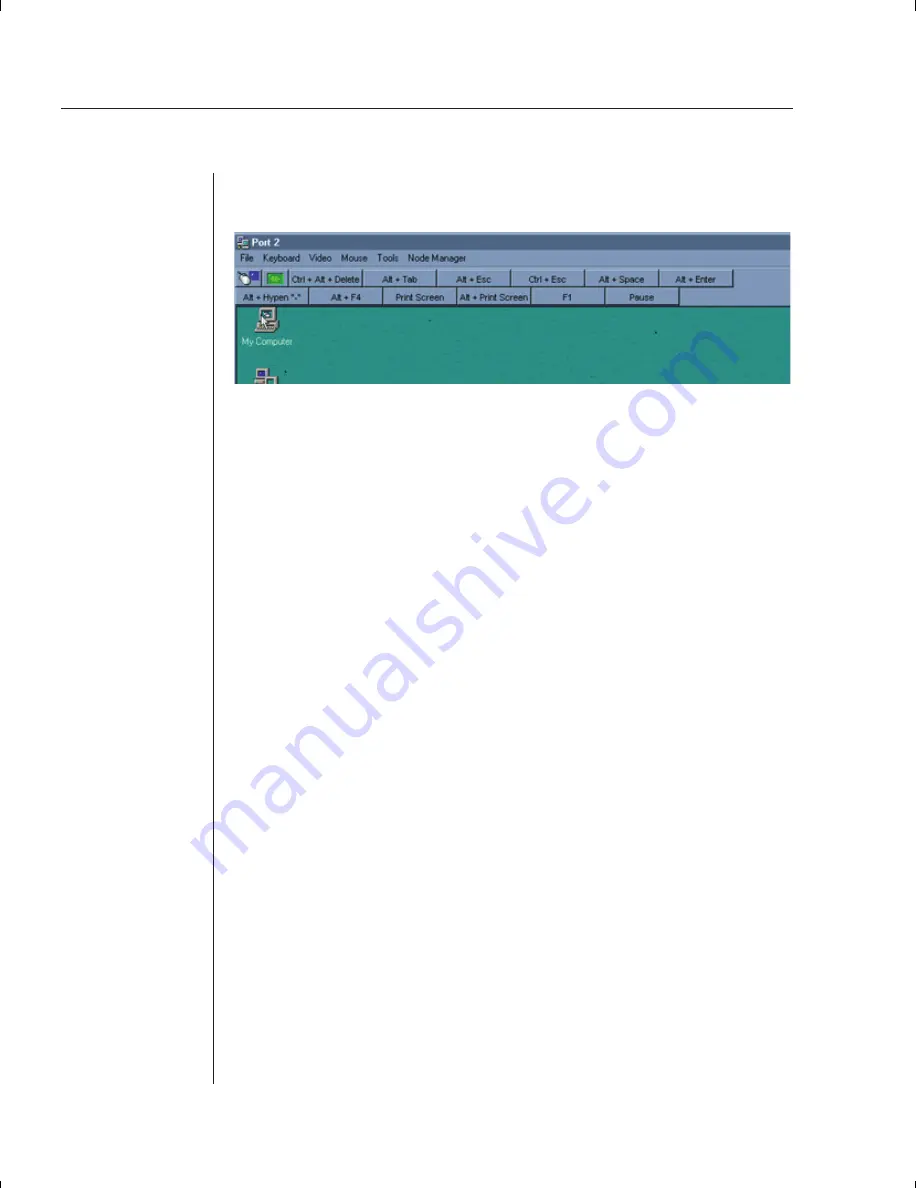
24
DSR Installer/User Guide
Using the Session Window
Computers attached to the DSR are operated through a Session window.
When you are operating a Host system using the DSR, you will be provided
with several optional commands. An explanation of each is provided below:
File
Capture to File:
Allows you to take a screen
snapshot
of whatever is being
displayed in the Session window and save it to a file on the Remote computer.
Capture to Clipboard
: Allows you to capture any data selected on a Host PC
to the clipboard on the Remote computer.
Keyboard
Macro
: Brings up the Macro Command window. For more information, see
Keyboard Macros
in Chapter 3.
Display Toolbar
: Allows the user to toggle the on-screen macro buttons on
and off.
Toolbar Macro Set
: Allows you to select alternate toolbar macro sets. For
more information, see
About Macro Groups
in Chapter 4.
Video
Refresh Frame
: Forces a complete screen redraw for the selected Session
window. This is useful for clearing any video anomalies that occur as a result
of opening windows or changing video settings.
Scaling
: Changes the scale of a Session window to better accommodate
multiple Session Windows open simultaneously at the Remote PC.
Full Scale:
Returns the display to the default resolution or 1024x768,
whichever is smaller.
Pane Scale:
Sets the display to the size specified in Set Scaling below.
Default Display:
Readjusts the display area to 1024x768 regardless of the
input format.
Set Scaling:
Allows the user to choose the display format. Set Scaling will
force the image to be scaled every time the target is accessed.
Summary of Contents for DSR 2161
Page 1: ...DSR Installer User Guide DSR1161 DSR2161 DSR4160...
Page 6: ......
Page 7: ...C H A P T E R Product Overview 1 Contents DSR Overview Features 3 Safety Precautions 4...
Page 8: ......
Page 12: ......
Page 14: ......
Page 26: ......
Page 32: ......
Page 34: ......
Page 44: ......
Page 46: ......
Page 58: ......
Page 59: ...C H A P T E R Terminal Operations Contents Accessing the Terminal Menu 55 6...
Page 60: ......
Page 64: ......
Page 66: ......






























