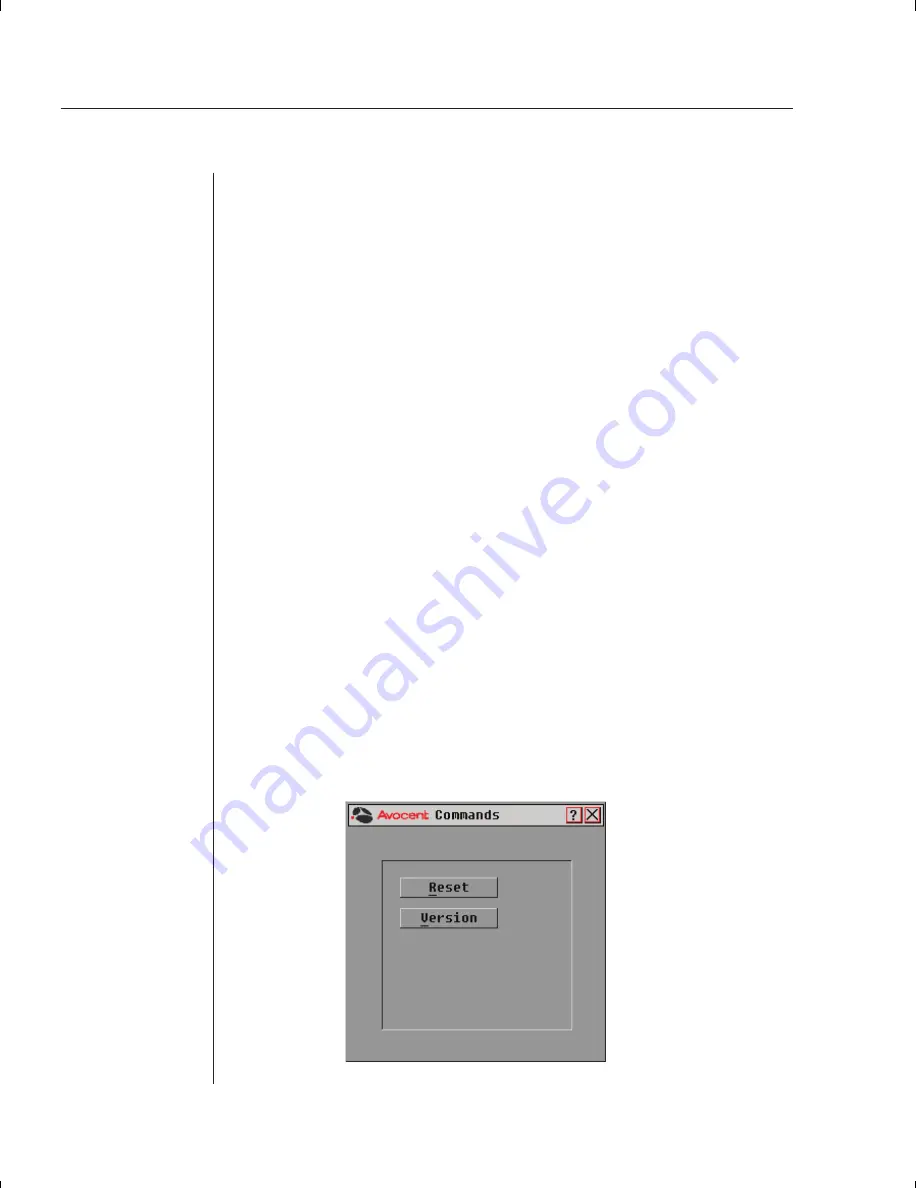
50
DSR Installer/User Guide
To access the Names dialog box
1.
Press
Print Screen
. The Main dialog box will appear.
2. Click
Setup-Names
to gain access to the Names dialog box.
3.
The Names dialog box appears.
To assign names to servers
1.
Double-click or press
Enter
to select the text in the Name box. Type a
name. Names of servers may be up to 15 characters long. Legal characters
include: A-Z a-z 0-9 (space) -.
Press
Backspace
or
Delete
to delete an incorrect entry. Press the
Arrow
keys to move the cursor in the Name box. Press
Insert
or the
Space Bar
to insert a character space.
2.
Repeat step 1 for each server in the system.
3. Click
OK
to save the names.
—or—
Click Defaults then click
OK
to restore default settings.
—or—
Click
X
or press
Escape
to exit the dialog box without saving changes.
To list servers alphabetically by name
Press
Alt+N
or click
Name
in the Main dialog box.
Resetting your Keyboard and Mouse
If a keyboard or mouse locks up, you may be able to reestablish operation
of these peripherals by issuing a reset command. The reset command sends
a hot-plug sequence to the server. The hot-plug sequence to a plug-and-play
server causes the mouse and keyboard settings to be sent to the DSR. With
communication reestablished between the server and the DSR, functionality is
restored to the user.
Summary of Contents for DSR 2161
Page 1: ...DSR Installer User Guide DSR1161 DSR2161 DSR4160...
Page 6: ......
Page 7: ...C H A P T E R Product Overview 1 Contents DSR Overview Features 3 Safety Precautions 4...
Page 8: ......
Page 12: ......
Page 14: ......
Page 26: ......
Page 32: ......
Page 34: ......
Page 44: ......
Page 46: ......
Page 58: ......
Page 59: ...C H A P T E R Terminal Operations Contents Accessing the Terminal Menu 55 6...
Page 60: ......
Page 64: ......
Page 66: ......






























