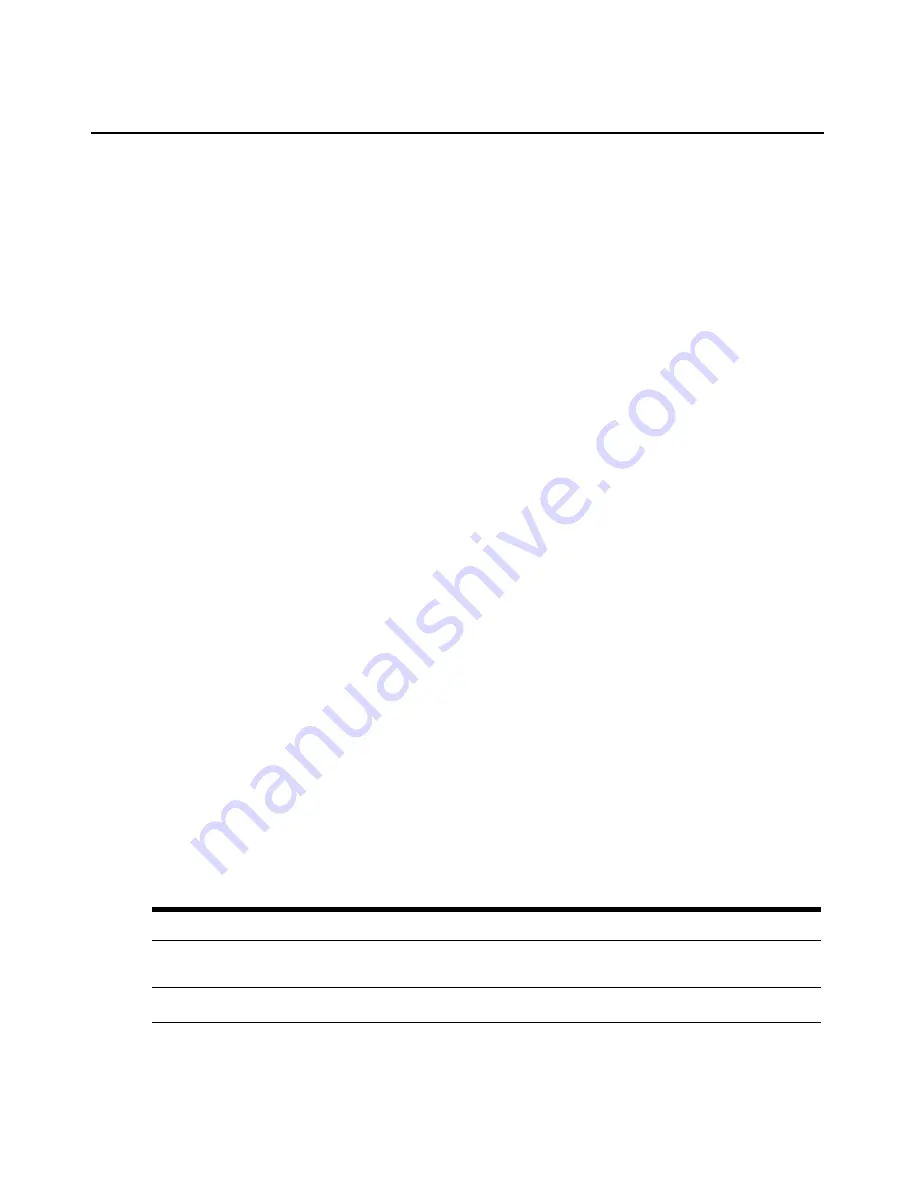
Chapter 3: Basic Operations
15
To select the previous server:
Press
Print Screen
and then
Backspace
. This key combination toggles you between the previous
and current connections.
To disconnect the user from a server:
Press
Print Screen
and then
Alt+0
. This leaves the user in a free state, with no server selected. The
status flag on your desktop displays
Free
.
Soft switching
Soft switching is the ability to switch servers using a hotkey sequence. You can soft switch to a server by
pressing
Print Screen
and then typing the first few characters of its name or number. If you have set a
Screen Delay Time and you press the key sequences before that time has elapsed, the OSCAR interface
will not display.
To configure servers for soft switching:
1.
Press
Print Screen
to launch the OSCAR interface. The Main dialog box displays.
2.
Click
Setup - Menu.
The Menu dialog box displays.
3.
For Screen Delay Time, type the number of seconds of delay desired before the Main dialog
box is displayed after
Print Screen
is pressed.
4.
Click
OK
.
To soft switch to a server:
1.
To select a server, press
Print Screen
. If the display order of your server list is by port (
Port
button is depressed), type the port number and press
Enter
.
-or-
If the display order of your server list is by name or EID number (
Name
or
EID
button is
depressed), type the first few characters of the name of the server or the EID number to
establish it as unique and press
Enter
.
2.
To switch back to the previous server, press
Print Screen
then
Backspace
.
Navigating the OSCAR Interface
This table describes how to navigate the OSCAR interface using the keyboard and mouse.
Table 3.2: OSCAR Interface Navigation Basics
This Keystroke
Does This
Print Screen
Press
Print Screen
twice to send the
Print Screen
keystroke to the currently
selected device.
F1
Opens the Help screen for the current dialog box.
Summary of Contents for AutoView Wireless
Page 1: ...Installer User Guide For models 1400 1500 and 2000 AutoView Switch ...
Page 2: ......
Page 8: ...vi AutoView 1400 1500 2000 Installer User Guide ...
Page 10: ...viii AutoView 1400 1500 2000 Installer User Guide ...
Page 55: ......
Page 56: ......






























