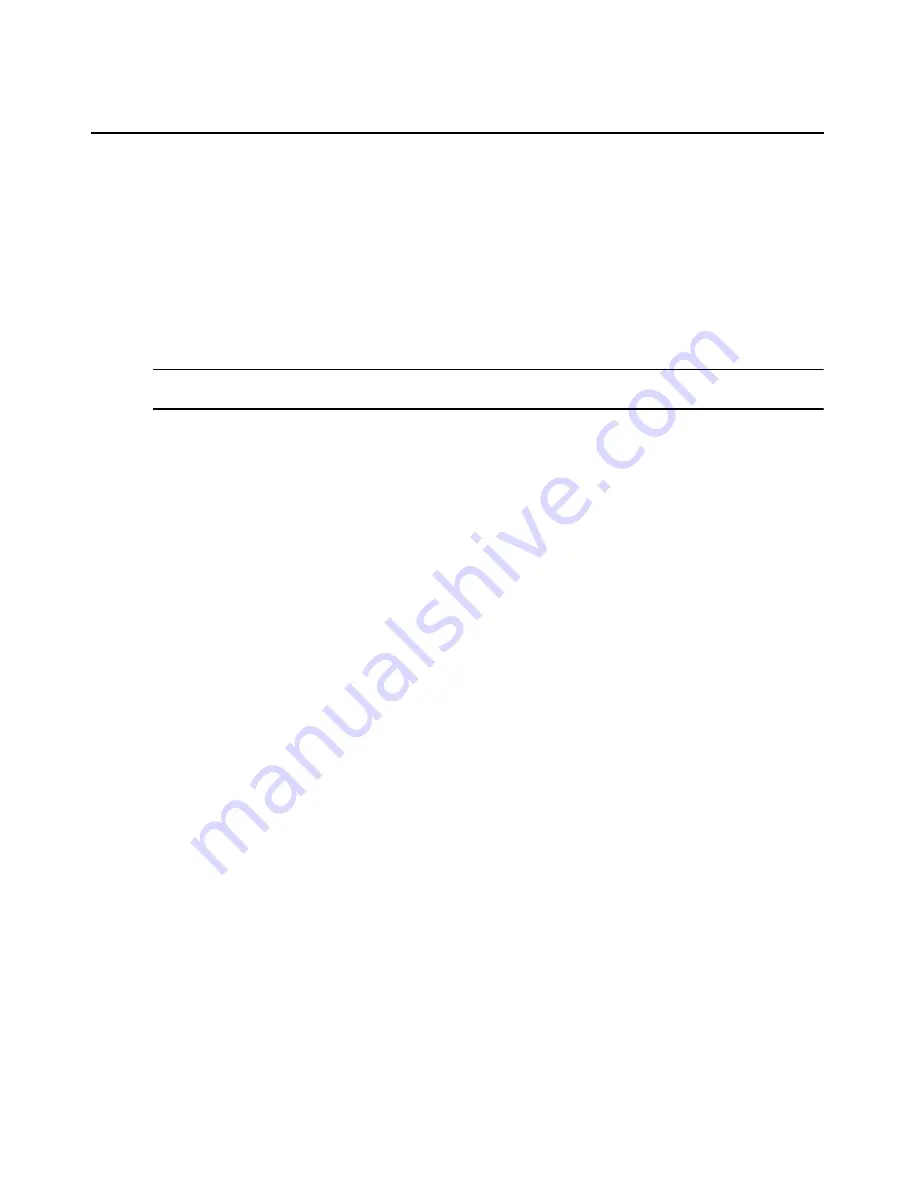
8
AutoView 1400/1500/2000 Installer/User Guide
To connect a server using an AVRIQ module:
1.
Locate the AVRIQ modules for your AutoView switch.
2.
Attach the appropriately color-coded cable ends to the keyboard, monitor and mouse ports on the
first server you will be connecting to the appliance.
3.
Attach one end of a CAT 5 cable to the RJ-45 connector on the AVRIQ module.
4.
Connect the other end of the CAT 5 cable to the desired ARI port on the back of your
AutoView switch.
5.
Repeat steps 2 through 4 for each server you wish to attach.
NOTE:
When connecting a Sun AVRIQ module, you must use a multi-sync monitor to accommodate Sun
computers that support both VGA and sync-on-green or composite sync.
To connect a server using an IAC module:
1.
Locate an IAC module for the server you wish to connect.
2.
Attach the appropriately color-coded cable ends of the IAC module to the keyboard, monitor and
mouse ports on the server you will be connecting to the switch.
3.
Attach the other end of the IAC module to an open ARI port.
4.
Repeat steps 1 through 3 for each server you wish to attach.
Connecting Users
To connect local peripherals:
1.
Select the keyboard, monitor and mouse to be connected to local analog user A.
2.
Locate the port set labeled A on the back of the appliance. Connect these peripherals to their
respective ports.
3.
Bundle and label the cables for easy identification.
4.
Repeat these steps for user B, if desired.
Cascading AutoView Switches
You can cascade multiple AutoView 2000 switches to enable one or two users to connect to as
many as 256 servers; the AutoView 1400 and 1500 switches feature connections of up to 128
servers. In a cascaded system, each ARI (Avocent Rack Interface) port on the main AutoView
switch will connect to the ACI (Avocent Console Interface) port on each cascaded AutoView
switch. Each cascaded switch can then be connected to a server with an AVRIQ module or IAC.
The example shown in Figure 2.3 shows one AutoView switch cascaded under the main switch,
enabling the connection of up to 15 primary servers and 16 secondary servers. Using this
configuration, you could cascade 16 AutoView switches under the main switch, enabling the
connection of up to 256 servers. Only one level of tiering is supported in this type of configuration,
which means you cannot cascade any additional legacy switches or another AutoView switch.
Summary of Contents for AutoView Wireless
Page 1: ...Installer User Guide For models 1400 1500 and 2000 AutoView Switch ...
Page 2: ......
Page 8: ...vi AutoView 1400 1500 2000 Installer User Guide ...
Page 10: ...viii AutoView 1400 1500 2000 Installer User Guide ...
Page 55: ......
Page 56: ......






























