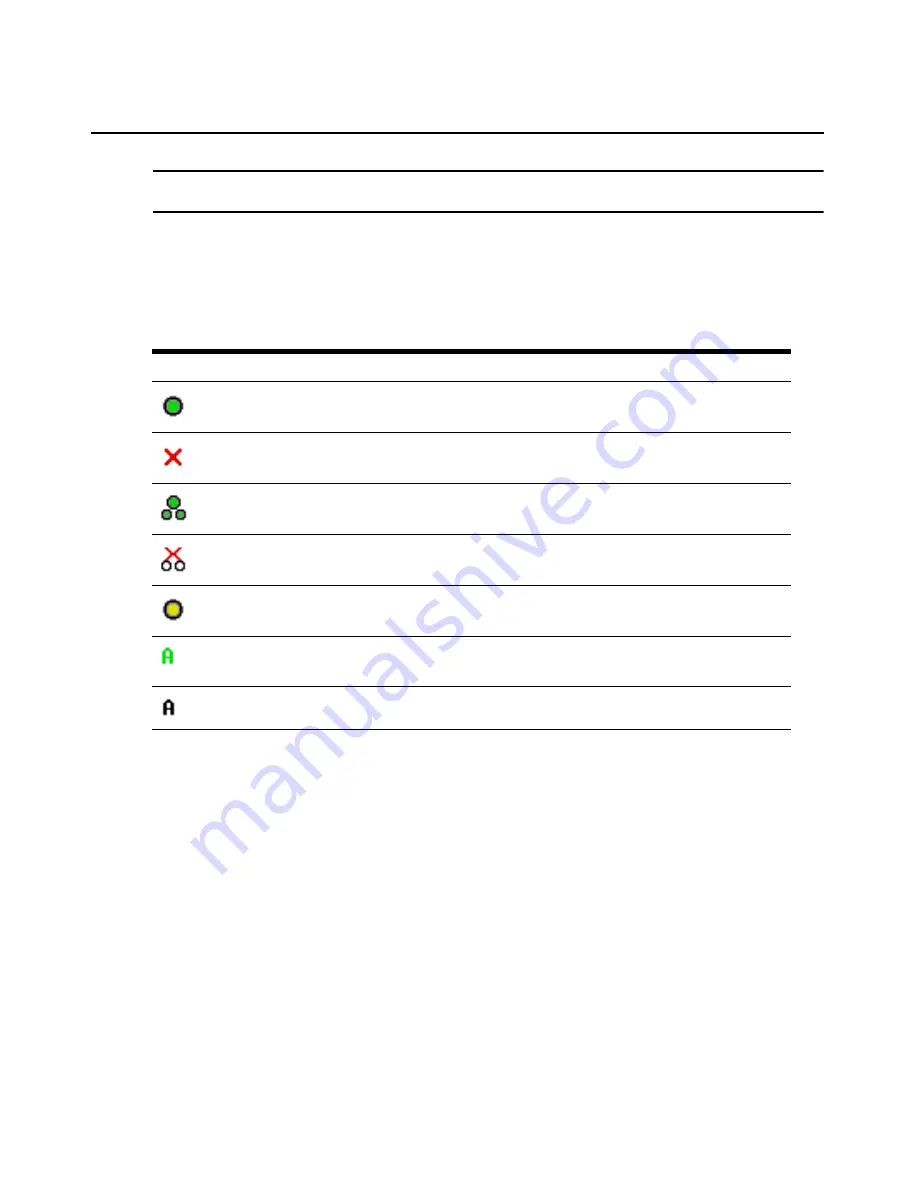
14
AutoView 1400/1500/2000 Installer/User Guide
NOTE:
You can also press the
Control
key twice within one second to launch the OSCAR interface. You can
use this key sequence in any place you see
Print Screen
throughout this installer/user guide.
Viewing the status of your switch
The status of the servers in your system is indicated in the right columns of the Main dialog box.
The following table describes the status symbols.
Selecting servers
Use the Main dialog box to select servers. When you select a server, the switch reconfigures the
keyboard and mouse to the proper settings for that server.
To select servers:
Double-click the server name, EID or port number.
-or-
If the display order of your server list is by port (
Port
button is depressed), type the port number
and press
Enter
.
-or-
If the display order of your server list is by name or EID number (
Name
or
EID
button is
depressed), type the first few characters of the name of the server or the EID number to establish it
as unique and press
Enter
.
Table 3.1: OSCAR Interface Status Symbols
Symbol Description
AVRIQ modules and IACs are online (green circle).
AVRIQ modules and IACs are offline or are not operating properly.
Server is cascaded through a cascade legacy switch. The switch is online and has power.
Server is cascaded through a cascade legacy switch. The switch is offline or has no power.
AVRIQ module is being upgraded (yellow circle).
AVRIQ modules and IACs are being accessed by the indicated user channel (green
channel letter).
AVRIQ modules and IACs are blocked by the indicated user channel (black channel letter)
.
Summary of Contents for AutoView Wireless
Page 1: ...Installer User Guide For models 1400 1500 and 2000 AutoView Switch ...
Page 2: ......
Page 8: ...vi AutoView 1400 1500 2000 Installer User Guide ...
Page 10: ...viii AutoView 1400 1500 2000 Installer User Guide ...
Page 55: ......
Page 56: ......






























