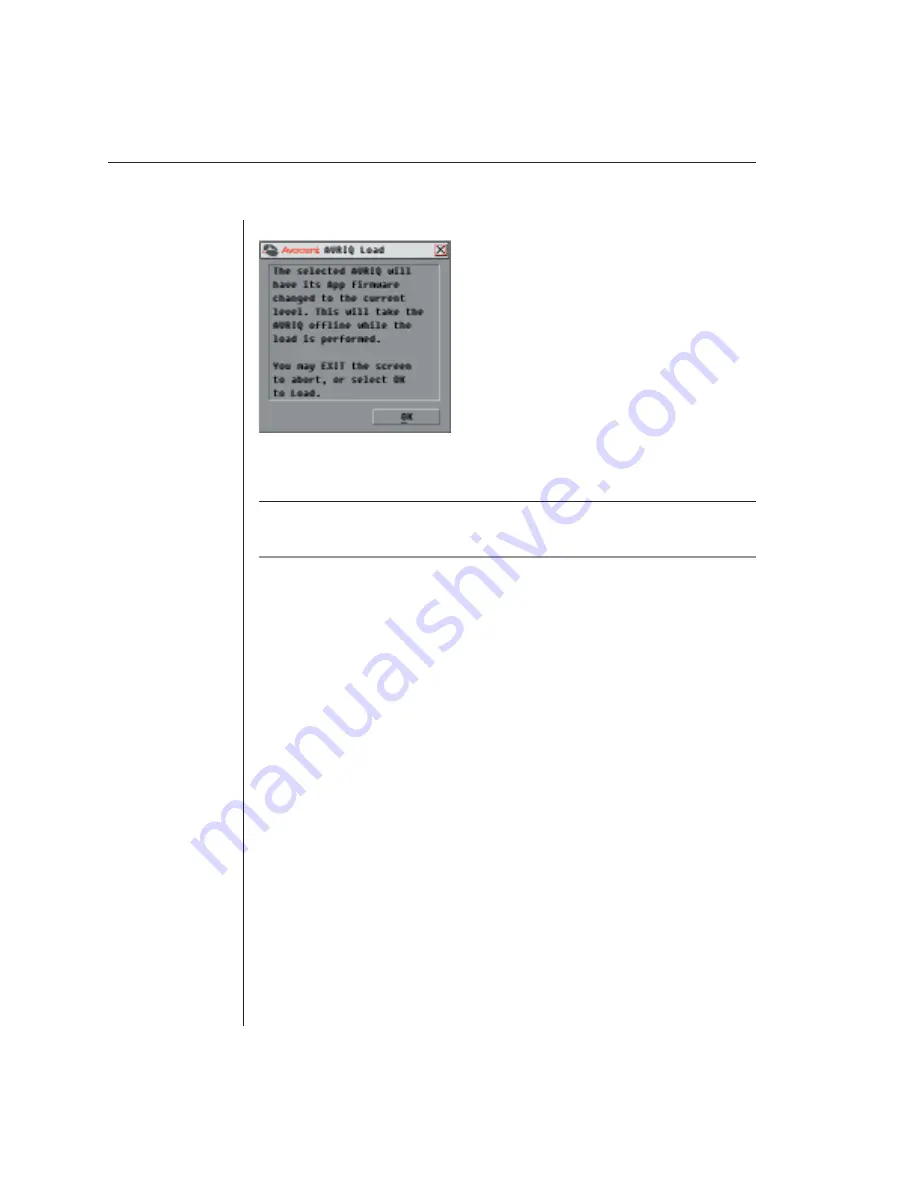
40
AutoView 2000 Installer/User Guide
5. Click the Load Firmware button. The AVRIQ Load dialog box appears.
Figure A.6: AVRIQ Load Dialog Box
6. Click OK to initiate the upgrade and return to the Status dialog box.
NOTE: During an upgrade, the AVRIQ status indicator in the Main dialog box will be yellow.
The AVRIQ is unavailable while an upgrade is in progress. When an upgrade is initiated, any
current connection to the server via the AVRIQ will be terminated.
Summary of Contents for AutoView 2000
Page 1: ...Installer User Guide AutoView 2000...
Page 6: ......
Page 7: ...Contents Features and Benefits 3 Safety Precautions 5 1 Product Overview...
Page 8: ......
Page 14: ......
Page 20: ...14 AutoView 2000 Installer User Guide...
Page 22: ......
Page 42: ......
Page 49: ...Appendices 43...





















