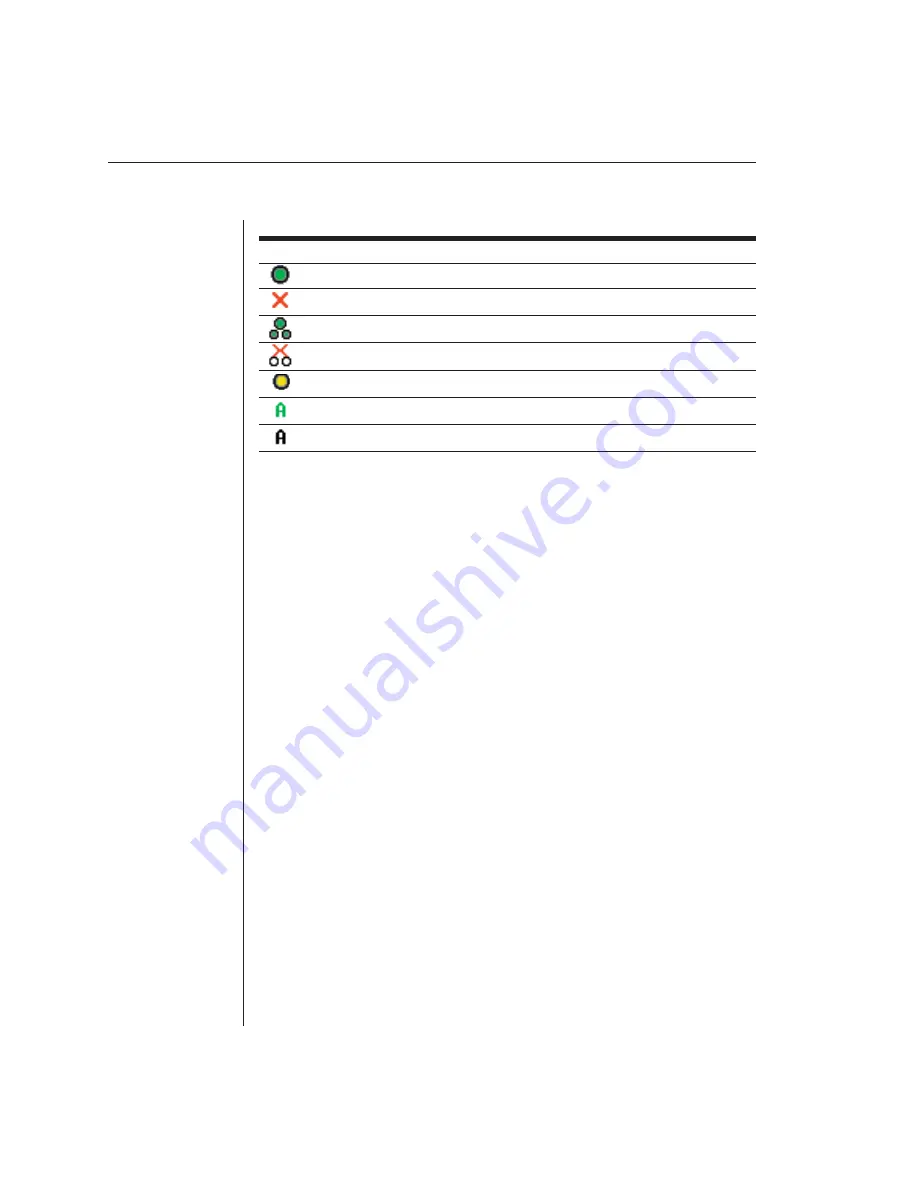
18
AutoView 2000 Installer/User Guide
OSCAR Status Symbols
Symbol Description
AVRIQ is online (green circle).
AVRIQ is offl ine or is not operating properly.
Connected switch is online.
Connected switch is offl ine or is not operating properly.
AVRIQ is being upgraded (yellow circle).
AVRIQ is being accessed by the indicated user channel (green channel letter).
AVRIQ is blocked by the indicated user channel (black channel letter).
Selecting servers
Use the Main dialog box to select servers. When you select a server, the appliance
reconfigures the keyboard and mouse to the proper settings for that server.
To select servers:
Double-click the server name, EID or port number.
-or-
If the display order of your server list is by port (Port button is depressed), type
the port number and press
Enter
.
-or-
If the display order of your server list is by name or EID number (Name or EID
button is depressed), type the first few characters of the name of the server or
the EID number to establish it as unique and press
Enter
.
To select the previous server:
Press
Print Screen
and then
Backspace
. This key combination toggles you
between the previous and current connections.
To disconnect the user from a server:
Press
Print Screen
and then
Alt+Ø
. This leaves the user in a free state, with no
server selected. The status flag on your desktop displays Free.
Soft switching
Soft switching is the ability to switch servers using a hotkey sequence. You can soft
switch to a server by pressing
Print Screen
and then typing the first few
characters of its name or number. If you have set a Screen Delay Time and you
press the key sequences before that time has elapsed, OSCAR will not display.
Summary of Contents for AutoView 2000
Page 1: ...Installer User Guide AutoView 2000...
Page 6: ......
Page 7: ...Contents Features and Benefits 3 Safety Precautions 5 1 Product Overview...
Page 8: ......
Page 14: ......
Page 20: ...14 AutoView 2000 Installer User Guide...
Page 22: ......
Page 42: ......
Page 49: ...Appendices 43...






























