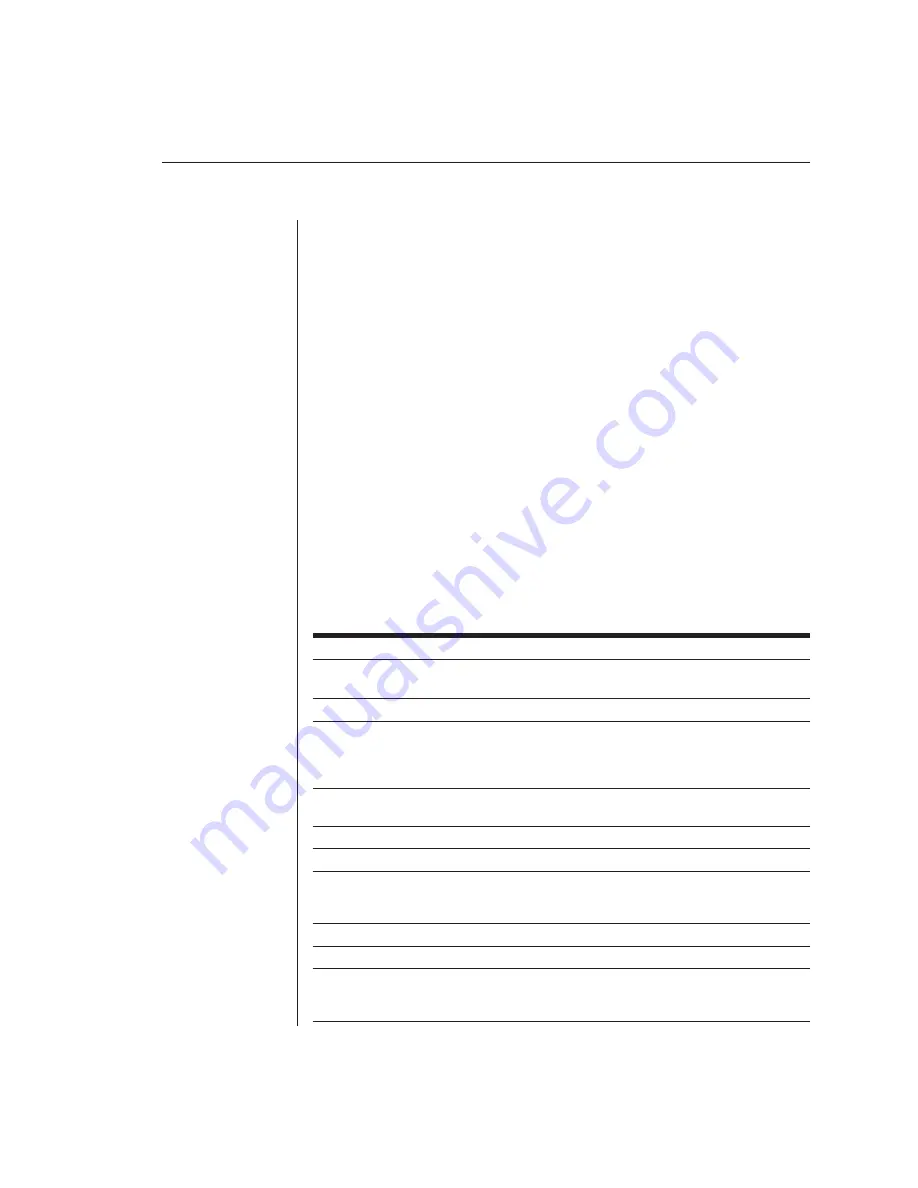
Chapter 3: Basic Operations
19
To confi gure servers for soft switching:
1. Press
Print Screen
to launch OSCAR. The Main dialog box appears.
2. Click Setup - Menu. The Menu dialog box appears.
3. For Screen Delay Time, type the number of seconds of delay desired
before the Main dialog box is displayed after
Print Screen
is pressed.
4. Click OK.
To soft switch to a server:
1. To select a server, press
Print Screen
. If the display order of your server list
is by port (Port button is depressed), type the port number and press
Enter
.
-or-
If the display order of your server list is by name or EID number (Name or
EID button is depressed), type the fi rst few characters of the name of the
server or the EID number to establish it as unique and press
Enter
.
2. To switch back to the previous server, press
Print Screen
then
Backspace
.
Navigating OSCAR
This table describes how to navigate OSCAR using the keyboard and mouse.
OSCAR Navigation Basics
This Keystroke
Does This
Print Screen
Opens OSCAR. Press Print Screen twice to send the Print
Screen keystroke to the currently selected device.
F1
Opens the Help screen for the current dialog box.
Escape
Closes the current dialog box without saving changes and returns
to the previous one. In the Main dialog box, it closes OSCAR and
returns to the fl ag. In a message box, it closes the pop-up box
and returns to the current dialog box.
Alt
Opens dialog boxes, selects or checks options and executes
actions when used with underlined or other designated letters.
Alt+X
Closes the current dialog box and returns to the previous one.
Alt+O
Selects the OK button, then returns to the previous dialog box.
Single-click, Enter
In a text box, it selects the text for editing and enables the Left
and Right Arrow keys to move the cursor. Press Enter again to
quit the edit mode.
Enter
Completes a switch in the Main dialog box and exits OSCAR.
Print Screen, Backspace Toggles back to previous selection.
Print Screen, Alt+Ø
Immediately disengages user from a server; no server is selected.
Status fl ag displays Free. (This only applies to the Ø on the
keyboard and not the keypad.)
Summary of Contents for AutoView 2000
Page 1: ...Installer User Guide AutoView 2000...
Page 6: ......
Page 7: ...Contents Features and Benefits 3 Safety Precautions 5 1 Product Overview...
Page 8: ......
Page 14: ......
Page 20: ...14 AutoView 2000 Installer User Guide...
Page 22: ......
Page 42: ......
Page 49: ...Appendices 43...






























