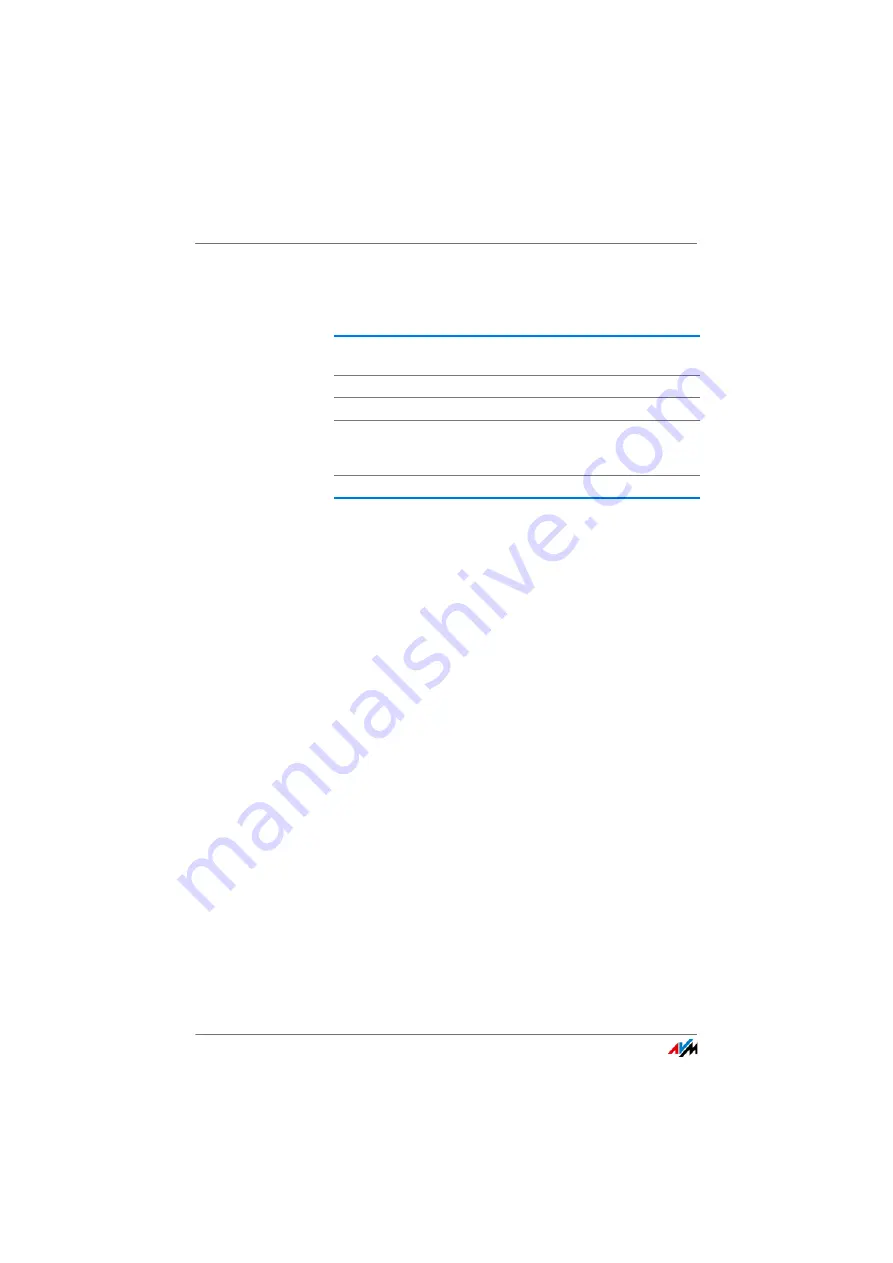
Connecting Computers over Wireless LAN
FRITZ!Box 3390
27
values set in the FRITZ!Box. If you changed the precon-
figured values in the FRITZ!Box, then enter these
changed values in the wireless LAN software.
3.
Confirm your entries using the relevant button in the us-
er interface (for instance, “OK” or “Connect”).
Now your wireless LAN device and the FRITZ!Box are
connected with each other wirelessly.
If the Wireless LAN Device Does Not Support WPA
If your wireless LAN device does not support WPA encryption,
you must convert the encryption set in the FRITZ!Box to WEP.
For this you must change the wireless LAN settings in the
FRITZ!Box.
1.
Connect the FRITZ!Box and the computer using the net-
work cable (yellow) (see the section
).
2.
Open the FRITZ!Box user interface (see the section
3.
Select the “WLAN > Security” menu.
4.
Then select WEP encryption and enter a network key.
5.
Click the “Apply” button.
A window is displayed with the wireless LAN security set-
tings.
6.
Make a note of the settings or print out the page.
SSID (name of the wire-
less LAN radio network)
FRITZ!Box 3390
Encryption method
WPA2 (AES-CCMP)
Encryption
WPA2-PSK (AES)
Network key
The key is printed on the sticker at-
tached to the bottom of the hous-
ing.
Network mode
Infrastructure
Summary of Contents for Fritz!Box 3390
Page 142: ......
Page 147: ...FRITZ Box 3390 147 ...
Page 148: ...FRITZ Box 3390 148 ...
Page 149: ...FRITZ Box 3390 149 ...






























