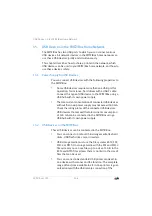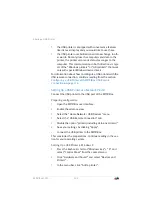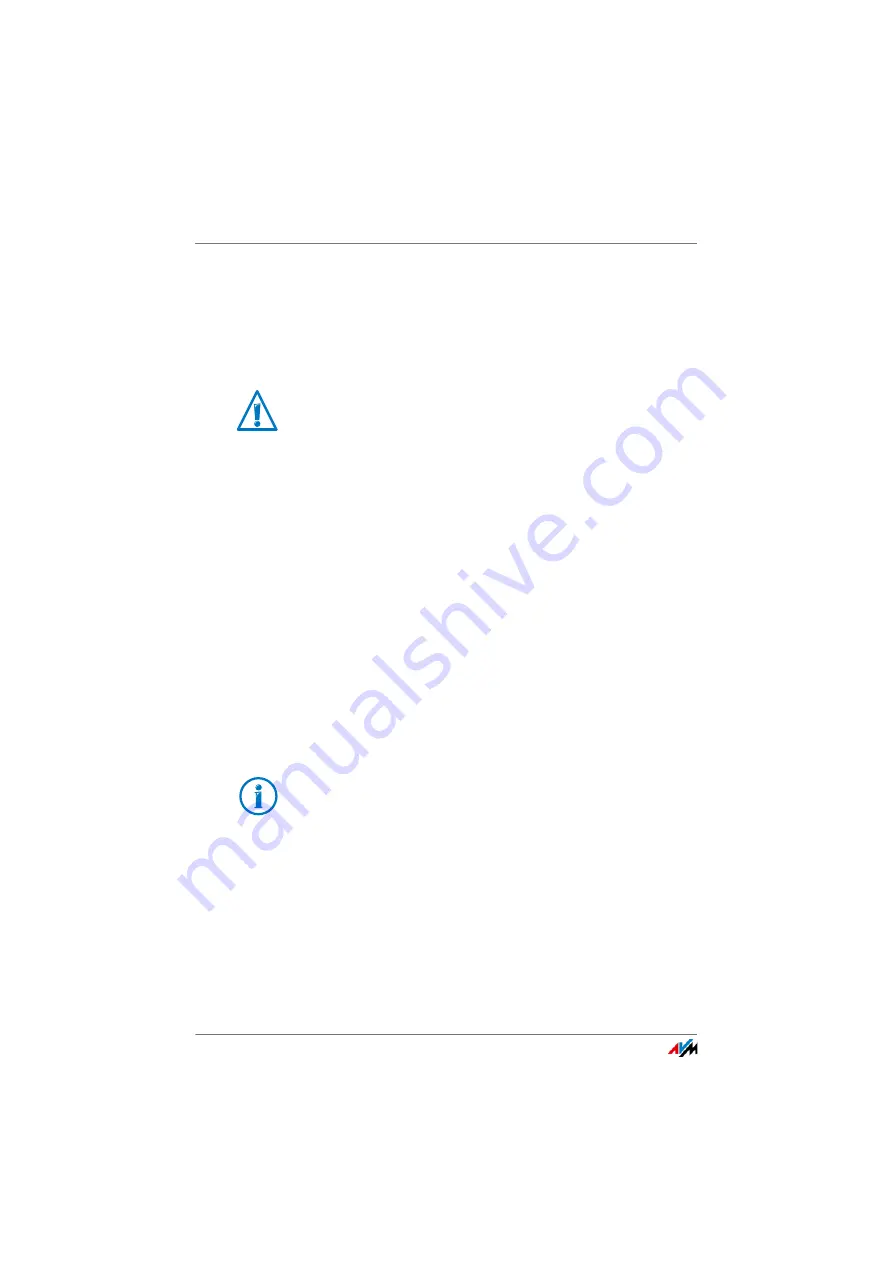
Sharing a USB Printer
FRITZ!Box 3390
113
4.
In the “Add a printer” window, select “The printer that I
want isn’t listed” and then “Next”.
5.
Enable the option “Add a printer using TCP/IP address or
hostname” and click “Next”.
6.
Enter “fritz.box” in the “Host name or IP address”: field.
7.
Click “Next”.
8.
Click “Next” and confirm with “Finish”.
The USB printer has been configured and can be used as a
network printer.
Setting Up a USB Printer in Windows 7, Vista or XP
1.
Click “Start > Control Panel” and select the printer cate-
gory of your operating system:
–
“Devices and Printers” (Windows 7)
–
“Printers” (Windows Vista)
–
“Printers and other Hardware > Printers and Faxes”
(Windows XP)
2.
Click the printer icon with the right mouse button and se-
lect “Properties” or “Printer properties”.
3.
Switch to the “Ports” tab.
4.
Click “Add” or “Add Port...”.
5.
Double-click the “Standard TCP/IP Port” entry and click
“New Port...”, then “Next”.
6.
Enter “fritz.box” in the “Printer name or IP address”
field.
If the FRITZ!Box is configured as a wireless LAN repeater
or an IP client, enter here the IP address at which the
FRITZ!Box can be reached within the network.
If the printer is not displayed, you must first install the
printer drivers for this device. Consult the documenta-
tion of your printer for instructions.
Summary of Contents for Fritz!Box 3390
Page 142: ......
Page 147: ...FRITZ Box 3390 147 ...
Page 148: ...FRITZ Box 3390 148 ...
Page 149: ...FRITZ Box 3390 149 ...