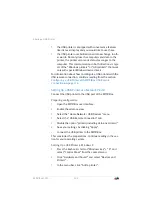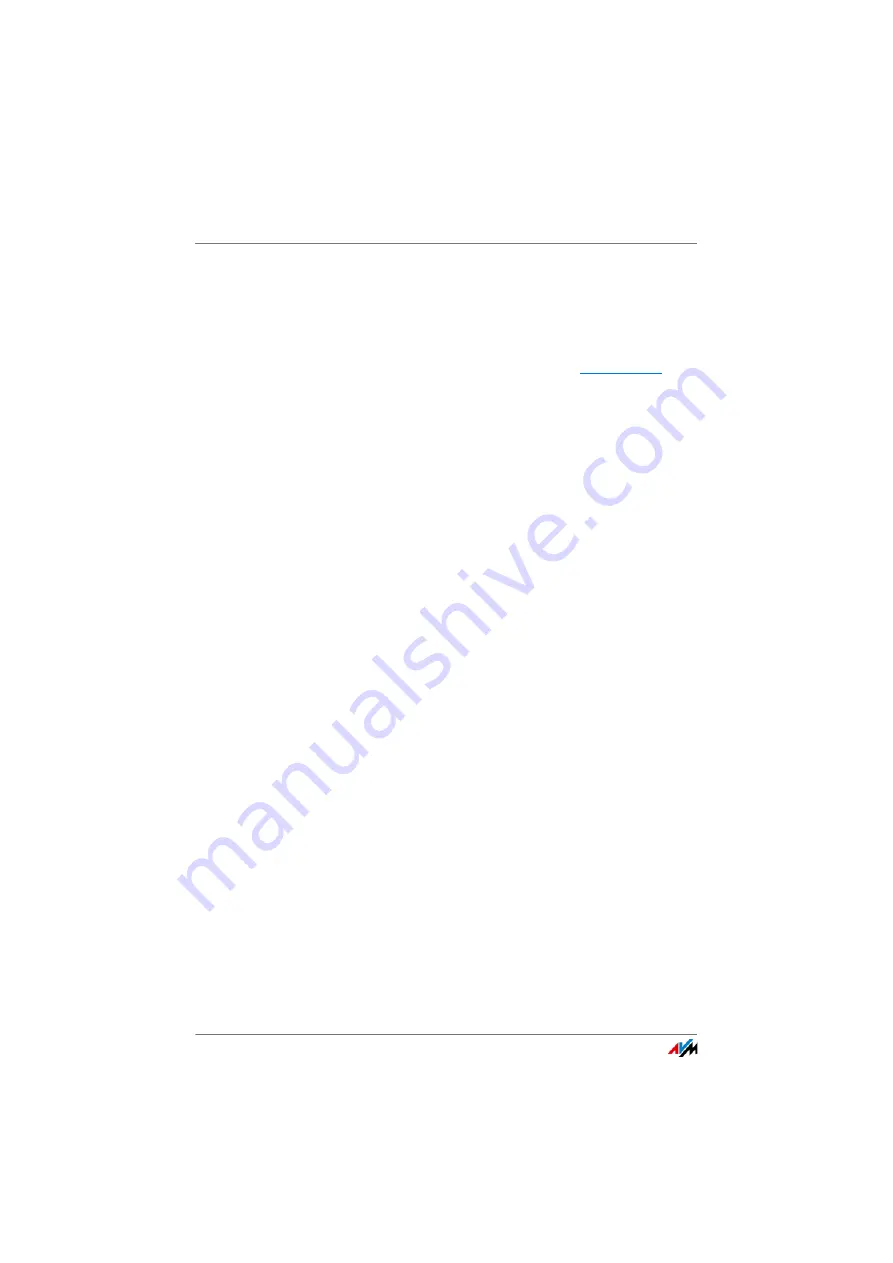
Cannot Establish a Wireless LAN Connection
FRITZ!Box 3390
125
3.
Make sure that the computer obtains its IP address auto-
matically (see
4.
Clear all other connections between your FRITZ!Box and
other network devices.
5.
In the web browser, enter the address
6.
When the FRITZ!Box user interface is displayed, enable
the DHCP server of the FRITZ!Box:
In the user interface, select “Home Network > Network >
Network Settings”. Click the “IPv4 Addresses” button,
enable the option “Enable DHCP server” and click “OK”.
18.3
Cannot Establish a Wireless LAN Connection
If you cannot establish a wireless LAN connection between
your computer and the FRITZ!Box, this may be due to a variety
of causes.
Work through the following steps in sequence until the error
has been resolved.
Switch on the Computer’s Wireless LAN Adapter
The wireless LAN adapter in your computer must be ready for
operation. On many notebooks the built-in wireless LAN
adapter can be switched on by pushing a button or entering a
key combination.
For more information, see the manual of your computer.
Announce the Name of the Wireless Radio Network
If the wireless LAN software on your computer cannot find the
wireless radio network of the FRITZ!Box, configure the follow-
ing setting in the FRITZ!Box:
1.
Connect a computer to the FRITZ!Box with a network ca-
ble (see
2.
Open the FRITZ!Box user interface (see
3.
Select “WLAN > Radio Network”.
4.
Enable the option “Name of the radio network visible”.
Summary of Contents for Fritz!Box 3390
Page 142: ......
Page 147: ...FRITZ Box 3390 147 ...
Page 148: ...FRITZ Box 3390 148 ...
Page 149: ...FRITZ Box 3390 149 ...