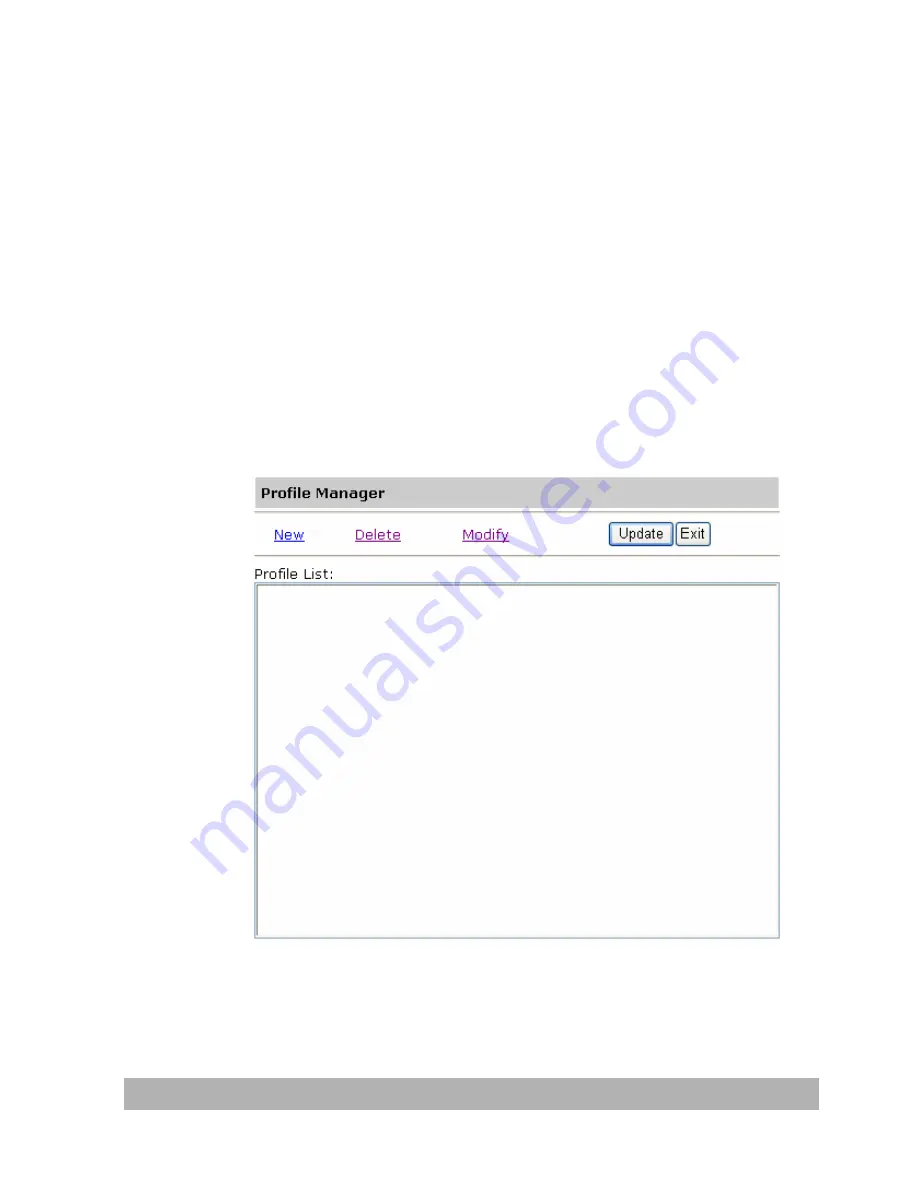
Adding a New Profile by the Product’s Web
Page
To add a new profile,
1.
Repeat Step 1 to 2 from the previous chapter, Specifying
the FTP folder Template by the product’s Web page.
2.
Click Login since the machine is shipped with no specific
login name and password, and then click Profile Manager
to prompt the Profile Manager screen.
5-39
Summary of Contents for NETDELIVER @V2500
Page 1: ...NetDeliver MFP User s Manual Regulatory model DF 0605H...
Page 64: ...2 Click the Group icon and choose Modify to prompt the Modify a Group Set dialog 4 13...
Page 77: ...5 10...
Page 79: ...Check the Full Control to have full privileges of the shared directory 5 12...
Page 90: ...Right click test folder and select Properties to open test Properties dialog box 5 23...
Page 96: ...When the scanned files properties dialog box appears select Directory Security tab 5 29...
Page 97: ...Select Edit button 5 30...
Page 98: ...Check Anonymous access and then click OK button 5 31...
Page 115: ......
















































