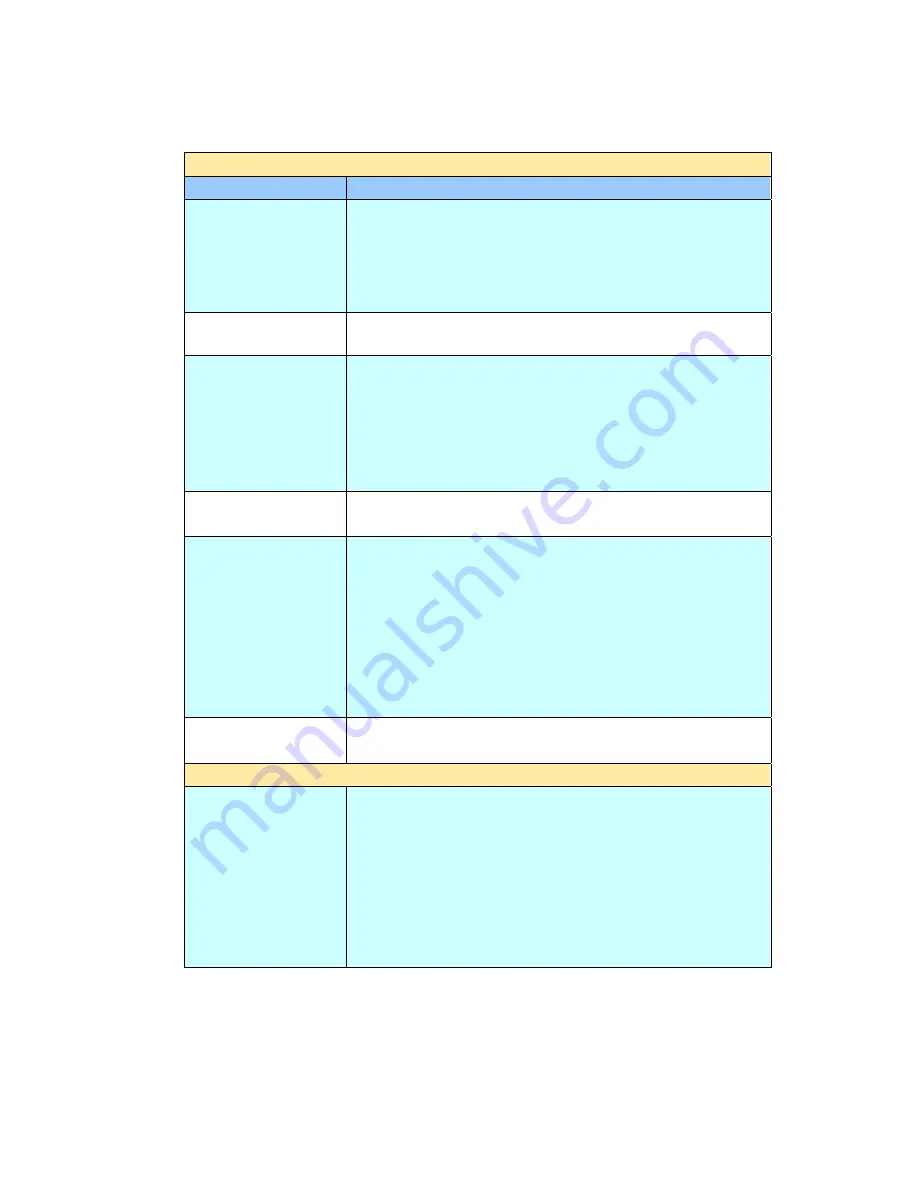
79
Settings Description
Select Printer
Item
Description
Add Printer
Add a printer.
Type in a printer name in the Search String box and
touch the Search button to add the printer. Or type in
a printer URL in the Assign URL box, and touch the
add button to add the printer.
Set as Default
Touch a printer in the printer list and then touch the
Set as Default button to set the default printer.
Print Test Page
Choose a printer in the printer list and then touch the
Print Test Page button to print the test page.
Note: If your machine is connecting to a network
color printer, “print test page” is required to obtain
correct colorant sequence. Otherwise, the colors may
not look correct on your color copies.
Delete Printer
Touch a printer in the printer list and then touch the
Delete Printer button to delete the selected printer.
LDAP Setting
Set up all the LDAP settings.
LDAP Server IP or URL
: Enter your LDAP server IP
or URL address here.
Port #:
Enter the port number of the LDAP server.
Login Name:
Enter the login name of the LDAP
server.
Password:
Enter the password of the LDAP server.
Base DN:
Enter your base DN.
More Detail
Show the printer information such as printer name,
location, and URL.
Basic
Reduce/Enlarge
Select your scaling percentage by touching the
Switch
button.
Choice: *100%, 25%, 50%, 78% (Legal ->
Letter), 127% (Letter -> Legal), 200%,
Variable
Variable means selecting your scaling percentage in
one percent increment from 25%~400% by the
Up-arrow and Down-arrow key.






























