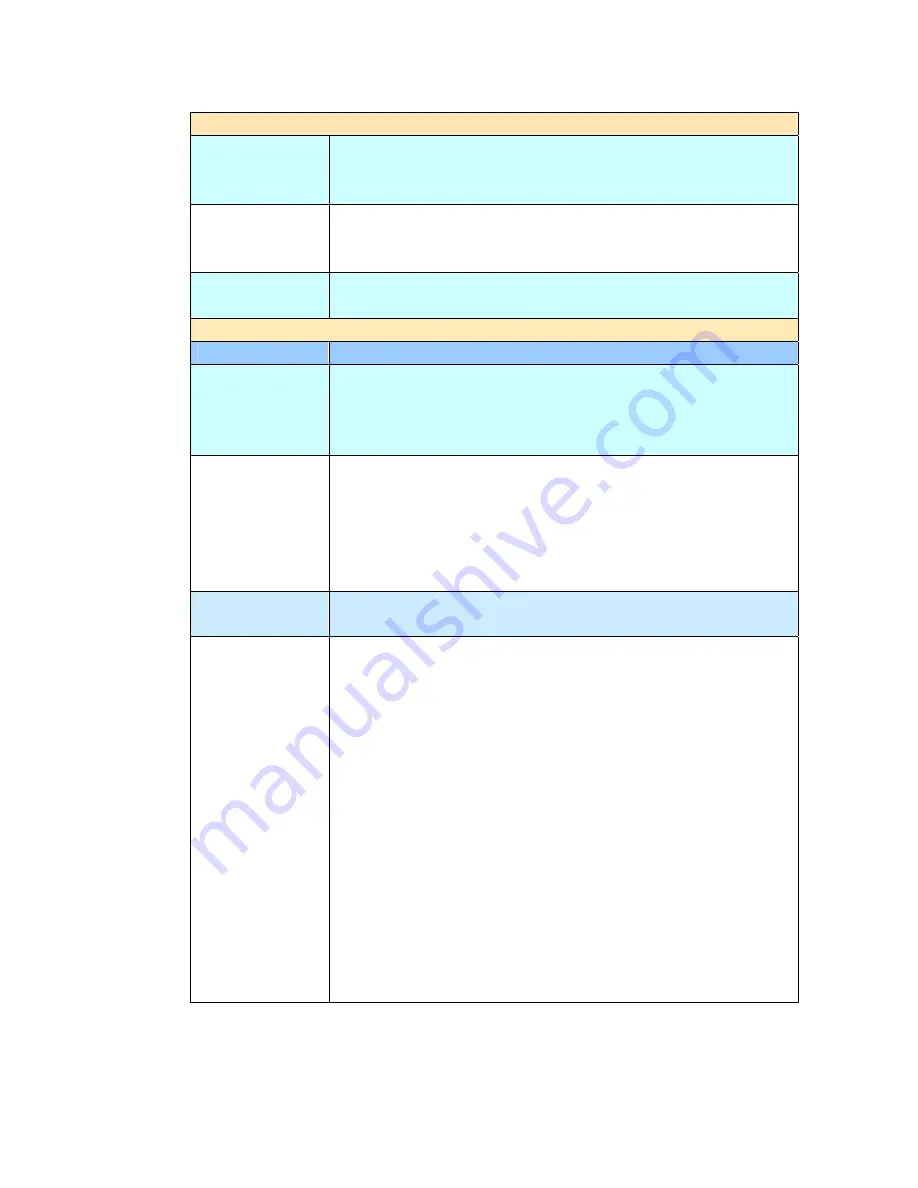
97
Folder Configuration
Login Name
If you are a registered user with a different login name
displayed on the
Server Options
screen, please enter your
own login name here.
Password
Enter your own password of the destination server if you
are a registered user yet with a different login name
displayed on the screen.
Report to
Enter an e-mail address if you wish to send the filing report
to the e-mail.
Scan Options
Item
Description
Density
7 levels of density are provided to adjust the lightness or
contrast of your document. If your original document is too
light or too dark, you can use this setting to adjust the
scanned image.
Scan Quality
If some settings of the
Color
and
Black/White
are
changed, this option will be switched to
Custom.
Setting
this option back to
Standard
means
using the default
settings of the
Color
and
Black/White
, which are
described in the following rows of this table.
Choice:
*Standard, Custom
Color Space
Choose the scanning color space.
Choice:
*sRGB
Color
File Format:
Choose the file format for your scanned
image.
Choice includes JPEG, *PDF, S-PDF, TIFF,
MTIFF
Note: Choose PDF when you need to scan multi-page
document and convert it to a single image file. S-PDF file
format allows you to save one image page in a single file.
Compression Level:
Choose the compression level for
your scanned image.
Choice:
Low, Medium, *High, Raw
Raw option is available for TIFF or M-TIFF file format.
Resolution:
Choose scanning resolution for your scanned
document. The higher the resolution, the greater details
for the scanned image yet it requires more disk space.
Choice: 150, 200, *300, 400, 600 dpi.
Note:
If you are scanning duplex (two-sided) paper in
color mode, the max. resolution is 400 dpi.






























