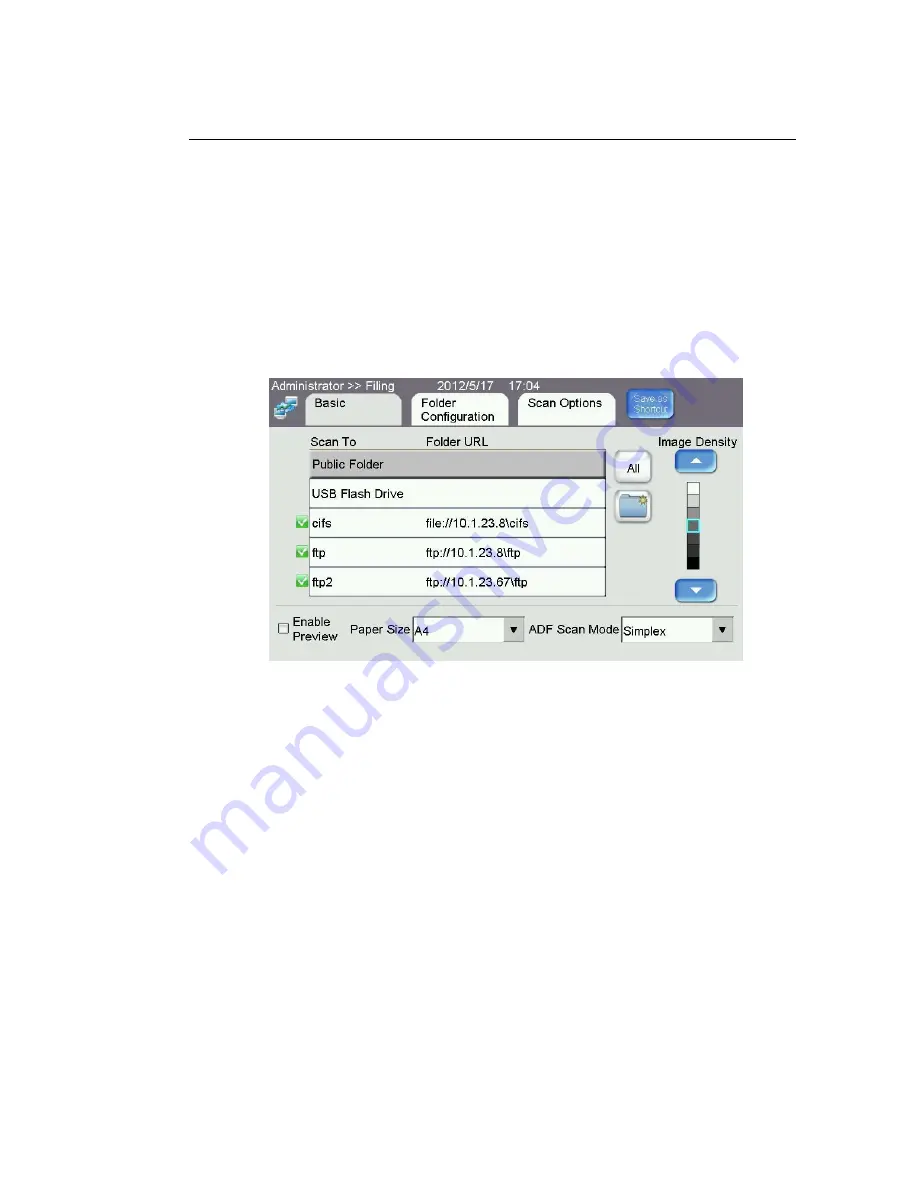
95
Advanced Operation
Using Special Settings
1.
Place your document(s) with text
FACE UP
in the ADF or
FACE DOWN
on the
glass.
2.
Press the
Filing
button on the control panel. The LCD Touch Panel prompts the
following
Filing
main screen.
1.
Choose a folder to place your scanned image.
- Or you may use the
Up-arrow
or
Down-arrow
button to scroll from the
list.
- Or you may switch to most frequently used folder list by touching the
Freq.
button.
- Or you may switch to all used folder list by touching the
All
button.
2.
On the
Basic
screen, check if the original size or ADF scan mode meets your
requirement. If not, change the settings to suit your needs.
3.
Touch the
Folder Configuration
tab to prompt the
Folder Configuration
screen. If you are a registered user with a different login name displayed on
the
Folder Configuration
screen, please enter your own login name and
password and the e-mail address to send the filing report.
4.
Touch the
Scan Options
tab to prompt the
Scan Options
screen. Change the
file format, resolution, and compression level of the scanned image if the
default settings are not satisfactory. (For information about the setting,
please see the setting descriptions below.)
5.
Press the
B&W
button to send your document(s) in black and white, or the
Color
button to send your document(s) in color.






























