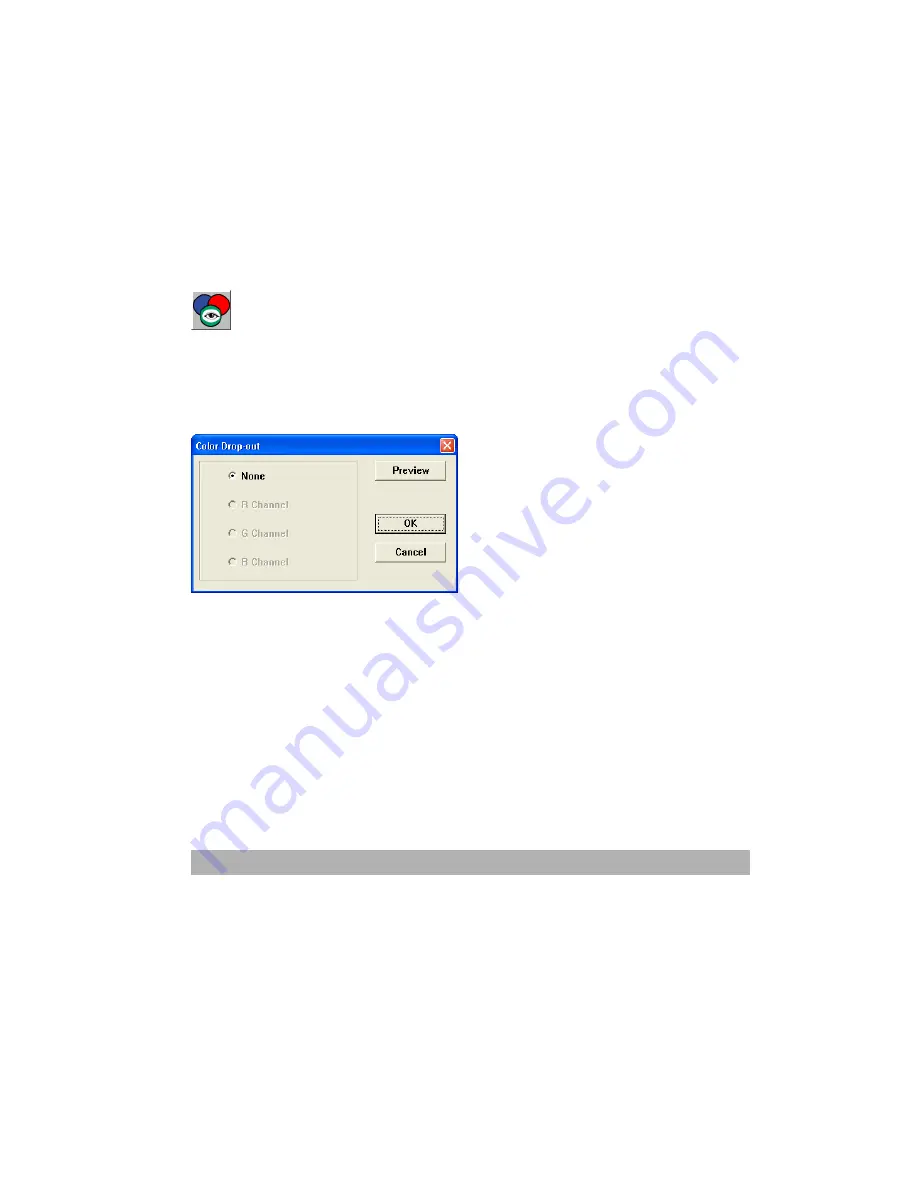
8-15
Saturation
—specify a value in the
Saturation
box to adjust the saturation level of the color. The
level of saturation indicates whether the color is pale or rich.
Lightness
—specify a value in the
Lightness
box to adjust the color strength.
NOTE:
These options are available only when the
Color Adjustment button is enabled.
Color Drop-out
This feature is available when Black and White, Halftone, or 8-Bit Gray is
selected on the Image Type drop-down menu. Click on the Color Drop-out button to
access a dialog box that allows you to choose to remove the R (Red), G (Green), or B
(Blue) color channel while scanning.
For example, if your image contains red text or a red background, choose R channel
(red) to remove the red text or red background.
This feature is applicable only for black-and-white and grayscale images. Make sure
that you have selected a black-and-white or grayscale image type (on the Image Type
drop-down menu) when you use this option.
Tip
Increasing the brightness after removing one of the color channels will make the image
clearer.
Summary of Contents for AM3100L
Page 10: ...1 2 USB port ADF port Power jack...
Page 16: ...1 8 3 In 1Control Panel Functions X Y Z...
Page 22: ...1 14 4 In 1Control Panel Functions X Y Z...
Page 72: ...5 5 9 When the following screen appears click Finish...
Page 75: ...5 8 8 When the following screen appears click Finish...
Page 83: ...6 2...
Page 89: ......
Page 138: ...10 4 4 In 1 Product Specifications Refer to the 4 In 1 MFP Series Fax user manual...
















































