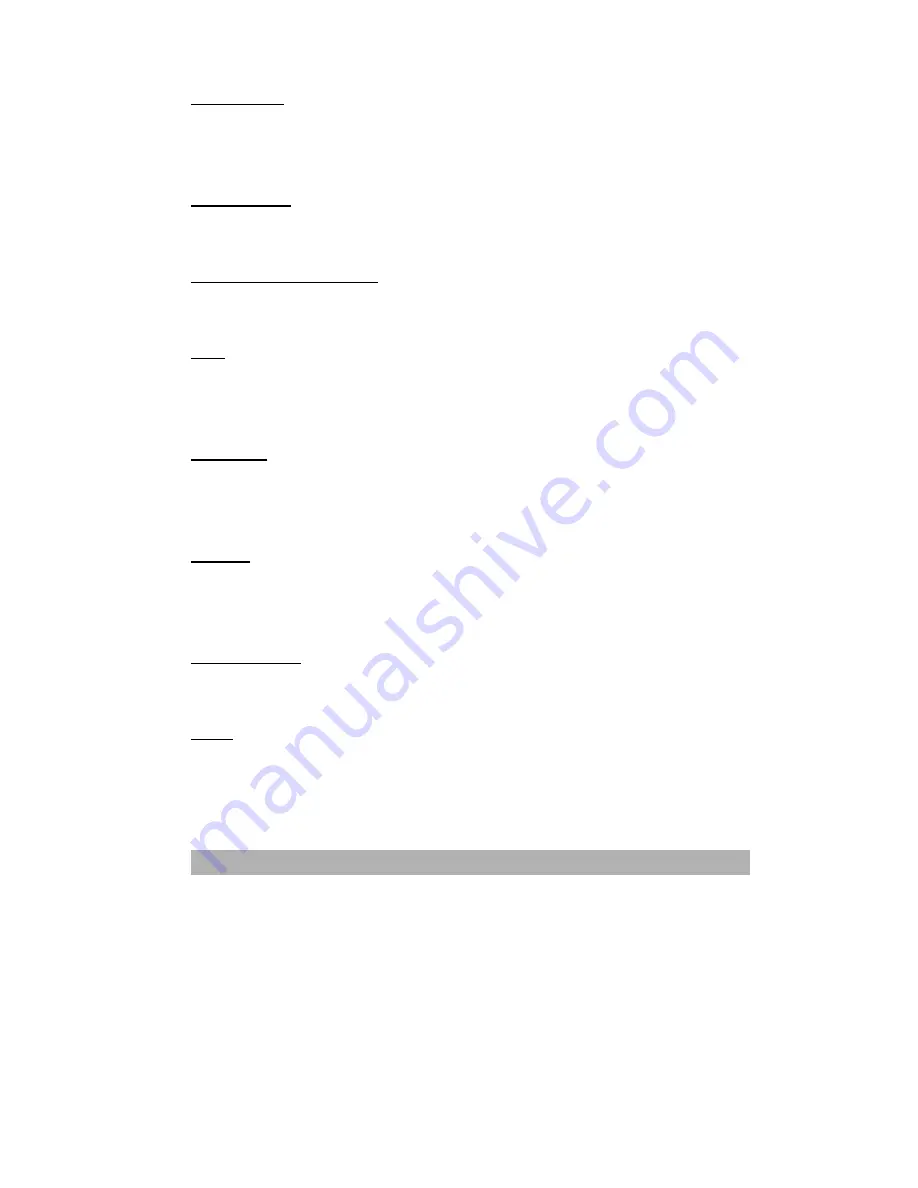
7-6
Program Path
Select the path where your application’s executable file is located in your computer by
clicking the Browse button.
Program Name
Your application’s original name is shown here.
Program name on MFP LCD
Set a name for your application, which will appear on the product’s LCD.
Scan
Adjust all other preferred scanner settings, including Image Type, Scan Size, Resolution,
Brightness, and Contrast.
File Format
By selecting from the File Format pull down list
, you can
save your original as PDF, BMP,
and TIFF.
File Path
You can select another folder/directory where the scanned file will be sent by clicking the
Browse button.
New Application
The New Application button allows you to add your extra desired application item.
Delete
The Delete button allows you to delete any application item in the list.
Summary of Contents for AM3100L
Page 10: ...1 2 USB port ADF port Power jack...
Page 16: ...1 8 3 In 1Control Panel Functions X Y Z...
Page 22: ...1 14 4 In 1Control Panel Functions X Y Z...
Page 72: ...5 5 9 When the following screen appears click Finish...
Page 75: ...5 8 8 When the following screen appears click Finish...
Page 83: ...6 2...
Page 89: ......
Page 138: ...10 4 4 In 1 Product Specifications Refer to the 4 In 1 MFP Series Fax user manual...
















































