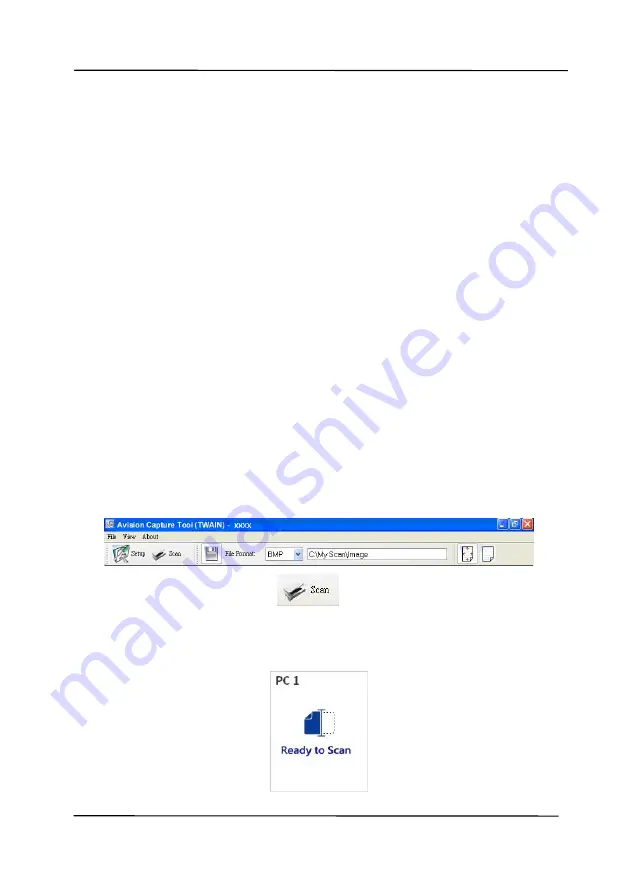
User’s Manual
2-13
2.9
How to Block Other Users from Using the Network
Scanner
Please follow these steps to temporarily prevent other users from
using the network scanner:
1.
Make sure that a LAN (Ethernet) cable has been connected
to the scanner and that the Virtual Scanner Link (VSL) has
been installed to your computer. (Refer to the preceding
section 2.3~2.7)
2.
On your computer, start [
Virtual Scanner Link
] by
choosing
Start>All Programs>Avision Virtual
Scanner>Virtual Scanner Link.
The main window will be
displayed and the scanners in your network will be searched
automatically.
3.
In VSL main window, connect the scanner.
4.
Open Avision Capture Tool by choosing
Start>All
Programs>Avision XXX Scanner>Capture Tool.
Select
the scanner model and then the main window will be
displayed.
5.
Click the Scan button (
) or choose Scan from the File
menu. The following screen will be displayed on the scanner
panel. This screen indicates the scanner is temporarily
locked by a specific user.
Summary of Contents for AD340GN
Page 1: ...Sheet fed Scanner User s Manual Regulatory model FF 2009B Avision Inc ...
Page 54: ...User s Manual 4 5 ...
Page 63: ...User s Manual 4 14 Error Diffusion Image Dynamic Threshold Dynamic Threshold AD ...
Page 66: ...User s Manual 4 17 Normal Photo Document Threshold 230 Normal Photo Document Threshold 230 ...
Page 79: ...User s Manual 4 30 The Compression tab dialog box ...
Page 83: ...User s Manual 4 34 The Color Dropout dialog box ...
Page 147: ...User s Manual 7 12 The thumbnail view and file name ...
















































