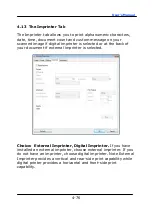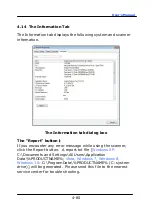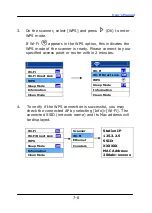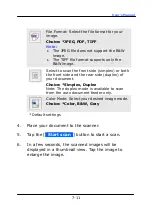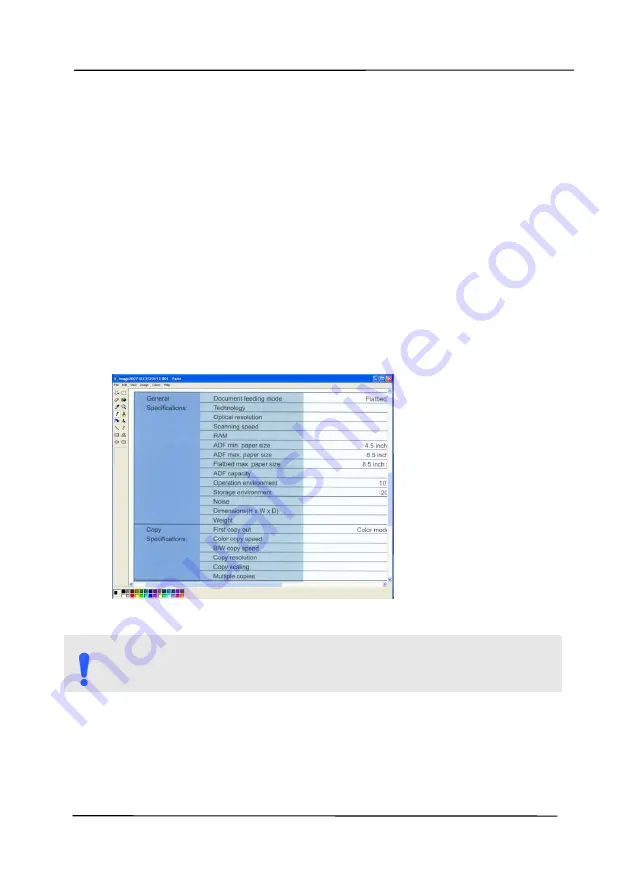
User’s Manual
6-4
6.3
Scanning From One Touch of the Buttons
1.
Adjust the paper guide for the width of paper and load the
document with their tops into the automatic document feeder.
2.
Check the button name on the LCD screen to ensure if you
are selecting the proper scan settings and destination
application. (For example, if you wish to scan with Button,
“Scan to App”, which opens Microsoft Paint and displays the
scanned image in the window of Microsoft Paint, the LCD
screen should show “Scan to App”).
3.
Press the
Scan
button on the scanner.
4.
After the scanning is finished, the Microsoft Paint software
will be launched and the scanned image appears in the main
window of Microsoft Paint as below.
N
OTE
:
For details information on how to use the Button Manager
V2, please refer to the user’s manual in the supplied CD.
Summary of Contents for AD340GN
Page 1: ...Sheet fed Scanner User s Manual Regulatory model FF 2009B Avision Inc ...
Page 54: ...User s Manual 4 5 ...
Page 63: ...User s Manual 4 14 Error Diffusion Image Dynamic Threshold Dynamic Threshold AD ...
Page 66: ...User s Manual 4 17 Normal Photo Document Threshold 230 Normal Photo Document Threshold 230 ...
Page 79: ...User s Manual 4 30 The Compression tab dialog box ...
Page 83: ...User s Manual 4 34 The Color Dropout dialog box ...
Page 147: ...User s Manual 7 12 The thumbnail view and file name ...