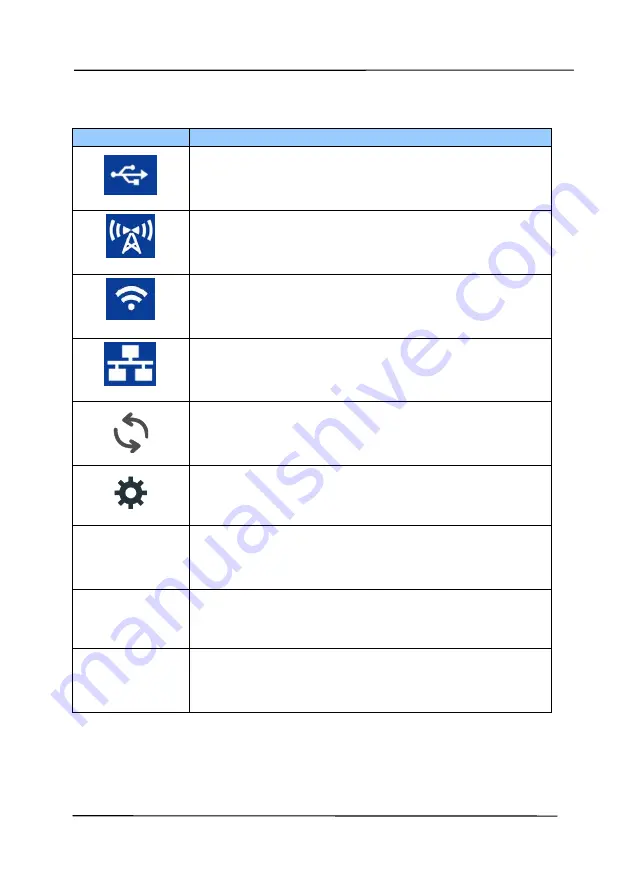
User’s Manual
1-8
Status Bar/Options
Icon/Option Status Indication
Successful USB connection between PC and
scanner
Successful Wi-Fi AP (Access Point) Connection
Turn on Wi-Fi connection.
Successful ethernet cable connection.
Select to refresh the connection status.
Select to access more settings.
WPS
Select to use WPS (Wi-Fi Protected Setup) to
connect to a wireless access point which
supports WPS.
Information Select to view the scanner’s information
including scanner, ethernet and Wi-Fi.
Reset
Select to return to factory default settings
includng DHCP enable, turning off Wi-Fi,
default device name, host name, and SSID.
Wired (Ethernet) and Wireless (Wi-Fi) Networks:
The availability of these features varies according to your
scanner model.
Summary of Contents for AD335F
Page 1: ...Sheet fed Scanner User s Manual Regulatory model DF 1911B Avision Inc...
Page 18: ...User s Manual 1 9 1 6 Removable Parts ADF Roller Friction Roller...
Page 53: ...User s Manual 4 5...
Page 62: ...User s Manual 4 14 Error Diffusion Image Dynamic Threshold Dynamic Threshold AD...
Page 65: ...User s Manual 4 17 Normal Photo Document Threshold 230 Normal Photo Document Threshold 230...
Page 78: ...User s Manual 4 30 The Compression tab dialog box...
Page 82: ...User s Manual 4 34 The Color Dropout dialog box...
Page 141: ...User s Manual 7 7 The thumbnail view and file name...















































