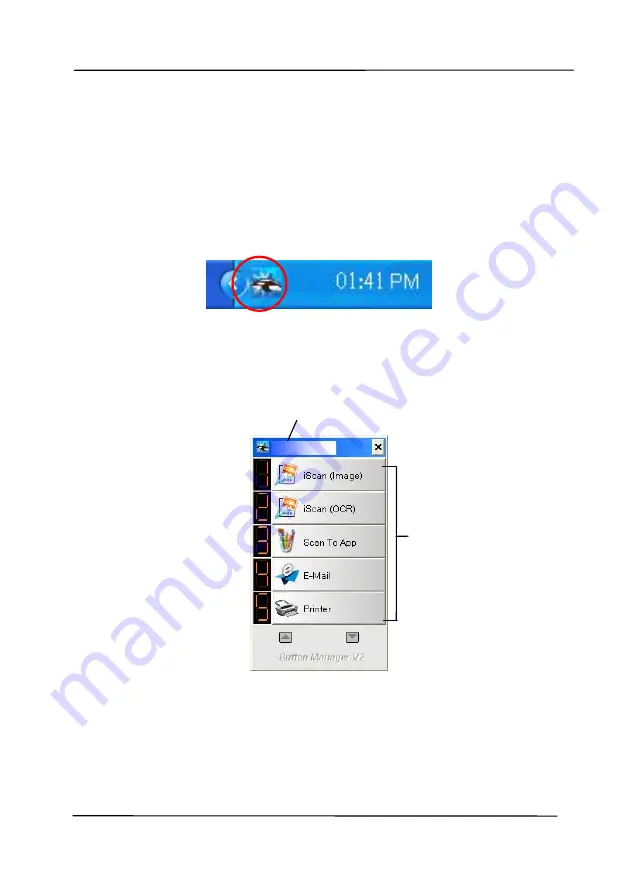
User’s Manual
6-2
6.2
Checking the Button Configurations before Scanning
1.
Button Manager V2 runs from the system tray. After Button
Manager V2 and the scanner driver are properly installed,
Button Manager V2 is started and the Button icon will be
displayed on the system tray at the bottom right corner of
your computer screen.
2.
Left-click the Button Manager V2 icon to prompt the
following Button Panel.
The Button Panel
This indicates the scanner model
The Function
Icon
(The number of
function icons
vary based on
type of
scanner.)
Summary of Contents for AD335F
Page 1: ...Sheet fed Scanner User s Manual Regulatory model DF 1911B Avision Inc...
Page 18: ...User s Manual 1 9 1 6 Removable Parts ADF Roller Friction Roller...
Page 53: ...User s Manual 4 5...
Page 62: ...User s Manual 4 14 Error Diffusion Image Dynamic Threshold Dynamic Threshold AD...
Page 65: ...User s Manual 4 17 Normal Photo Document Threshold 230 Normal Photo Document Threshold 230...
Page 78: ...User s Manual 4 30 The Compression tab dialog box...
Page 82: ...User s Manual 4 34 The Color Dropout dialog box...
Page 141: ...User s Manual 7 7 The thumbnail view and file name...
















































