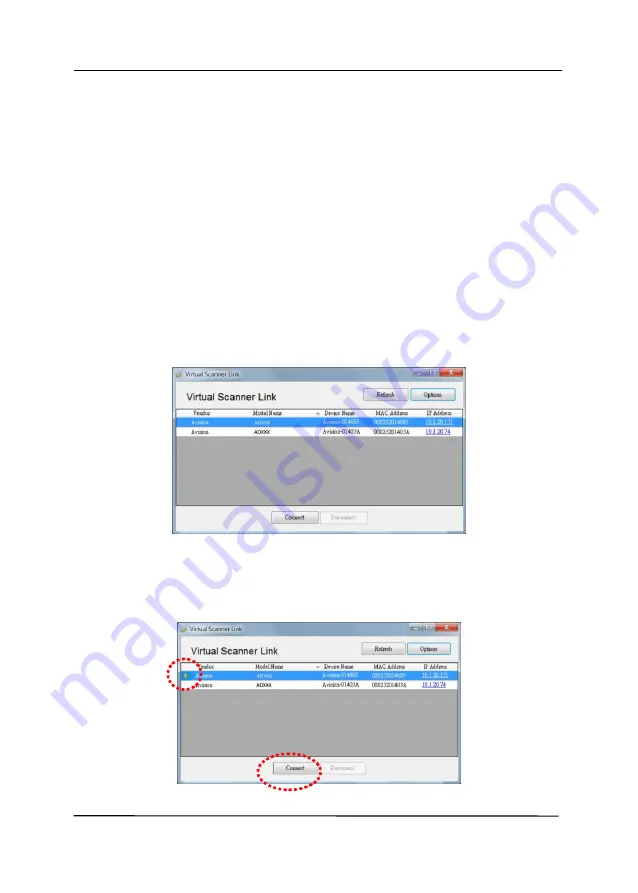
User’s Manual
2-7
2.7
Connecting to the Network Scanner
Before connecting to the network scanner, make sure that
Virtual Scanner Link (Network Setup Tool) has been installed
onto your computer. The Network Setup Tool is included in the
supplied software CD.
1.
Start [
Virtual Scanner Link
] by choosing
Start>All
Programs>Avision Virtual Scanner>Virtual Scanner
Link.
The main window will be displayed and the scanners
in your network will be searched automatically. In a few
seconds, the result including the scanner model and
scanner’s IP address will be displayed as shown.
2.
Choose the scanner you wish to connect and then press
[
Connect
]. If connection is successful, a connection mark
will be displayed as shown.
Summary of Contents for AD335F
Page 1: ...Sheet fed Scanner User s Manual Regulatory model DF 1911B Avision Inc...
Page 18: ...User s Manual 1 9 1 6 Removable Parts ADF Roller Friction Roller...
Page 53: ...User s Manual 4 5...
Page 62: ...User s Manual 4 14 Error Diffusion Image Dynamic Threshold Dynamic Threshold AD...
Page 65: ...User s Manual 4 17 Normal Photo Document Threshold 230 Normal Photo Document Threshold 230...
Page 78: ...User s Manual 4 30 The Compression tab dialog box...
Page 82: ...User s Manual 4 34 The Color Dropout dialog box...
Page 141: ...User s Manual 7 7 The thumbnail view and file name...






























