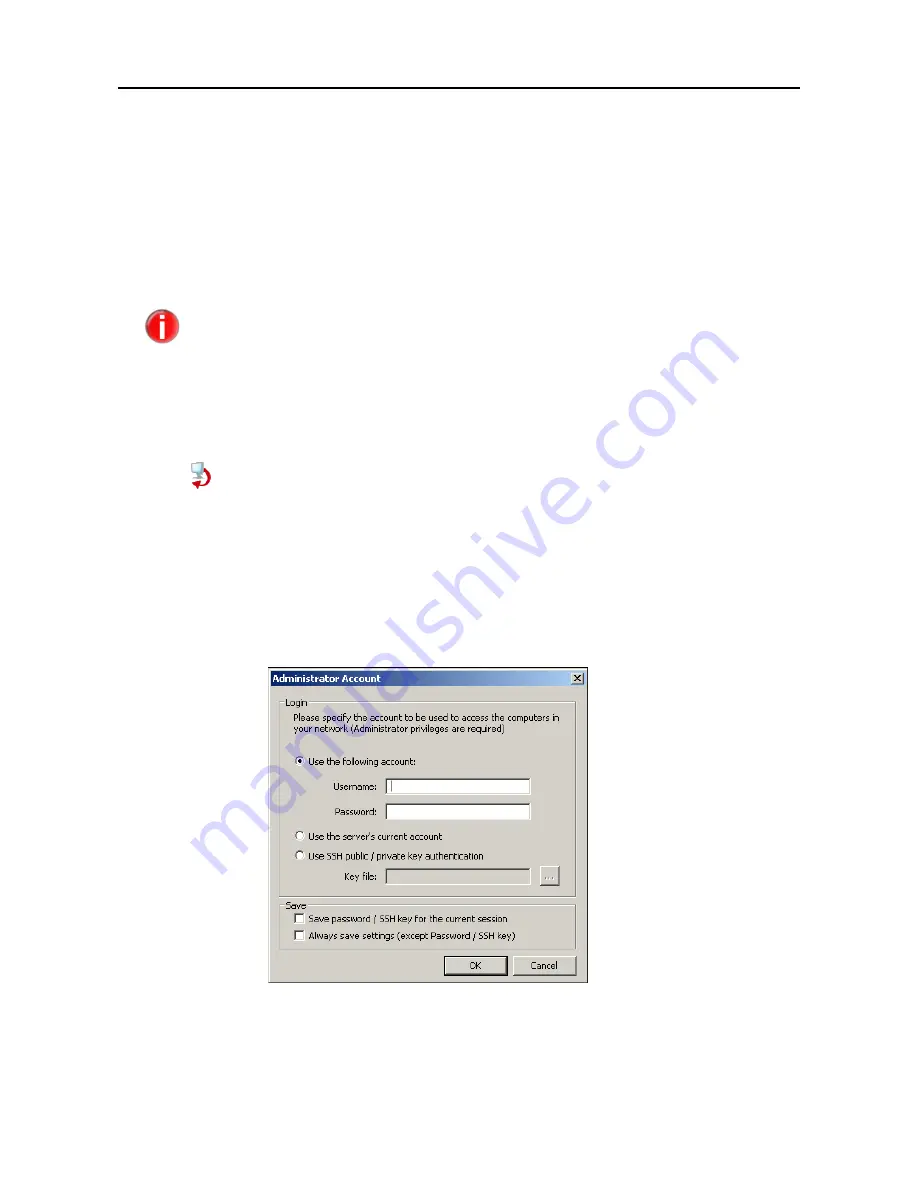
Configuration
35
Avira Security Management Center
Avira GmbH
z
(optional) Manual installation with setup file -
Installing SMC Agent manually
(Win XP Home Edition, optional: Windows 2000/ XP Professional/ Vista)
–
Page 36
z
(optional) Silent Agent setup on Windows, using a logon script -
Silent Agent
Setup on Windows
– Page 38
z
(optional) UNIX: manual installation with setup file -
Installing SMC Agent
Manually on UNIX Systems
– Page 39
After you have set the structure of your Security Environment, you can use the automatic
installation feature, to install the SMC Agent and Avira products on newly added
computers automatically. See
Automatic product installation
– Page 67
5.5.1 Installing SMC Agent through SMC Frontend
(Windows 2000/ XP Professional/ Vista/ UNIX)
3
Computers/groups must be integrated into the Security Environment and the
status must be: light-blue monitor, red arrow.
In the console tree, right-click on
Security Environment
or on the groups/
computers on which you want to install the SMC Agent.
The computers or groups with the status icons will appear in the Details
panel.
Right-click the group and select
Installation/Avira SMC Agent/Install
.
You will see the
Administrator Account
window:
Fill in the
Username
and
Password
for the administrator account, if you use
another administrator account on the client computer, than the one for the
SMC Server,
or activate the option
Use the server’s current account
.






























