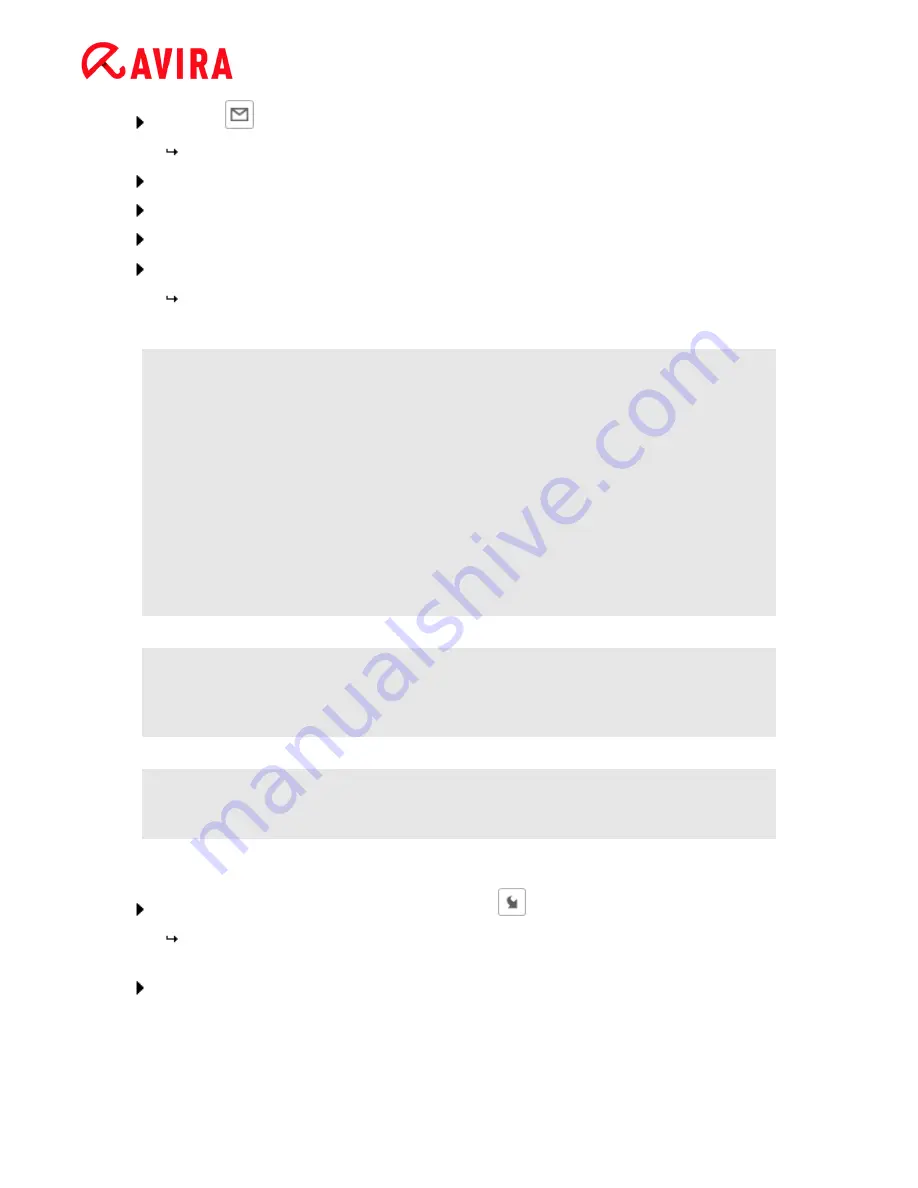
Overview of Avira Antivirus Premium 2012
Avira Antivirus Premium - User Manual (Status: 23 Sep. 2011)
48
Click on
.
A dialog opens with a form for inputting your contact data.
Enter all the required data.
Select a type:
Suspicious file
or
Suspicion of
false positive
.
Select a response format:
HTML
,
Text
,
HTML & Text
.
Click
OK.
The file is uploaded to a Avira Malware Research Center web server in
compressed form.
Note
In the following cases, analysis by the Avira Malware Research Center is
recommended:
Heuristic hits (Suspicious file)
: During a scan, a file has been classified as
suspicious by your Avira product and moved to quarantine: Analysis of the file
by the Avira Malware Research Center has been recommended in the virus
detection dialog box or in the report file generated by the scan.
Suspicious file
: You consider a file to be suspicious and have therefore moved
this file to quarantine, but a scan of the file for viruses and malware is negative.
Suspicion of false positive
: You assume that a virus detection is a false
positive: Your Avira product reports a detection in a file, which is very unlikely to
have been infected by malware.
Note
The size of the files you upload is limited to 20 MB uncompressed or 8 MB
compressed.
Note
You can only upload one file at a time.
If you want to export the properties of a quarantined object to a text file:
Highlight the quarantined object and click on
.
The text file
quarantaene - Notepad
opens containing the data from the selected
quarantined object.
Save the text file.
You can also restore the files in quarantine (see Chapter:
Quarantine: Restoring files in
quarantine
).
















































